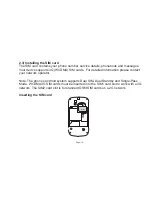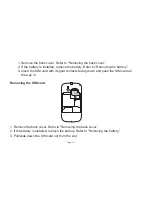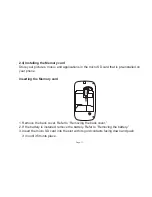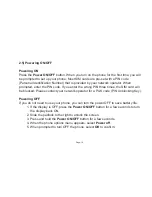2. You will be provided with 4 options;
Shortcuts, Widgets, Folders
and
Wallpapers
.
3. Access each option and select the item you wish to add to the Home Screen.
4. If you touch and hold the Application icon, the phone will vibrate to indicate the
icon has appeared on the Home Screen.
You can also access your Applications by pressing the
Options
button >
Add
>
Shortcut
and select the desired shortcut. When the phone vibrates the icon will appear on your
Home screen.
Deleting an Application icon from the Home Screen
1. On the Home Screen touch and hold down the application icon you want to
remove.
2. When the icon enlarges and the phone vibrates, drag the icon into the recycle
bin. Then you can remove your finger from the screen.
Creating a Folder in the Home Screen
You can create and use Folders to arrange your Applications on your Home Screen by
dragging the icons into the file.
1. On the Home Screen press the
Options
button>
Add
>
Folders
>
New Folder
.
Page: 24
Содержание 25
Страница 1: ...You 25 User Manual Dual SIM 1 2 DUALSIM ...
Страница 2: ......
Страница 29: ...4 3 Phone calls 1 Phone icon 2 Contacts icon 3 Messaging icon 4 Menu icon Page 29 2 3 4 1 ...