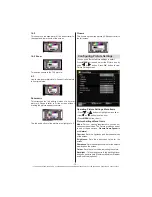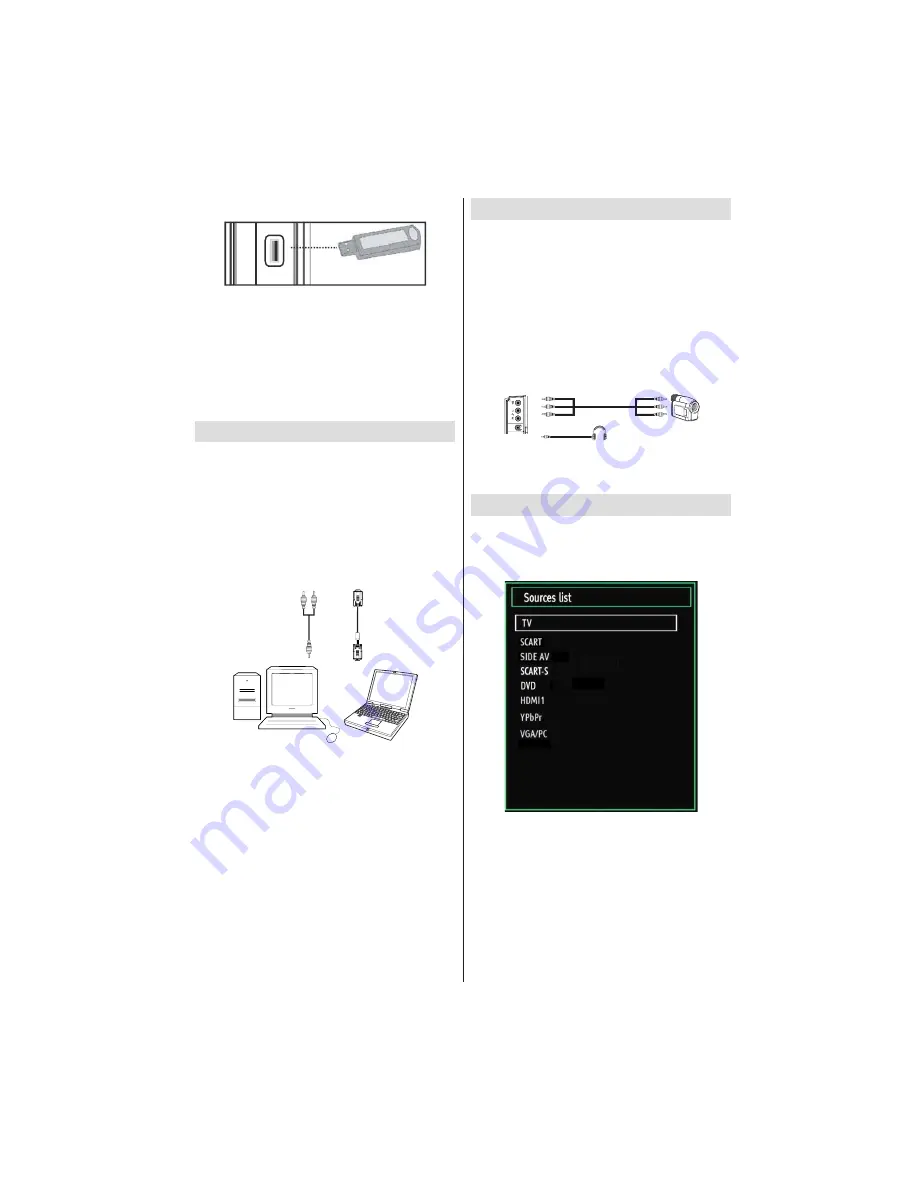
- 11 -
IF YOU NEED ANY ASSISTANCE OR A CUSTOMER REFERENCE NUMBER PLEASE CONTACT THE TECHWOOD HELPLINE ON 0845 543 0485
SIDE VIEW USB MEMORY
5Vdc
Max:500mA
USB
USB Memory Connection
IMPORTANT: The TV should be switched off while
plugging or unplugging a USB device.
Plug your
USB devices to the USB input of the TV. You can
connect a USB device to your TV by using the USB
input of the TV.
Note: It is possible certain types of hard disk drives
are not supported.
Connecting the TV to a PC
For displaying your computer’s screen image on your
TV, you can connect your computer to the TV set.
Power off both computer and display before making
any connections. Use a 15-pin D-sub display cable
to connect a PC to the TV. When the connection is
made, switch to PC source. See the
Input selection
section. Set the resolution that suits your viewing
requirements. Resolution information can be found
in the appendix.
PC audio cable
(not supplied)
to AUDIO INPUTS
on the TV
PC RGB cable
(not supplied)
to PC input
Audio
Inputs
PC Input
Note: If you connect a PC to the TV using HDMI
connection, radio interference may occur. Therefore
this type of connection is not recommended. You
should use VGA connection instead.
Using Side AV Connectors
You can connect a range of optional equipment to your
TV using the side connectors of the TV.
For connecting a camcorder, connect to the VIDEO
•
IN socket and the AUDIO SOCKETS. Do not connect
the camcoder to VIDEO IN socket at the same time
since it can cause noise in the picture. For selecting
the related source, see the section “Input selection”
in the following parts.
Afterwards, you should switch to
•
Side AV
source. See
the section
Input selection
in the following sections
for more information.
Camcorder
Headphone
To listen the TV sound from headphones, you
•
should connect headphones to your TV by using the
HEADPHONE
jack as illustrated above.
Input Selection
Once you have connected external systems to
your TV, you can switch to different input sources.
Press “
SOURCE
” button on your remote control
consecutively for directly changing sources.
Note : YPbPr mode can be used only when you
connect a device that has a YPbPr output through the
PC input with YPbPr to PC cable (not supplied).