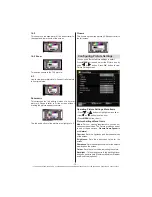- 8 -
IF YOU NEED ANY ASSISTANCE OR A CUSTOMER REFERENCE NUMBER PLEASE CONTACT THE TECHWOOD HELPLINE ON 0845 543 0485
VGA Input
4.
is for connecting a personal computer to the TV set.
Connect the PC cable between the
PC INPUT
on the TV and the PC output on your PC.
SPDIF Out
5.
outputs audio signals of the currently watched source.
Use an
SPDIF cable
to trasfer audio signals to a device that has SPDIF input.
Viewing the Connections - Side Connectors
The CI Slot is used for inserting a CI card. A CI card allows you to view all
1.
the channels that you subscribe to. For more information, see “Conditional
Access” section.
Side USB input.
2.
Video Input is used for connecting video signals of external
3.
d e v i c e s . C o n n e c t t h e v i d e o c a b l e b e t w e e n t h e V I D E O I N
socket on the TV and the VIDEO OUT jack on your device.
Audio Inputs are used for connecting audio signals of external devices.
4.
Connect the audio cable between the AUDIO INPUTS on the TV and the
AUDIO OUTPUT jacks on your device.
The headphone jack is used for connecting an external headphone to
5.
the system. Connect to the HEADPHONE jack to listen to the TV from
headphones.
The Control switch allows you to control the Volume/ Programme/ Source
6.
and Standby-On functions of the TV.
To change volume:
Increase the volume by pushing the button up. Decrease
the volume by pushing the button down.
To change channel:
Press the middle of the button, the channel information
banner will appear on screen. Scroll through the stored channels by pushing
the button up or down
To change source:
Press the middle of the button twice, the source list will
appear on screen. Scroll through the available sources by pushing the button up or down.
To turn the TV off:
Press the middle of the button down and hold it down for a few seconds, the TV will
turn into standby mode.
Note: If you connect a device to the TV via the VIDEO INPUT, you should also connect your device with an
audio cable to the AUDIO INPUTS of the TV to enable audio.
MODE
o
5Vdc-Max500mA