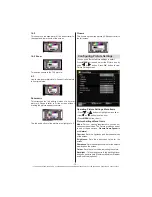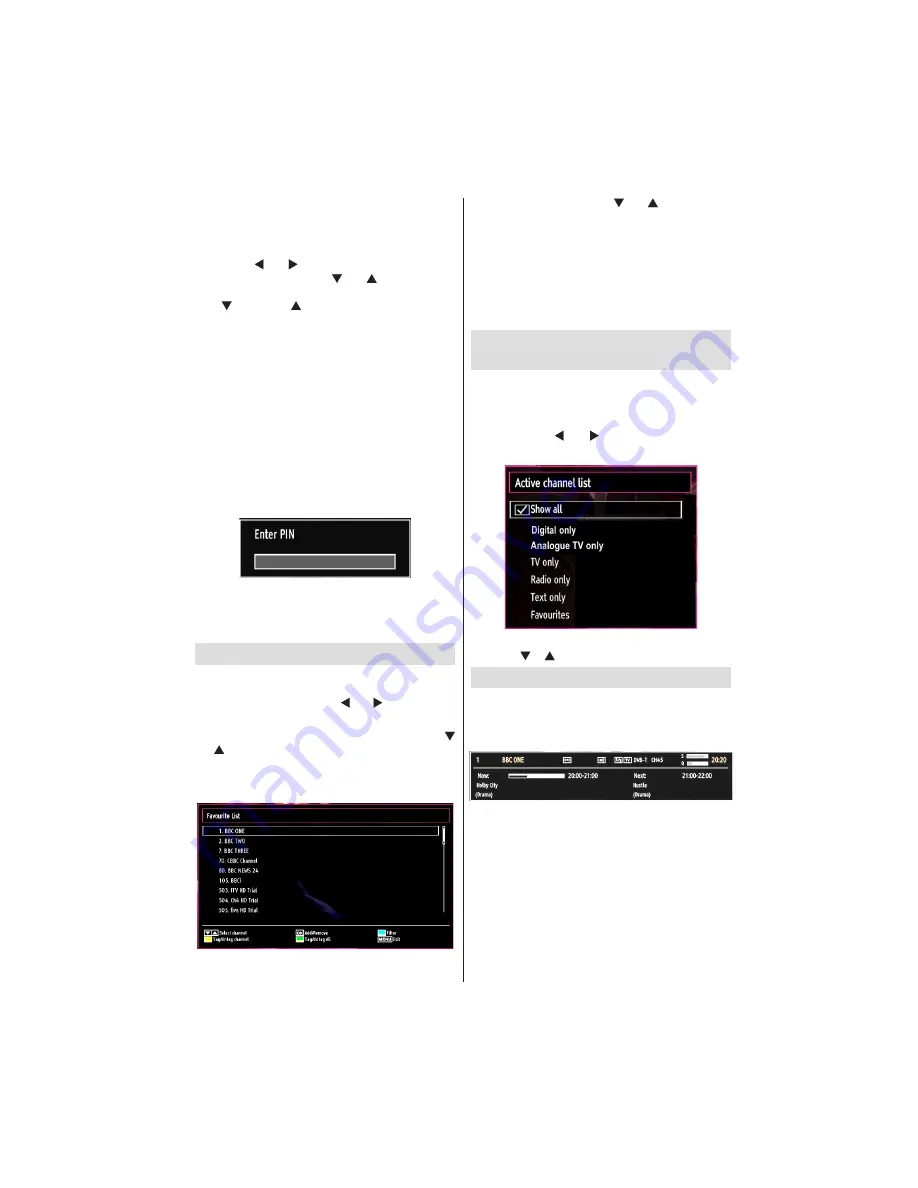
- 15 -
IF YOU NEED ANY ASSISTANCE OR A CUSTOMER REFERENCE NUMBER PLEASE CONTACT THE TECHWOOD HELPLINE ON 0845 543 0485
Renaming a Channel
Select the channel that you want to rename and
•
select
Edit Name
option. Press
OK
button to
continue.
Pressing “
•
” or “ ” button moves to the previous/
next character. Pressing “ ” or “ ” button toggles
the current character, i.e., ‘b’ character becomes ‘a’
by “ ” and ‘c’ by “ ”. Pressing the numeric buttons
‘0...9’ replaces the highlighted character with the
characters printed above the button one by one as
the button is pressed.
When
fi
nished, press the
•
OK
button to save. Press
MENU
to cancel.
Locking a Channel
You can press
GREEN
button to tag/untag all
channels;
YELLOW
button to tag/untag a single
channel.
Select the channel that you want to lock and select
•
Lock
option. Press
OK
button to continue.
You will be asked to enter parental control PIN.
•
Default PIN is set as
0000
. Enter the PIN number.
Press
•
OK
button when the desired channel is
highlighted to lock/unlock the channel. The Lock
symbol will be displayed next to the selected
channel.
Managing Stations: Favourites
You can create a list of favourite programmes.
Press
•
MENU
button to view the main menu. Select
Channel List item by using “ ” or “ ” button. Press
OK
to view menu contents.
Select
•
Favourites
to manage favourite list. Use “
”/“ ” and
OK
buttons to select
Favourites
.
You can set various channels as favourites so that
•
only the favourite channels are navigated.
Select a channel by using “
•
” or “ ” button. Press
OK
button to add selected channel to favourites list.
Press
OK
button again to remove.
Button Functions
OK
•
: Add/remove a station.
YELLOW
•
: Tag/untag a channel.
GREEN
•
: Tag/untag all channels.
BLUE
•
: Displays
fi
ltering options.
Managing Stations: Sorting the
Channel List
You can select broadcasts to be listed in the channel
list. To display speci
fi
c types of broadcast, you should
use the Active channel list setting.
Select Active channel list from the Channel list
menu by using “ ” or “ ” button. Press
OK
button
to continue.
You can select a broadcast type option from the list
by using “ ” /“ ” and
OK
buttons.
On-Screen Information
You can press
INFO
button to display on-screen
information. Details of the station and current
programme will be displayed on the information
banner.
The information banner gives information on the
channel selected and the programmes on it. The name
of the channel is displayed, along with its channel
list number.
Hint: Not all channels broadcast the programme
data. If the name and time of the programme are
not available, then the information banner will be
displayed with blanks.
If the selected channel is locked, you must enter the
correct four-digit numeric code to view the channel
(default code is
0000
). “
Enter PIN
” will be displayed
on the screen.