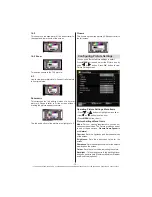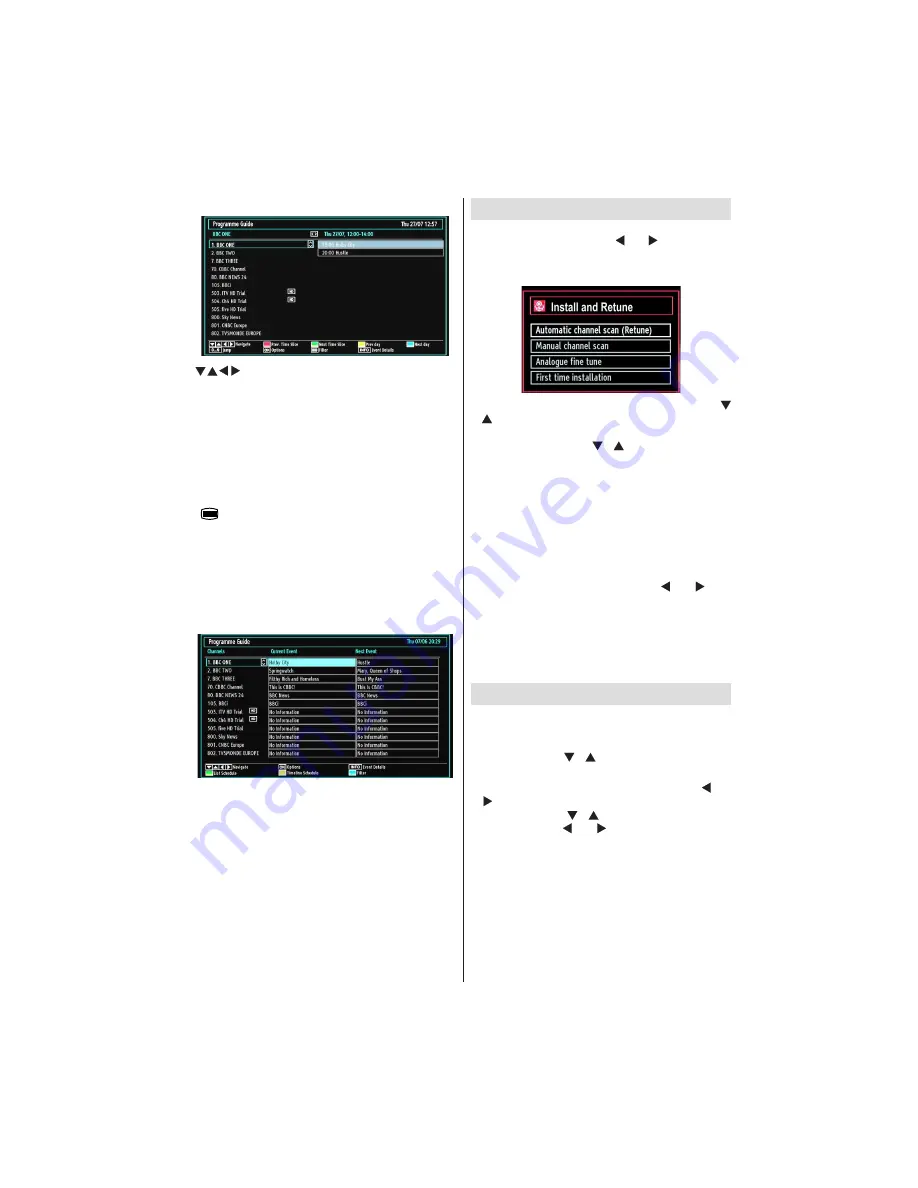
- 13 -
IF YOU NEED ANY ASSISTANCE OR A CUSTOMER REFERENCE NUMBER PLEASE CONTACT THE TECHWOOD HELPLINE ON 0845 543 0485
EPG Channel Schedule
/ / / : Navigate
Red button (Prev Time Slice):
Displays the
programmes of previous time slice.
Green button (Next Time Slice):
Displays the
programmes of the next time slice.
Yellow button (Prev Day):
Displays the programmes
of previous day.
Blue button (Next day):
Displays the programmes
of the next day.
“
” button (Filter):
Views
fi
ltering options.
Numeric buttons (Jump)
: Jumps to the preferred
channel directly via numeric buttons.
OK (Options):
Displays programme options including
“
Select Channel
” option.
INFO (Details):
Displays the programmes in detail.
EPG Now and Next
OK (Options):
Displays programme options including
“
Select Channel
” option.
Blue button (Filter):
Views
fi
ltering options.
INFO (Event Details):
Displays the programmes in
detail.
Green button:
Programme schedule will be listed
Yellow button:
Display EPG data in accordane with
timeline schedule
Installation
Press
MENU
button on the remote control and
select
Installation
by using “ ” or “ ” button. Press
OK
button and the following menu screen will be
displayed.
Select Automatic Channel Scan (Retune) by using “
”/“ ” button and press
OK
button. Automatic Channel
Scan (Retune) options will be displayed. You can
select options by using “ ”/“ ”
and
OK
buttons.
Auto Channel Scan (Retune) Menu
Operation
Analogue:
Searches and stores analogue stations.
Digital & Analogue:
Searches and stores both
analogue and aerial DVB stations.
Whenever you select an automatic search type and
•
press
OK
button, a con
fi
rmation screen will appear
on the screen. To start installation process, select
Yes
, to cancel select
No
by using .“ ” or “ ” and
OK
button.
After the auto channel scan type is set and selected
•
and con
fi
rmed, the installation process will start and
the progress bar will move along. Press
“MENU”
button to cancel process. Located channels are not
stored if the process is cancelled.
Manual Tuning
HINT:
This feature can be used for direct broadcast
entry.
Select
•
Manual Channel Scan
from the Installation
menu by using “ ”/“ ” and
OK
buttons. Manual
Scan options screen will be displayed.
Select the desired
•
Search Type
using “ ” or
“ ” button. Manual search options will change
accordingly. Use “ ”/“ ” button to highlight an item
and then press “ ” or “ ” button to set an option.
You can press
“MENU”
button to cancel.