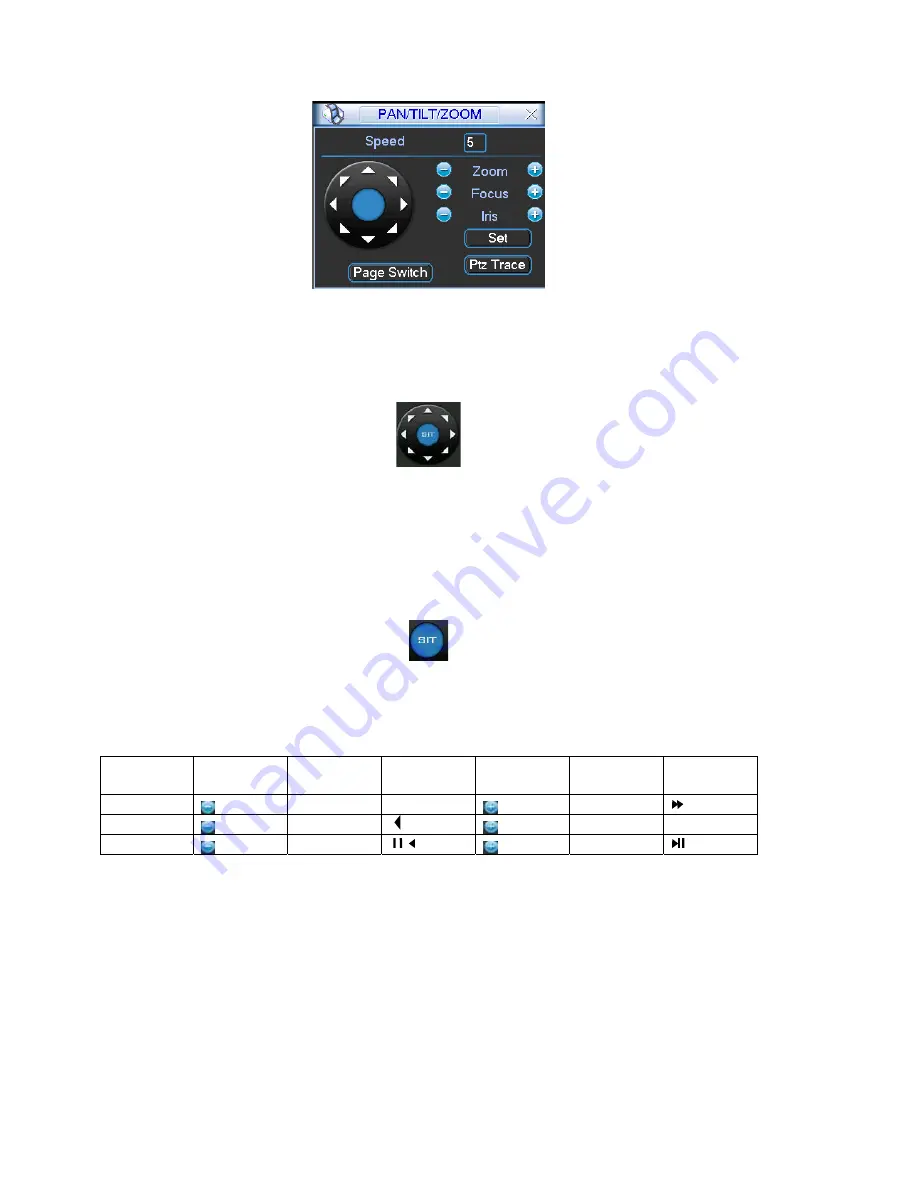
Figure 4-30
In Figure 4-30, please click direction arrows (See Figure 4-31) to adjust PTZ position.
There are total 8 direction arrows.
Figure 4-31
4.8.3 3D Intelligent Positioning Key
ws, there is a 3D intelligent positioning key.
em goes back to the single screen mode. Drag the mouse in the
In the middle of the eight direction arro
See Figure 4-32.
Click this key, syst
screen to adjust section size. It can realize PTZ automatically.
Figure 4-32
Here is a sheet for you reference
Function
function Shortcut Function
function Shortcut
Name
key
key
key
Key
Near
►
Zoom
Far
Focus
Near
Far
►
Iris
close
Open
4.9 Preset/ Patrol/Pattern/Scan
s below. See Figure
ou can set the following items:
In Figure 4-30, click the “set” button. The interface is shown a
4-33.
Here y
Preset
Tour
Pattern
Border
53
Содержание DVR-LT016480
Страница 1: ...Standalone DVR User s Manual 1...
Страница 13: ...13...
Страница 19: ...Figure 2 3 2 2 2 Connection Sample Here is a connection sample for your reference See Figure 2 4 Figure 2 4 19...
Страница 44: ...Figure 4 15 Figure 4 16 Figure 4 17 44...
Страница 86: ...Figure 5 50 86...
Страница 91: ...Figure 6 11 91...
Страница 110: ...Figure 7 32 Mul DDNS Here you can select DDNS type This operation needs DVR device supported See Figure 7 33 110...
Страница 115: ...Figure 7 39 Figure 7 40 Figure 7 41 115...
Страница 130: ...Add organization structure Add device Figure 8 5 130...
















































