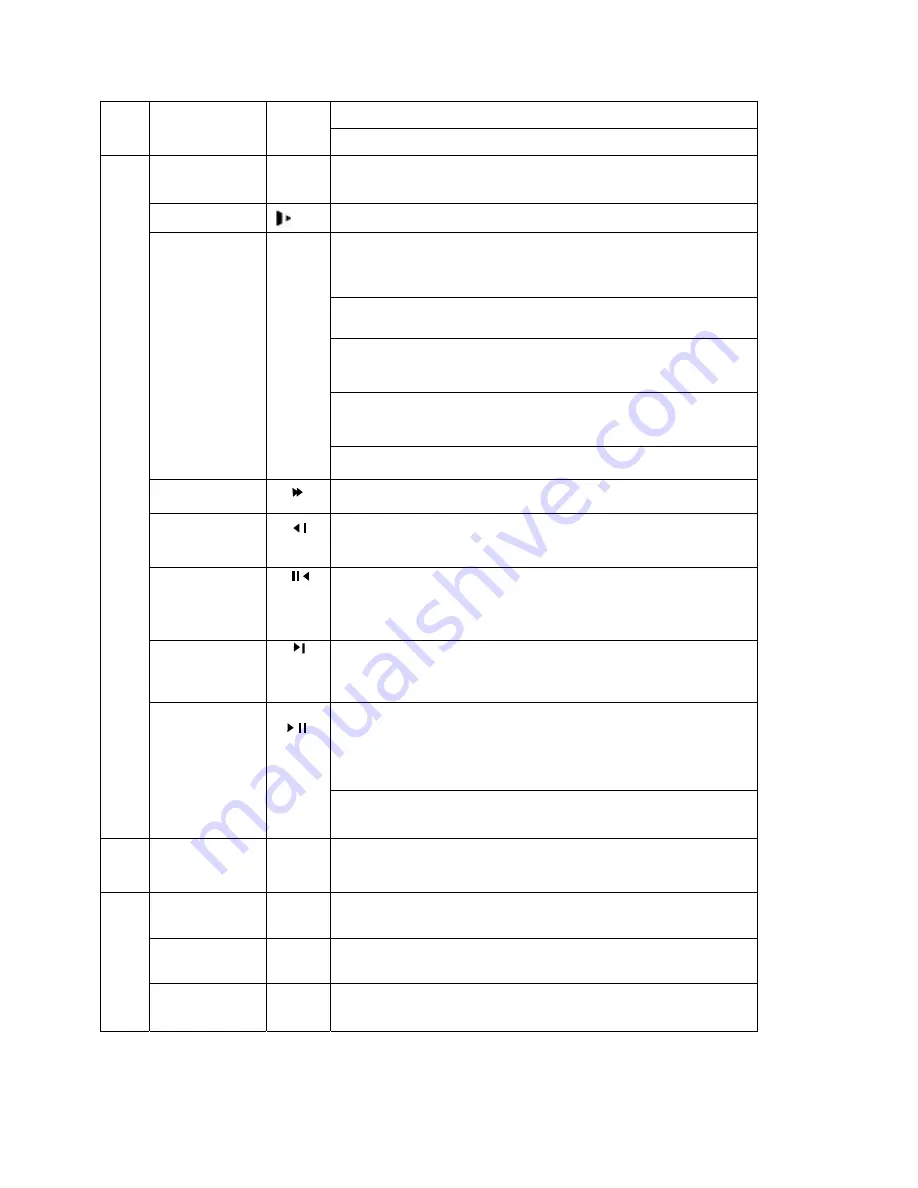
Go to default button
Go to main menu
Record
●
Manually stop/start recording, working with direction keys
or numeral keys,
Slow play
Multiple slow play speeds or normal playback
One-window monitor mode, click this button to display assistant function:
PTZ control and image color.
In PTZ menu, shift PTZ control menu.
Backspace function: in numeral control or text control, it can delete the
previous character before the cursor.
In motion detection setup, working with Fn and direction keys to realize
setup.
In HDD information menu, switch between HDD record time or
other information(Menu prompt)
Assistant
Fn
Realize other special functions
Fast play
Various fast speeds and normal playback.
Play previous
In playback mode, playback the previous video
In menu setup, go to upper ward of the dropdown list.
Reverse/Pause
In normal playback or pause mode, click this button to reverse
playback
In reverse playback, click this button to pause playback.
Play Next
In playback mode, playback the next video
In menu setup, go to down ward of the dropdown list.
Reverse playback or paused mode, click this button to realize
normal playback
In normal playback click this button to pause playback
In pause mode, click this button to resume playback
4
Play/Pause
In real-time monitor mode, click this button to enter video search menu.
5
USB port
To connect USB storage device, USB mouse or USB CD-ROM
Channel
indication
light
When DVR is recording this lamp turns on.
Standby
indication
light
When DVR is standing by, this lamp turns on.
6
Remote control
signal receiver
To receive signals from remote control
15
Содержание DVR-LT016480
Страница 1: ...Standalone DVR User s Manual 1...
Страница 13: ...13...
Страница 19: ...Figure 2 3 2 2 2 Connection Sample Here is a connection sample for your reference See Figure 2 4 Figure 2 4 19...
Страница 44: ...Figure 4 15 Figure 4 16 Figure 4 17 44...
Страница 86: ...Figure 5 50 86...
Страница 91: ...Figure 6 11 91...
Страница 110: ...Figure 7 32 Mul DDNS Here you can select DDNS type This operation needs DVR device supported See Figure 7 33 110...
Страница 115: ...Figure 7 39 Figure 7 40 Figure 7 41 115...
Страница 130: ...Add organization structure Add device Figure 8 5 130...
















































