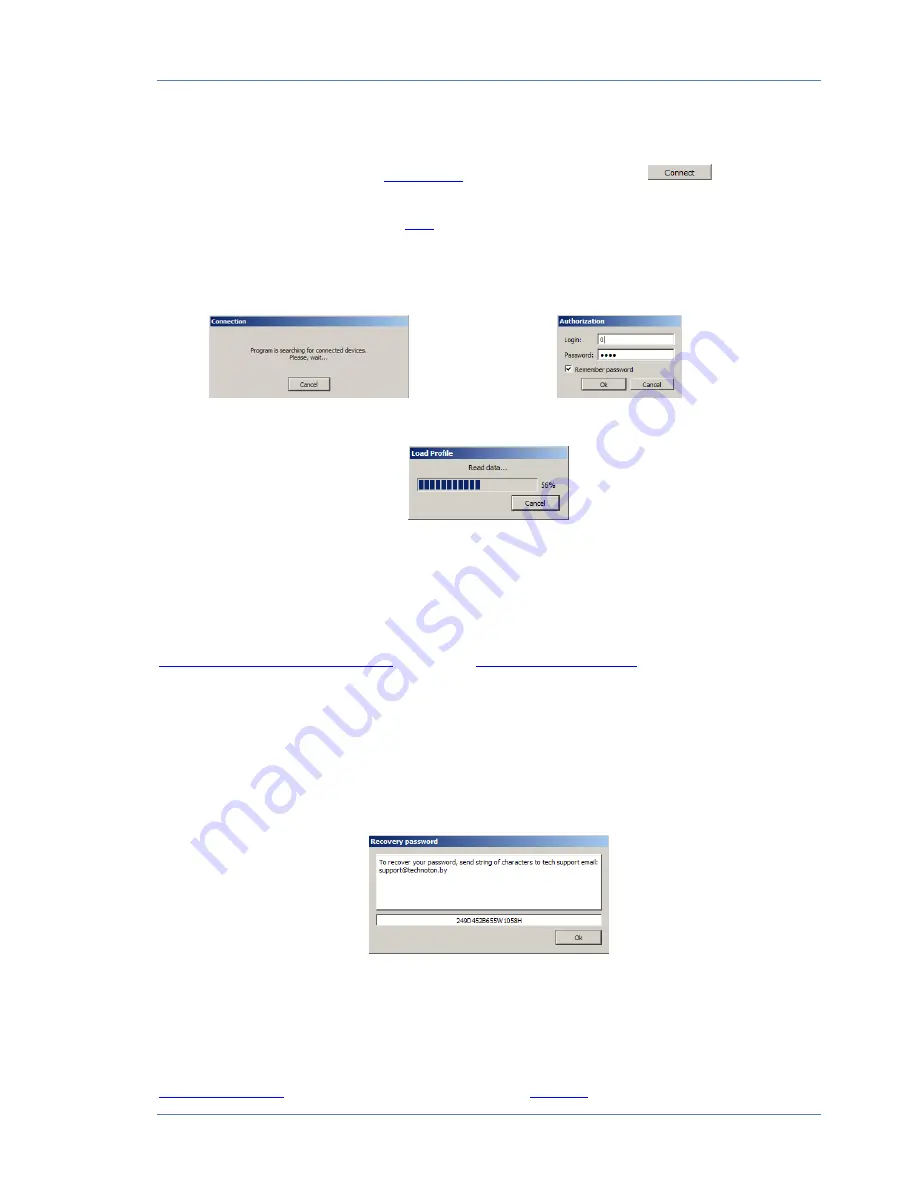
CAN UP 27 installation / Configuration of CAN UP 27 / Authorization
CAN UP 27 online telematics gateway. Operation manual. Version 1.0
© Technoton, 2017
28
2.4.3 Authorization
To enable connection between
CAN UP 27
and PC, click the button
in
Horizontal
menu
. Service CAN UP software will search for the connected sensors (see figure 12 a).
Enter Login and Password of the
Unit
into the appropriate fields of
Autorization
window.
The default Login is 0. The default password is 1111. To save a new Password (to avoid
entering the password again during connection next time), tick
Remember Password
(see figure 12 b).
a) search for the connected Unit to PC
b) user authorization
c) Unit’s profile loading
Figure 12 — Enable connection between the CAN UP 27and PC
To generate password recovery code (if it is lost) use Ctrl+F10 shortcut instead of entering
Login and Password in
Autorization
fields. Service CAN UP software will display password
recovery code of the Unit (see figure 13). This message is being sent to
Technoton technical department
by e-mail
Together with password
recovery request.
Requirements for CAN UP 27 password request:
•
Scan copy of the request signed and selaed by the official representative of the
company the Unit been purchased by should be attached;
•
Request should contain serial number and manufacturer date of the Unit;
•
Email should contain full name and contact e-mail of a person who should receive the
recovered password.
Figure 13 — Generating password recovery code
In case of incorrect Login and Password or incorrect connection to PC the warning error
message will appear.
If Authorization is made successfully, then
Desktop
will appear automatically when you run
the software (see figure 11).
Desktop
contains configuration and current parameters of
Function modules
of the connected CAN UP 27 (see
annex C
).






























