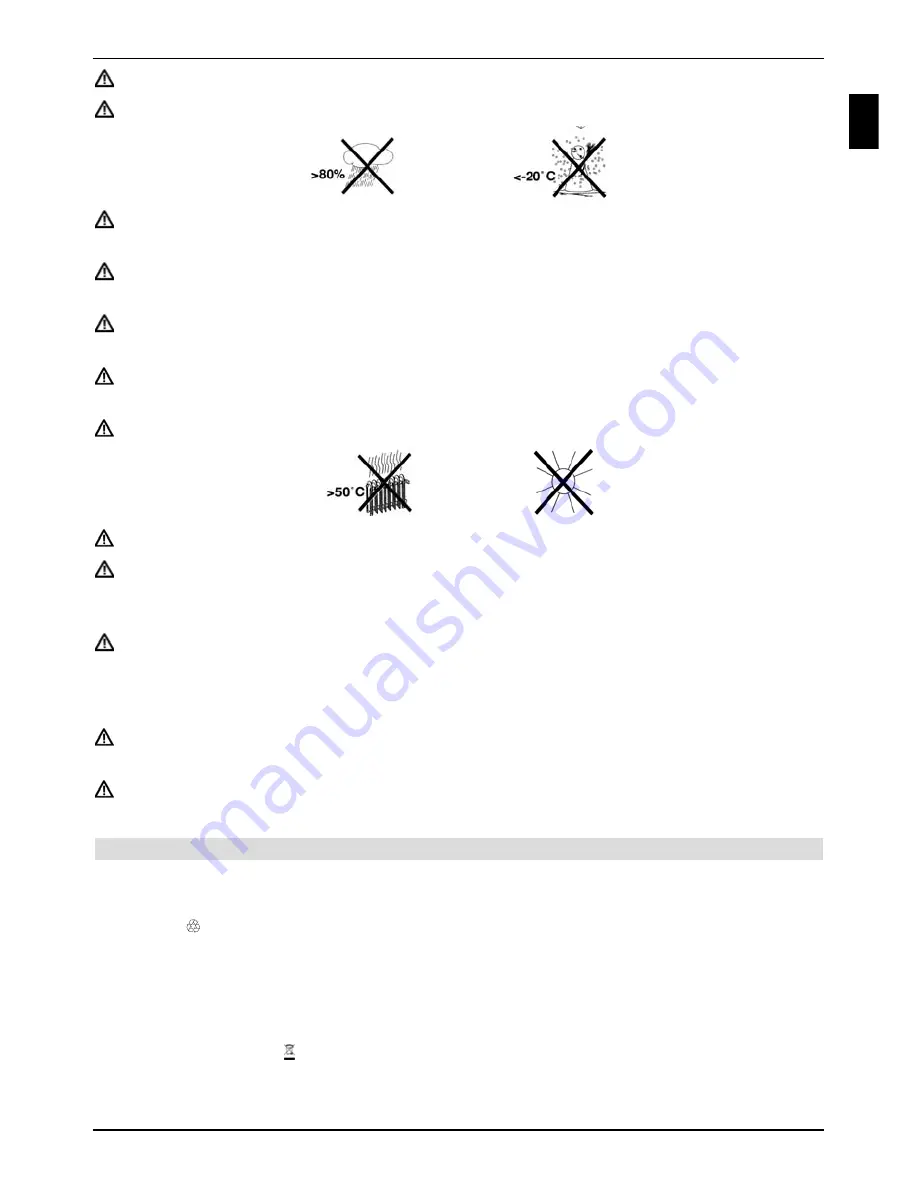
Any necessary repairs to the receiver should only be carried out by qualified personnel.
Only operate the receiver in a temperate climate.
Do not switch on the TV immediately after delivery or transportation in cold weather;
wait until it reaches room temperature.
Do not expose the set to dripping or sprayed water. If water gets into the unit,
immediately remove the mains plug and advise the service department.
Do not place the TV on a narrow shelf or in small cabinets; ensure a minimum
ventilation gap of 10cm around the unit.
The set has ventilation slits to allow heat to escape from the inside of the set. Do not
cover the ventilation slits with objects such as newspapers, tablecloths etc.
Do not operate sources of heat near the TV that can additionally heat it up.
Do not place objects over the ventilation slits.
In thundery weather and when the set is not to be used for an extended period or
during absence you should remove the mains and antenna plugs from the set.
Overvoltage can damage the TV.
In the event of a noticeable defect on the set, if a smell is produced or if smoke comes
out, if there are severe malfunctions, if there is damage to the power cable or to the
casing and if liquids penetrate the set, pull the mains plug out immediately and contact
the service department.
In the event of a power failure the TV should be isolated from the mains power by
pulling out the plug or by switching the set off.
During long absences the TV should be switched off. This extends the lifetime of the
screen and saves energy.
2.3.2 Disposal
The packaging material used for your TV consists entirely of recyclable materials. Please
sort the components appropriately and dispose of them in line with your local waste disposal
regulations .
At the end of its useful life span, this receiver may not be disposed of with your regular
household waste. It must be taken to a recycling collection point for electrical and electronic
equipment.
This is indicated by the symbol on the product, the operating manual or the packaging.
Important instructions
7
EN
Содержание TechniVision 22 HD
Страница 1: ...Quick start manual and warranty documentation TechniVision 22 26 32 HD...
Страница 5: ...5 Front of TV Display Front of TV Display Display IR receiver LED EN...
Страница 37: ...37 EN...
Страница 42: ...42...
Страница 43: ...43 EN...








































