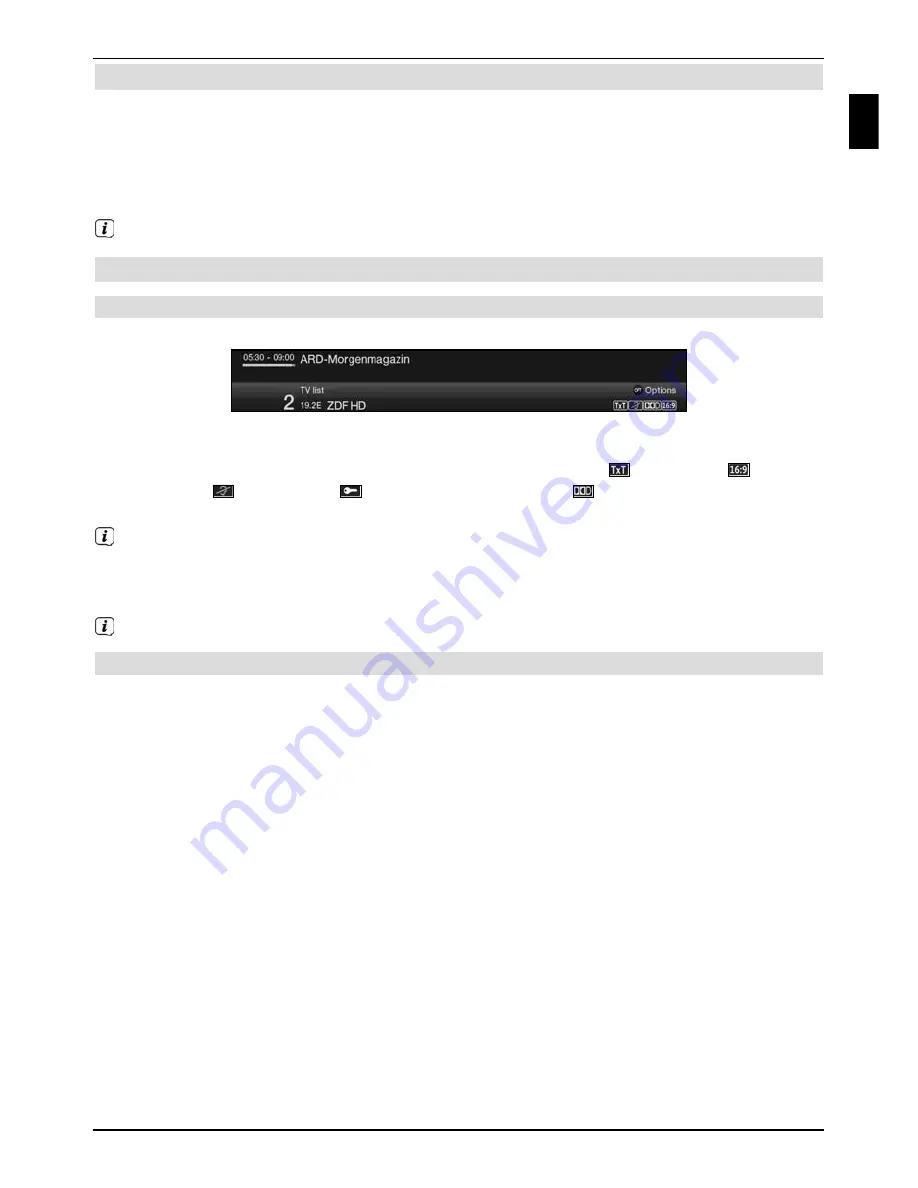
29
7.3 AV source
> Press
the
AV
button to open the
AV sources
selection window to select a device
connected to the HDMI inputs (
HDMI 1/2
), component input (
YPbPr)
, Scart socket
(
EuroAV
), VGA port (
VGA
), video port (
Video
) or S-Video port (
S-Video
).
>
Select the source you want using the
up/down arrow keys
and confirm by
pressing the
OK
button to switch over to the selected input.
To do this also note points 7.2.1 and 7.2.3 in the quick start manual.
7.4 Channel/Source information
7.4.1 Infobox
An Infobox appears on the screen for the set period every time you change channels.
The channel slot and name as well as the source of the channel selected, the channel list in
which the channel is located and the title of the current programme with the start/end time
and the progress bar, as well as further channel information (e.g.
for teletext,
for 16:9
transmissions,
for subtitles,
for encrypted channels or
for Dolby Digital broadcasts)
are shown in this Info box.
The progress bars are coloured yellow according to the amount of transmission time
already expired for the current programme. If the beginning of the progress bar is coloured
red the transmission started too early and if the end of the progress bar is coloured red the
current programme has overrun.
The current time is shown in the upper right-hand corner of the screen.
7.4.2 Displaying the clock and channel information
This function allows you to see channel information about the channel being watched.
> Pressing
the
Info
button allows the information mentioned in point 7.4.1 of the
quick start manual to be displayed again for the set period.
Operating the unit
EN
Содержание TechniVision 22 HD
Страница 1: ...Quick start manual and warranty documentation TechniVision 22 26 32 HD...
Страница 5: ...5 Front of TV Display Front of TV Display Display IR receiver LED EN...
Страница 37: ...37 EN...
Страница 42: ...42...
Страница 43: ...43 EN...






























