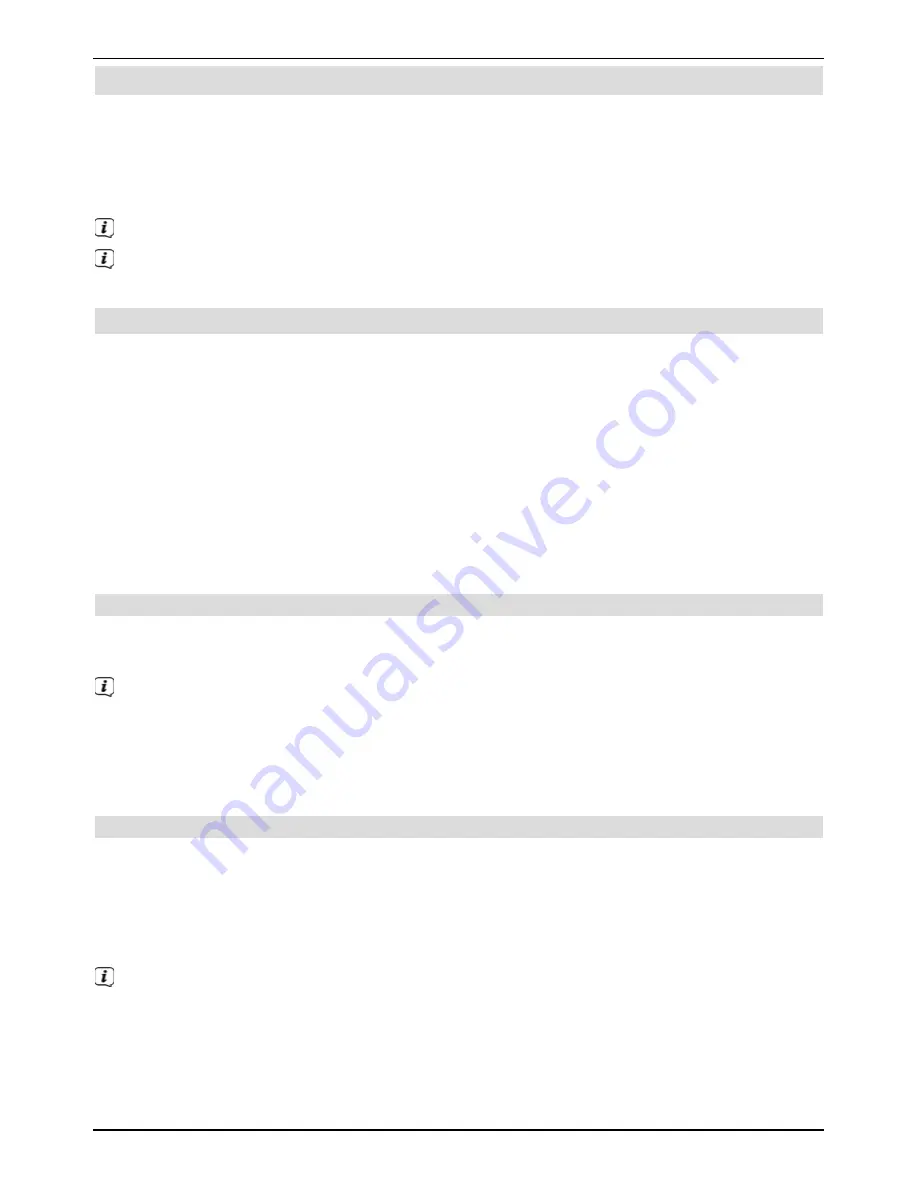
8 Operating the DVR
The DVR function (
DVR
=
D
igital
V
ideo
R
ecorder)
means you no longer have to use an
external recorder (e.g. video or DVD recorder) to record programmes, as you can use this
function to record them to an attached USB storage device.
The recording capacity thus depends on the volume of data in the broadcast material and
the size of the attached storage medium.
DVR recordings of channels from DVB-S, DVB-C and DVB-T sources can be made.
To do this be absolutely sure to observe the notes and settings under point 8 in the
quick start manual.
8.1 DVR recording
The following recording modes are available for DVR recording:
1. Instant recording
Select this type of recording to immediately record the programme currently being broadcast
at the push of a button.
2. Timer-controlled recording
This function is used to ensure that your television is switched on and off again for the
selected broadcast to make a recording, for example when you are out. You can do this by
programming the timer either manually or automatically, using the SFI.
3. Timeshift recording
Timeshift recording enables time-shifted TV viewing. You can start to play back a
programme while it is still recording (= time-shifting).
8.1.1 Instant recording
>
Switch on the channel/source you want to record and press the
Record
button
to
record the current programme.
The programme will continue to be played on the screen while the recording is running.
> Press
the
Pause / Playback
button to play back the current programme from a
particular point.
>
To continue playing back the programme from this point, press the
Pause /
Playback
button again.
8.1.2 Timeshift recording
>
If you are watching a programme and are interrupted, for example, by a telephone call,
you can press the
Pause / playback
button to pause the programme and to start
recording it at the same time.
>
To continue playing back the programme from this point, press the
Pause /
Playback
button again.
You are now watching the programme with a time delay to the live broadcast
(
Timeshift
), while the programme continues to be recorded in the background.
34
Operating the DVR
Содержание TechniVision 22 HD
Страница 1: ...Quick start manual and warranty documentation TechniVision 22 26 32 HD...
Страница 5: ...5 Front of TV Display Front of TV Display Display IR receiver LED EN...
Страница 37: ...37 EN...
Страница 42: ...42...
Страница 43: ...43 EN...

























