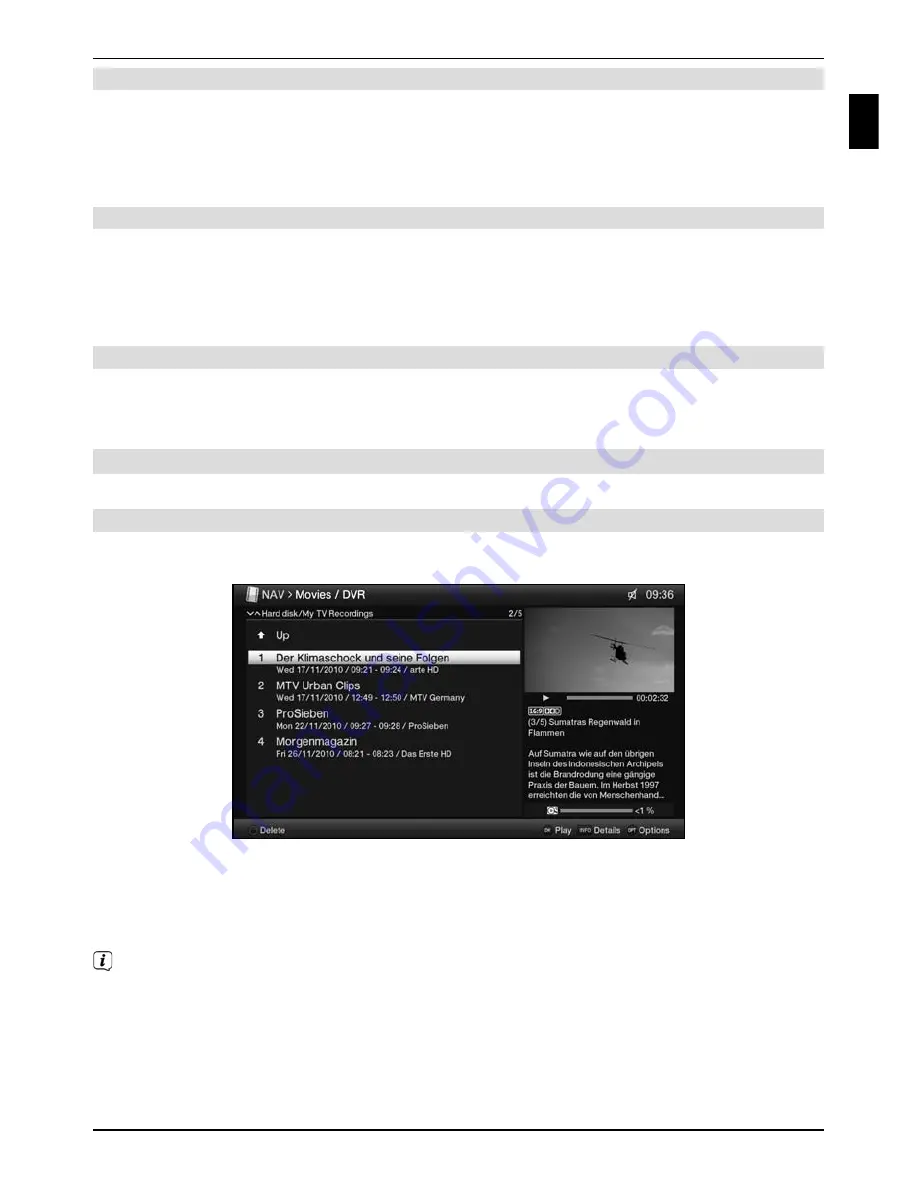
8.1.3 Ending manual recording
> Pressing
the
Stop
button causes an enquiry to appear as to whether the recording
should be saved or discarded.
> Select
Save
to save the recording, or
Discard
not to save the recording, or
Back
to
continue with the recording.
8.1.4 Ending recording automatically
> Pressing
the
record
button causes a window to open containing all available
functions.
>
You can, for example, select
+1 hour
for which the TV should continue to record the
channel and then automatically stop recording.
8.1.5 Timer recordings
You can use the DVR timer to automatically record programmes to an attached USB storage
device when you are out, for example. To do this, timers can be programmed in the main
menu under
Timer organiser
.
8.2 DVR playback
You can access your DVR recordings using the DVR Navigator.
8.2.1 Calling up the DVR Navigator / Starting DVR playback
Depending on whether you are in TV or radio mode, a list appears with all the TV or radio
recordings present on an attached USB storage medium.
>
You can access the DVR Navigator by either pressing the
DVR mode
key or
selecting the
Movies / DVR
menu item in the
function selection
and then
selecting the
My
Recordings folder.
>
Highlight the recording you want and confirm with
OK
to begin playback.
The broadcast information can be displayed and hidden by repeatedly pressing the
Info
button.
35
Operating the DVR
EN
Содержание TechniVision 22 HD
Страница 1: ...Quick start manual and warranty documentation TechniVision 22 26 32 HD...
Страница 5: ...5 Front of TV Display Front of TV Display Display IR receiver LED EN...
Страница 37: ...37 EN...
Страница 42: ...42...
Страница 43: ...43 EN...










































