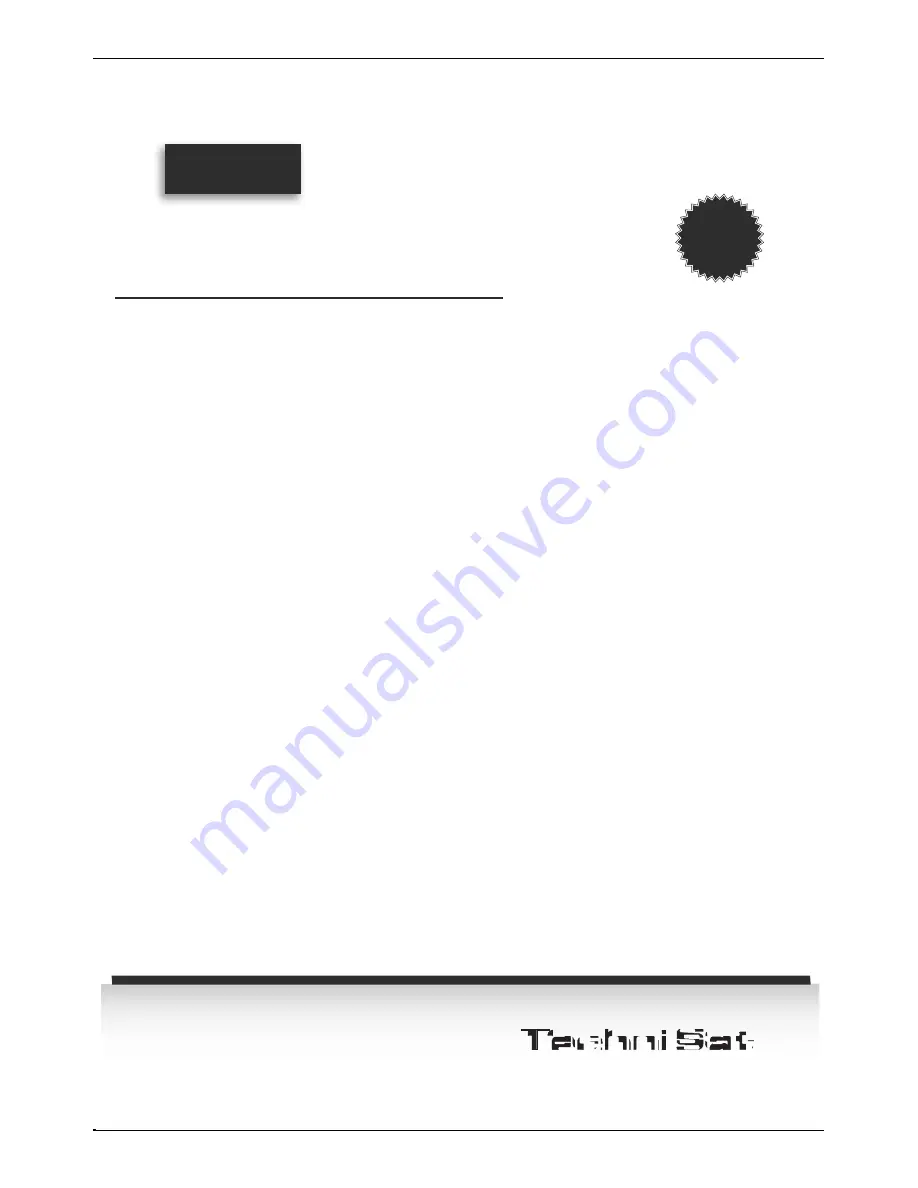
38
TechniSat
Guarantee
Guarantee
Dear Customer,
You have purchased a high quality TechniSat product that has been put through multiple quality tests and a stringent
goods outwards check at every stage. Should you still encounter a problem with your equipment, contrary to
expectations, you can always take advantage of a two-year legal warranty claim. This warranty claim can of course
be exercised at any time without having registered the product. However, from the seventh month after the date
of purchase, under legal provision, the obligation is on you to prove that the problem with the equipment already
existed at the time of purchase. But TechniSat is offering you another solution. By submitting a fully completed and
signed TechniSat registration card, your two-year legal warranty claim is converted into a three-year guarantee.
You will then receive an additional two-year parts guarantee - excluding screen, remote control and housing parts.
This releases you from your legal obligation to prove that the item was faulty, for a period of five years from the
purchase of your equipment (based on the billing date). In the event of a claim under warranty, you will receive - at
TechniSat's discretion - a free repair to your equipment or an as-new equivalent replacement device. To be sure of
enjoying your guarantee in full, make absolutely sure that only original TechniSat accessories (such as cables, plugs
etc) are used during installation.
Invalidation of the warranty claim
All warranty claims are invalidated if the equipment interior is accessed by anyone other than TechniSat or if the
equipment is modified (e.g. by hardware or software modifications). Service under warranty shall also not apply in
the event of damage caused by incorrect installation or improper use, or in the event that manufacturer's numbers
have been changed or rendered illegible, or mechanical damage has been caused by accident or impact. The guarantee
does not cover compensation or expenses, specifically not loss of data, e.g. channel lists that have been set up or
recordings on hard disks.
What to do in the event of damage
If you encounter a problem with your TechniSat equipment despite the ultra-modern manufacturing and constant
quality checking, we would ask you to first contact your dealer or our technical service department on +49 (0)
180/5 00 59 07 (0.14 euro/min from German landlines, other tariffs apply for calls from abroad or from mobile
networks). If we cannot solve the problem in this manner, we would ask you to contact your dealer or supplier.
Please make sure you complete and send off the registration card!
Or you can conveniently register online at
www.technisat.com/garantie
Guarantee
5
Years
The sum of all advantages · www.technisat.com
Содержание TechniVision 22 HD
Страница 1: ...Quick start manual and warranty documentation TechniVision 22 26 32 HD...
Страница 5: ...5 Front of TV Display Front of TV Display Display IR receiver LED EN...
Страница 37: ...37 EN...
Страница 42: ...42...
Страница 43: ...43 EN...







































