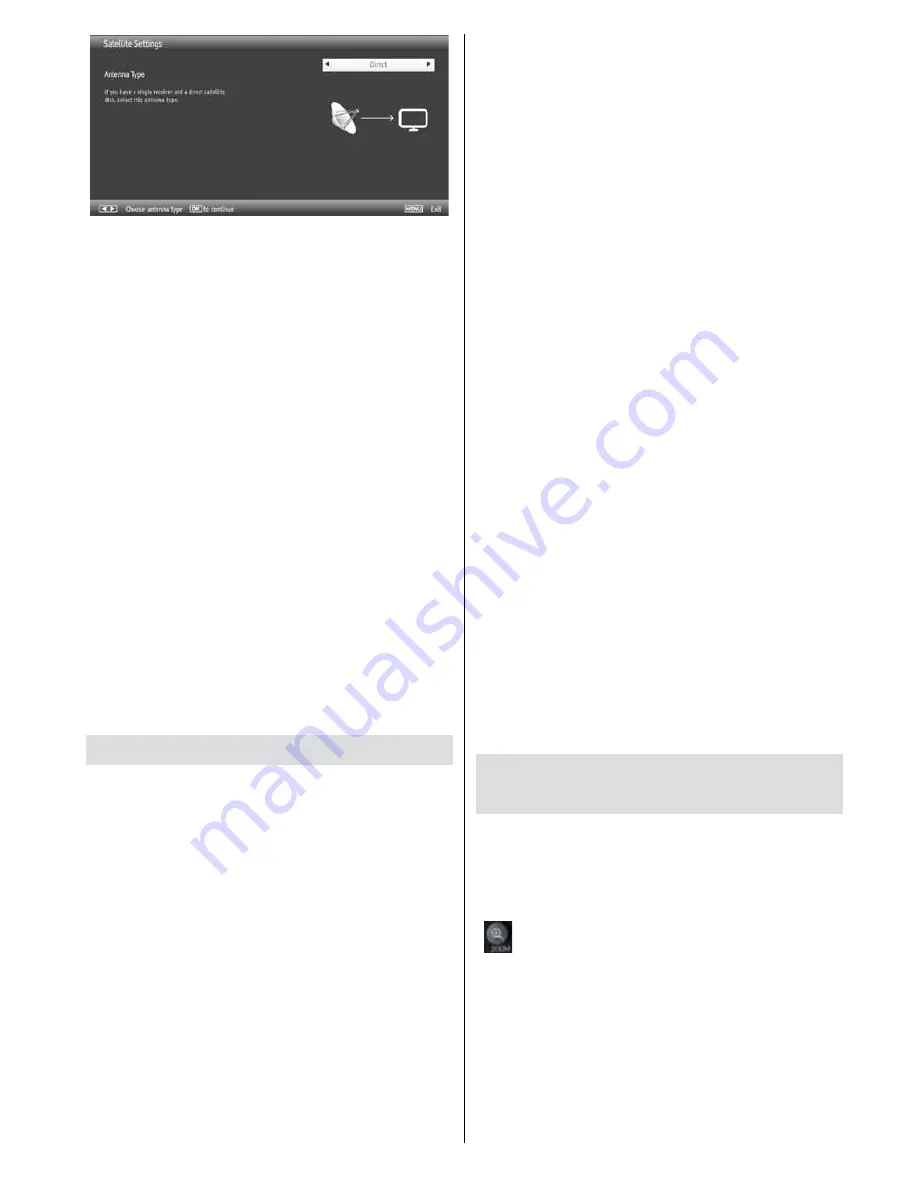
- 35 -
Direct:
If you have a single receiver with a direct
connection to the satellite dish, select the antenna type
Direct. Afterwards choose an available satellite and
press the
GREEN
key in order to scan the selected
satellite for available programmes and to download the
preprogrammed factory/programme list. Press
OK
to
leave the initial installation. Your device is now ready
for use.
Unicable:
If you have multiple receivers and an unicable
system, select the antenna type Unicable. Afterwards
select an available satellite and configure the user band
and the band frequency according to the requirements.
In order to confirm, press
OK
or the
GREEN
key to
scan for services.
DiSEqC switch:
If you have multiple satellite dishes,
select the antenna type DiSEqC switch. You can set
four DiSEqC options (if available). Press the
GREEN
key on the remote control in order to scan all shown
satellites for available programmes and to download the
preprogrammed factory/programme list. By pressing the
YELLOW
key, you scan only the highlighted satellite.
Your device is now ready for use.
Media Playback via USB Input
You can connect a USB hard disk drive or USB
memory stick to your TV by using the USB inputs
of the TV. This feature allows you to play files
stored in a USB drive. 2.5” and 3.5” inch (hdd with
external power supply) external hard disk drives
are supported.
IMPORTANT!
You should back up your files before
making any connections to the TV set in order to
avoid any possible data loss. Manufacturer will not
be responsible for any file damage or data loss. It is
possible that certain types of USB devices (e.g. MP3
Players) or USB hard disk drives/memory sticks may
not be compatible with this TV. The TV supports
FAT32. NTFS ist not supported.
Quickly plugging and unplugging USB devices, is a
very hazardous operation. Do not repeatedly quickly
plug and unplug the drive. This may cause physical
damage to the USB player and USB device itself.
Do not pull out USB module while playing a file.
Media Browser Menu
You can play photo, music, and movie files stored
on a USB disk by connecting it to your TV and using
the Media Browser screen. To do this, perform the
following: Connect a USB disk to one of the USB
inputs located on the side of the TV.
You can connect two USB devices to your TV. If both
USB devices include music, picture or video files, USB
selection OSD will be displayed on the screen. The
first USB device connected to the TV will be named
as USB Drive1. Select a device by using
up/down
arrow
keys and press
OK
.
Press menu button and select Media Browser tab by
using
Left/Right
and
OK
buttons. Main media browser
screen will be displayed. You can display the related
content by selecting the Video, Music or Picture tab.
Follow the button indications under each on screen
menu for media playback features.
You can set your Media Browser preferences by using
the Settings dialog.
Change of format/Zoom
Changing Image Size: Picture Formats
Programmes can be watched in different picture
formats, depending on the transmission received. You
can change the aspect ratio (image size) of the TV
for viewing the picture in different zoom modes. Press
“
”
button repeatedly to change the image size.
You can shift the screen up or down by using up/
down arrow keys while in 14:9 Zoom, Cinema
or Subtitle.
















































