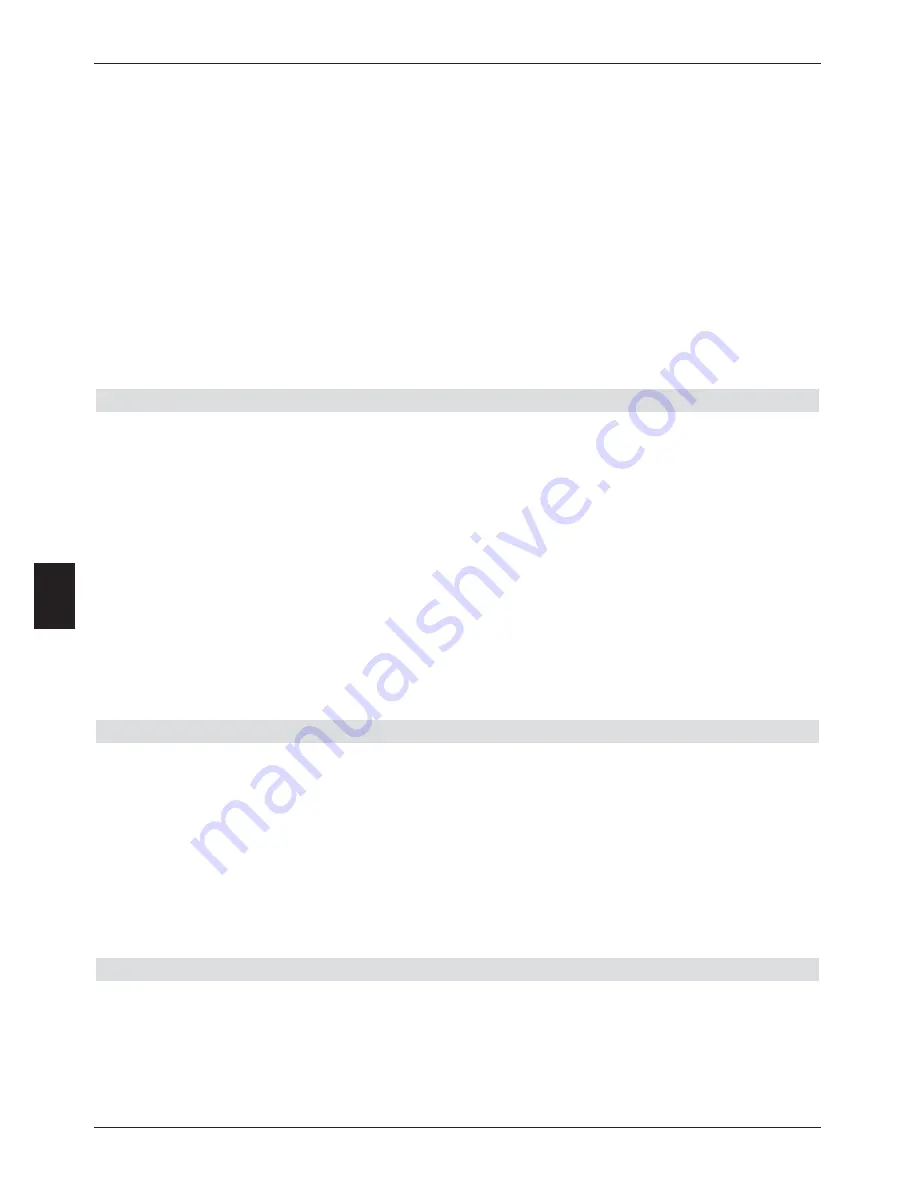
>
Use the
arrow keys up/down
to mark the file or folder you wish to delete.
>
Press the
blue
function key
Functions
to open a window showing the functions
available.
>
Use the
arrow keys up/down
to mark the line
Delete
and confirm by pressing
OK
.
>
To delete the marked file resp. the marked folder, you must now press the
yellow
function key
Delete
.
A query message will be displayed, asking whether you really wish to delete the
selected files.
>
Use the
arrow keys left/right
to mark the field
Yes
and confirm by pressing
OK
.
The data will now be deleted.
>
To delete several files simultaneously, mark these as described in
Marking blocks
above.
8.3.2.4 Sampling MP3 files/showing picture files
The function
sample
resp.
show
is available in this menu in order to sample an MP3file
resp. to show a JPG file. This function can be called up as follows:
>
Use the
red
function key
Set-Top-Box
or the
green
function key
USB devices
to switch to the source on which the file is located that you wish to sample resp. to
show.
>
Use the
arrow keys up/down
to mark the file you wish to sample.
>
Press the
blue
function key
Functions
to open a window showing the functions
available.
>
Use the
arrow keys up/down
to mark the line
Sample
resp.
Show
and confirm
by pressing
OK
.
>
Press the
yellow
function key. The marked file will now be played as a sample, resp.
shown.
8.3.3 Copying recordings
This function allows you to export recordings from the internal hard drive to an external USB
device, e.g. another hard drive.
>
Call up the menu
Manage hard drive
as described in Point 8.3.
>
Use the
arrow keys up/down
to mark the line
Copy recordings
.
>
Confirm by pressing
OK
.
The menu
Copy recordings
will be displayed.
On the left half of the screen you can see the recordings available on the internal
hard drive. The right half of the screen shows the contents of the USB device.
8.3.3.1 Exporting
The
Export
function creates a copy of the marked file on the USB device. The original file
remains intact.
>
Use the
arrow keys up/down
to mark the file you wish to copy to the USB device.
>
Press the
blue
function key
Functions
to open a window showing the functions
available.
62
8
















































