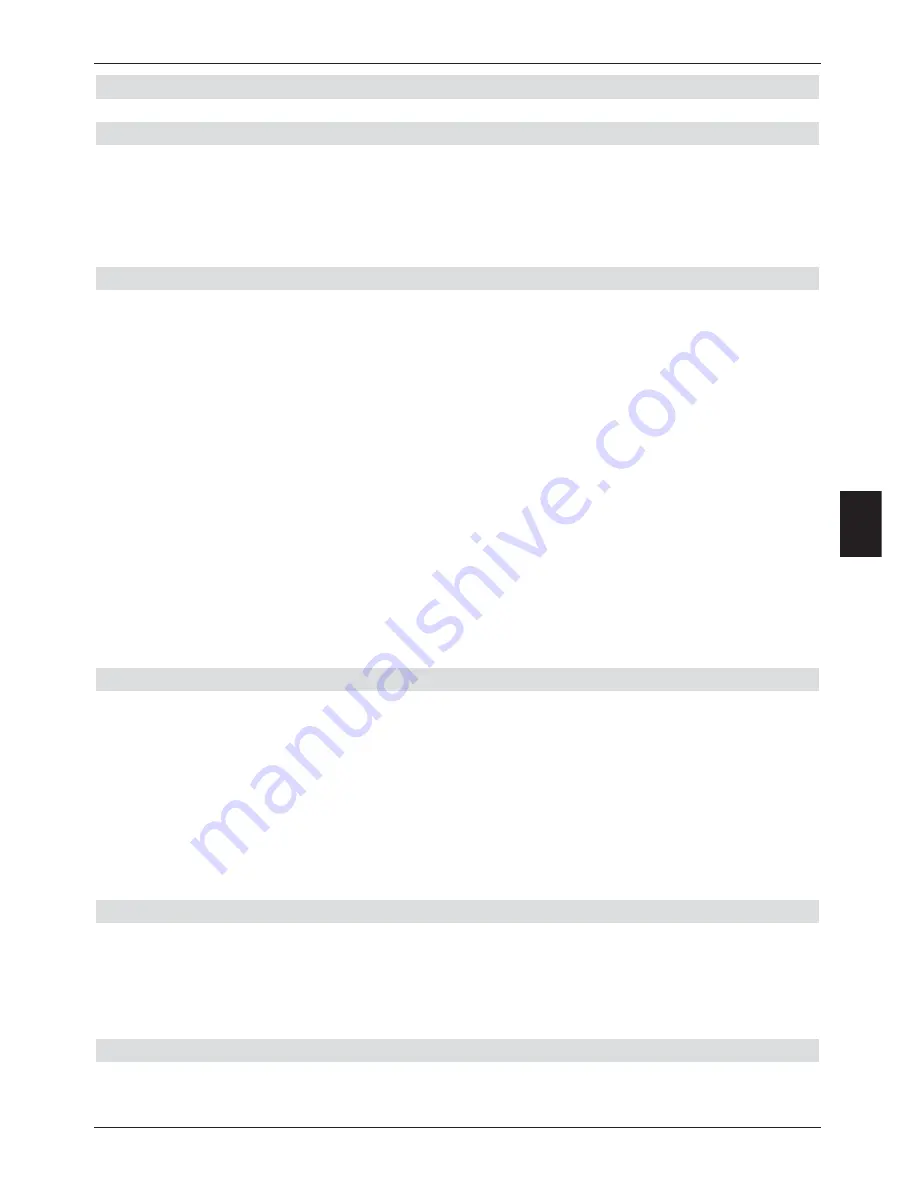
7.12 Videotext
7.12.1 Using the Videotext decoder of your television set
If transmitted, the Videotext is forwarded to your television set. To operate the videotext
options, you must use the remote control of your television set. If there should be any
problems related to the display on your television screen, such as an overlapping of
videotext contents and picture, you should set your digital receiver to
FBAS mode
(Point
6.3.4).
7.12.2 Using the internal videotext decoder
As an alternative, you can also use the integrated TOP videotext decoder to display the
information. When using TOP videotext, all text pages are split thematically into groups and
blocks, which makes the videotext more readable.
>
Switch to the channel for which you wish to see the videotext information.
>
Switch
Videotext
on by pressing the Videotext key.
>
Use the
numeric keys
to enter the desired videotext page. Your entry will be
displayed in the upper left-hand corner of the screen. Once you have entered the
desired videotext page, the receiver will search for the page. As not all videotext
pages can be transmitted simultaneously, it may take a few seconds for your receiver
to find the page and display it on the television screen. All providers of videotext
information use page 100 as their starting page.
>
Use the
red
or the
green
key to move forward or backward one page at a time.
>
Press the
yellow
function key to call up the videotext group indicated in the yellow
field.
>
Press the
blue
function key to call up the videotext block indicated in the blue field.
7.12.2.1 Subpage display
Many Videotext pages consist of several subpages. This is indicated in the Videotext picture
by two numbers separated by a forward slash (current subpage/number of subpages). As
soon as a new subpage becomes available, it is automatically displayed.
>
To display a particular subpage, press the
OK
key.
The column at the left-hand edge of the screen will become active. The already
downloaded subpages will be displayed.
>
Use the
up/down arrow keys
to select the desired subpage.
>
Press the
OK
key to display the specific subpages.
7.12.2.2 Stop mode
>
Press the
Freeze frame
key and the message “Stop” will be displayed in the upper
left corner of the videotext window. This will prevent automatic continuous paging
through the videotext subpages.
>
Press the
Freeze frame
key again to switch the stop mode off again.
7.12.2.3 Exit Videotext
>
Press the
Back
key to return to normal operating mode.
33
7
















































