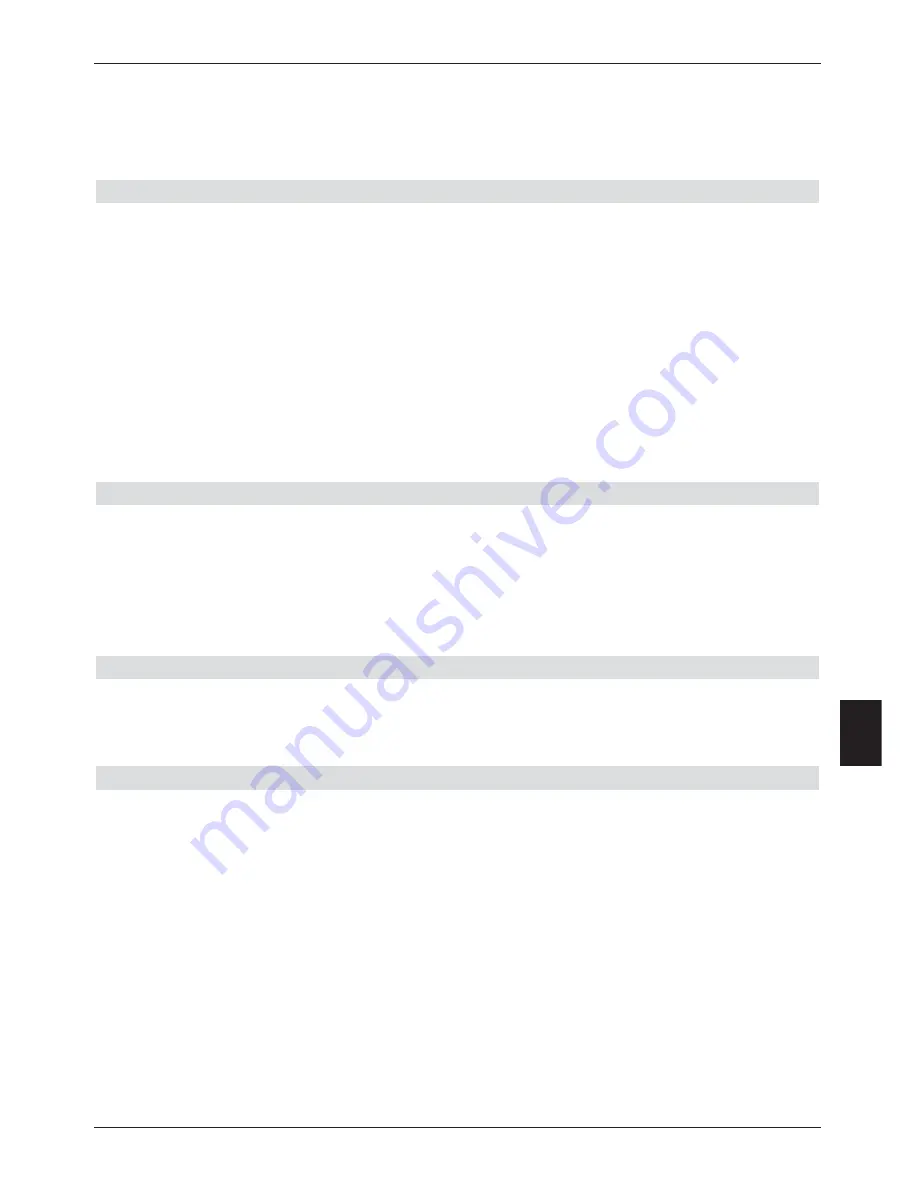
software for your digital receiver is available. If a new version of the operating software is
available, this will be indicated by a message displayed on screen.
To start an update of the software, simply follow the instructions on screen. When the update
of the software has been successfully completed, an appropriate message will be displayed
on screen.
9.5.5 Copying settings
You have the facility to copy all the settings such as programme list, antenna settings, etc. of
your digital receiver (source, transmitter) to another digital receiver (target, receiver) of the
same type, and equipped with the same version of operating software.
>
To do this, connect the two receivers by means of a null modem cable.
>
Switch on the target receiver.
>
Use the
arrow keys up/down
to mark the line
Copy settings
and confirm by
pressing
OK
.
The following message will be displayed.
>
At the start of the process, press a key on the source receiver. The settings of the
source receiver will now be transferred to the target receiver. Please note any
messages displayed on screen.
9.6 System configuration
This menu item allows you to see the specific receiver unit data (e.g. the current software
version).
>
Use the
arrow keys up/down
to mark this line in the sub-menu
Settings
.
>
Confirm by pressing
OK
.
>
Press the
Menu
key to return to normal operation.
9.7 Encryption system
Under this menu point you will have access to the sub-menus of the inserted CI-Modules
and Smartcards. By confirming with OK you can access information about the Smartcard or
the CI-Module used and/or about the Smartcard inserted into it.
Manual initialisation of the CI-Modules
>
By pressing the
green
function key
CI Reset
you can manually initialise the CI-
Modules.
79
9




























