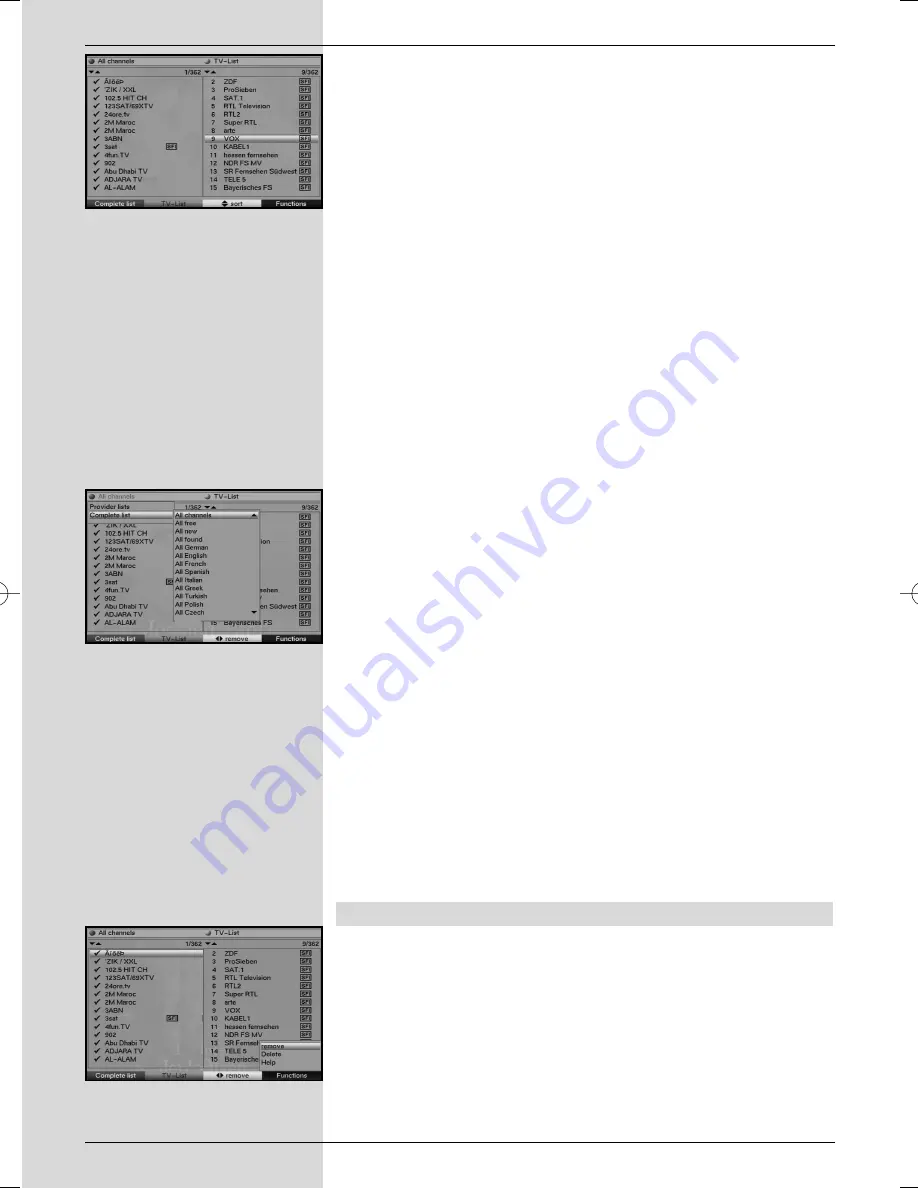
>
Confirm by pressing
OK
.
The appropriate Navigator will be displayed, allowing
you to work on the Favourites list (TV or radio list).
(Fig. 8-2)
The Favourites list will be displayed on the right half of
the screen. This is currently active, as the programme
currently selected is highlighted in blue. The alphabeti-
cally sorted Total list will be displayed on the left half of
the screen.
This Total list includes all available programmes.
>
Press the
red
function key to move the marker to the
Total list. This is now active.
>
Press the
red
function key again to open a selection
window. You are given the option of sorting the Total
list according to various selection criteria (e.g. all pro-
grammes, all free-to-air, all newly found, all English-
language programmes, etc.) or sorted by
Providers
.
>
Use the
arrow keys up/down
to select the prefer-
red programme listing (e.g. Total list).
>
Confirm by pressing
OK
.
An additional selection window will be displayed.
(Fig. 8-3)
>
Now use the
arrow keys up/down
to mark the
selection criterion according to which the Total list is to
be sorted. Select e.g.
All Programmes
, to indicate
all available programmes in the Total list or
All new
,
to indicate only the newly found programmes of the
last programme search or
All English
, to indicate
only English-language programmes.
>
Confirm by pressing
OK
.
Depending on your selection, a programme list will now be
displayed showing, e.g., all, all new or all English-language
programmes. Programmes already included in the Favorites
list are indicated by a check-mark.
>
Press the
red
function key
Programmes
resp. the
green
function key
TV List
can switch between the
Favourites list and the Total list. The currently active
list is indicated by a blue marker.
8.1.2 Adding programmes to the Favourites list
To accept programmes from the Total list into the Favourites
list, call up the Navigator as described in Point 8.1.1, and
switch to the Total list.
>
Press the
blue
function key
Functions
.
A selection window will be displayed, indicating the
available Navigator functions.
(Fig. 8-4)
>
Use the
arrow keys up/down
to mark the line
Add
.
>
Confirm by pressing
OK
.
34
(Fig. 8-2)
(Fig. 8-3)
(Fig. 8-4)
Bedanl DigiPal2_DigitMod T1engl 15.06.2005 16:33 Uhr Seite 34
Содержание DigiPal 2
Страница 1: ...for the reception of DVB T TV and radio channels Operating Manual DigiPal 2 DigitMod T1...
Страница 51: ...Notes 51...
Страница 52: ...Notes 52...
















































