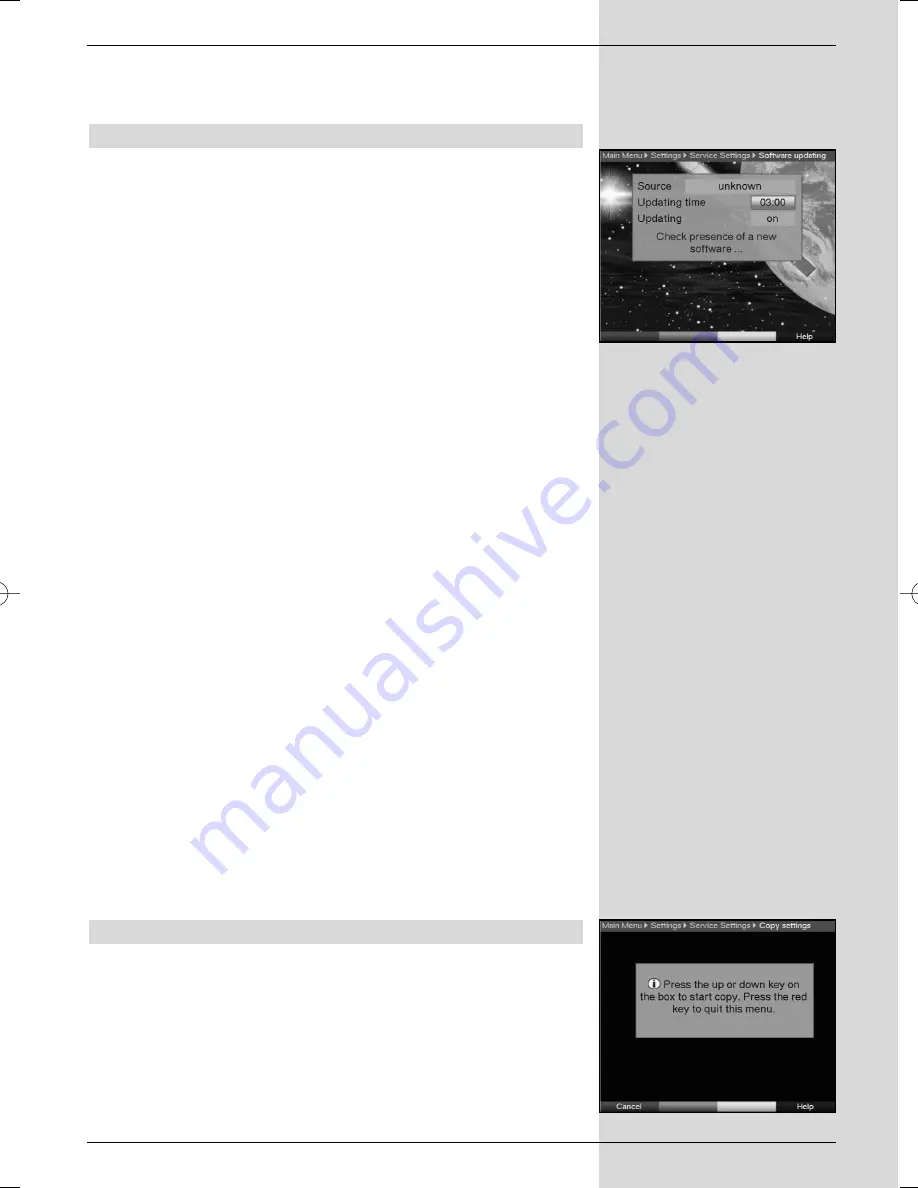
>
Use the
arrow keys left/right
to select
Yes
or
Abort
.
>
Confirm your selection by pressing
OK
.
8.5.3 Updating Software
You also have the facility of updating the operating software
of your digital receiver.
>
Press
OK
to display the sub-menu
Software upda-
te
(Fig. 8-21)
.
To perform a software update, mark the line
Software update
.
>
Set the software update function to
on
by pressing
OK
.
>
In the line
Update time
, use the
numeric keys
to
set the time when the software update is to be carried
out.
>
To initiate the update for the operating software manu-
ally, press the
red
function key
Test
.
>
Press the
Menu
key to return to normal operation.
Should the parameters of the data used to download the soft
ware update have changed, you can correct these via the
menu. Current transmission data can be obtained via your
retailer. Under normal cicumstances, there should be no
need for you to make any changes in this menu.
Note:
For the new software version to be downloaded
automatically, the digital receiver must be in
standby mode. The downloading procedure is
indicated by “TErL”, followed by “TEr0” to “TEr9”
in the display. Ensure that this procedure is not
interrupted by switching the receiver on or off
while the download is in progress.
Independent of whether you have switched the automatic
software update function on or off, the receiver will check
automatically each time it is switched on whether a new ver-
sion of the operating software for your digital receiver is avai-
lable. If a new version of the operating software is available,
this will be indicated by a message displayed on screen.
To start the software update, follow the instructions displayed
on your screen.
8.5.4 Copying settings
You have the facility to copy all the settings of the program-
me list, antenna settings, etc. of your digital receiver from
your receiver to another digital receiver of the same type, and
using the same operating software version.
(Fig. 8-22)
>
Use a null modem cable to connect the two receivers.
>
Switch on the receiver to which the settings are to be
transferred.
45
(Fig. 8-21)
(Fig. 8-22)
Bedanl DigiPal2_DigitMod T1engl 15.06.2005 16:33 Uhr Seite 45
Содержание DigiPal 2
Страница 1: ...for the reception of DVB T TV and radio channels Operating Manual DigiPal 2 DigitMod T1...
Страница 51: ...Notes 51...
Страница 52: ...Notes 52...
























