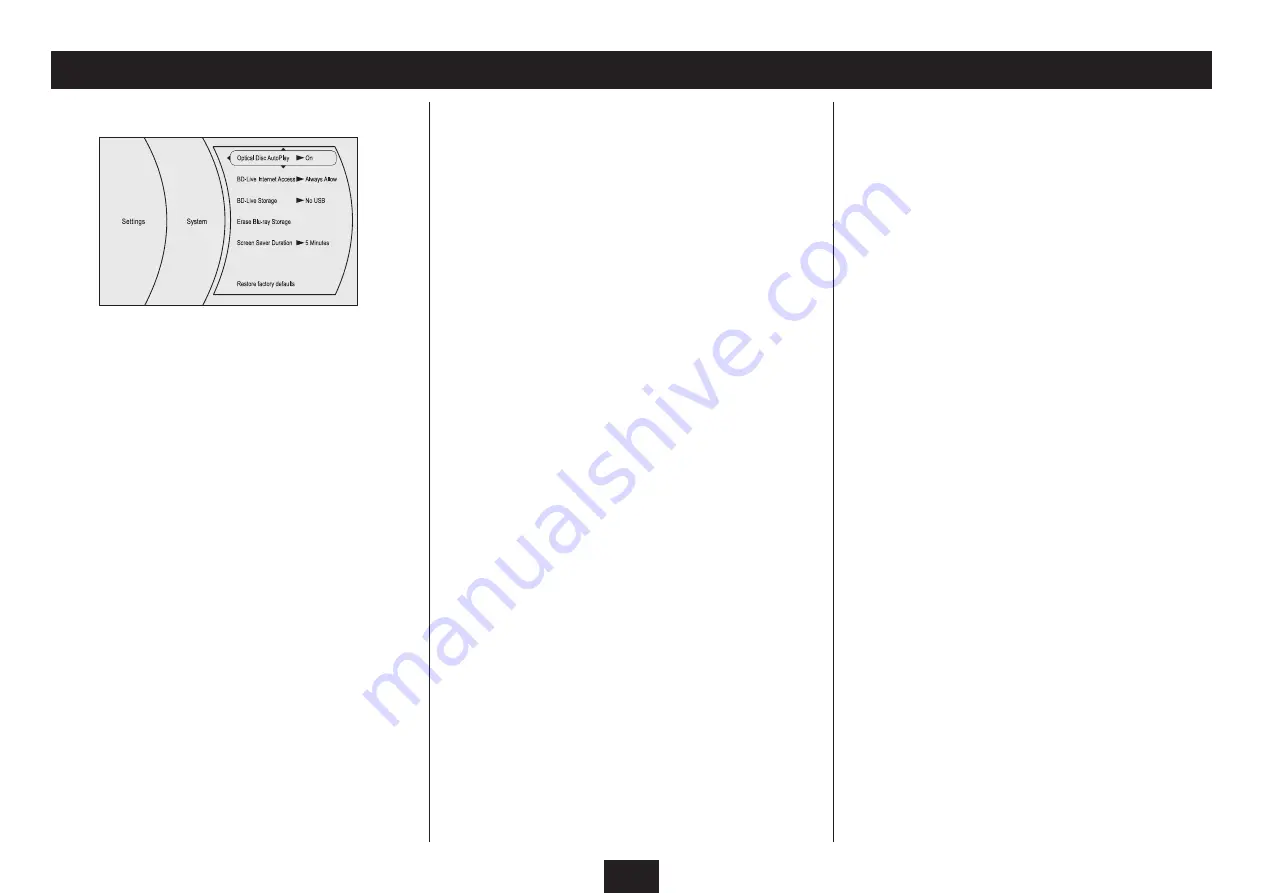
24
SYSTEM SETTINGS - SYSTEM CATEGORY
The system category includes the following settings -
BD Live Internet Access:
There are 3 settings available -
Limit access. When set to ‘Limit Access’ it will be
•
possible to access BD Live content, except when
errors are reported from a DRM-certified network.
Always allow access (factory setting). When set
•
to ‘Always allow’ and an Internet connection is
provided to the player, it will be possible to access
content available from the Internet when a Blu-ray
disc is loaded which includes BD Live access as a
feature.
Prohibit access. When set to ‘Prohibit Access’, the
•
player will never allow access to BD Live content.
BD Live Storage:
There are no settings possible for BD Live storage. This
menu item will display the size of free storage that is
available for BD Live content download.
Erase Blu-ray Storage:
This setting enables you to erase all files and other content
from a USB drive that is loaded into the player.
NOTE: This process is not reversible - all content will be
erased. Ensure that you there are no files or other content
that you wish to keep on the USB drive before erasing it.
Optical Disc AutoPlay:
When Optical Disc AutoPlay is set ‘On’ (the factory setting)
the player will automatically start to play any disc that is
inserted. If Optical Disc AutoPlay is set to ‘Off’ it will be
necessary to press the
/,
button to start an audio/video/
photo disc playing after loading the disc.
Screen Saver Duration:
If the player is not playing a disc and no controls are
operated, a screensaver will be displayed on your TV to
protect the TV screen from permanent damage. Through
this menu item you can set a time delay of between
5 minutes and 30 minutes before the screen saver
activates.
You can also choose to set the screen saver ‘Off’. This
option is not recommended as a static screen pattern
may cause permanent damage to your TV screen.
Restore Factory Defaults:
By selecting this option you can return all player settings
to the ‘standard’ settings when the player was new from
the factory. This operation is not reversible.











































