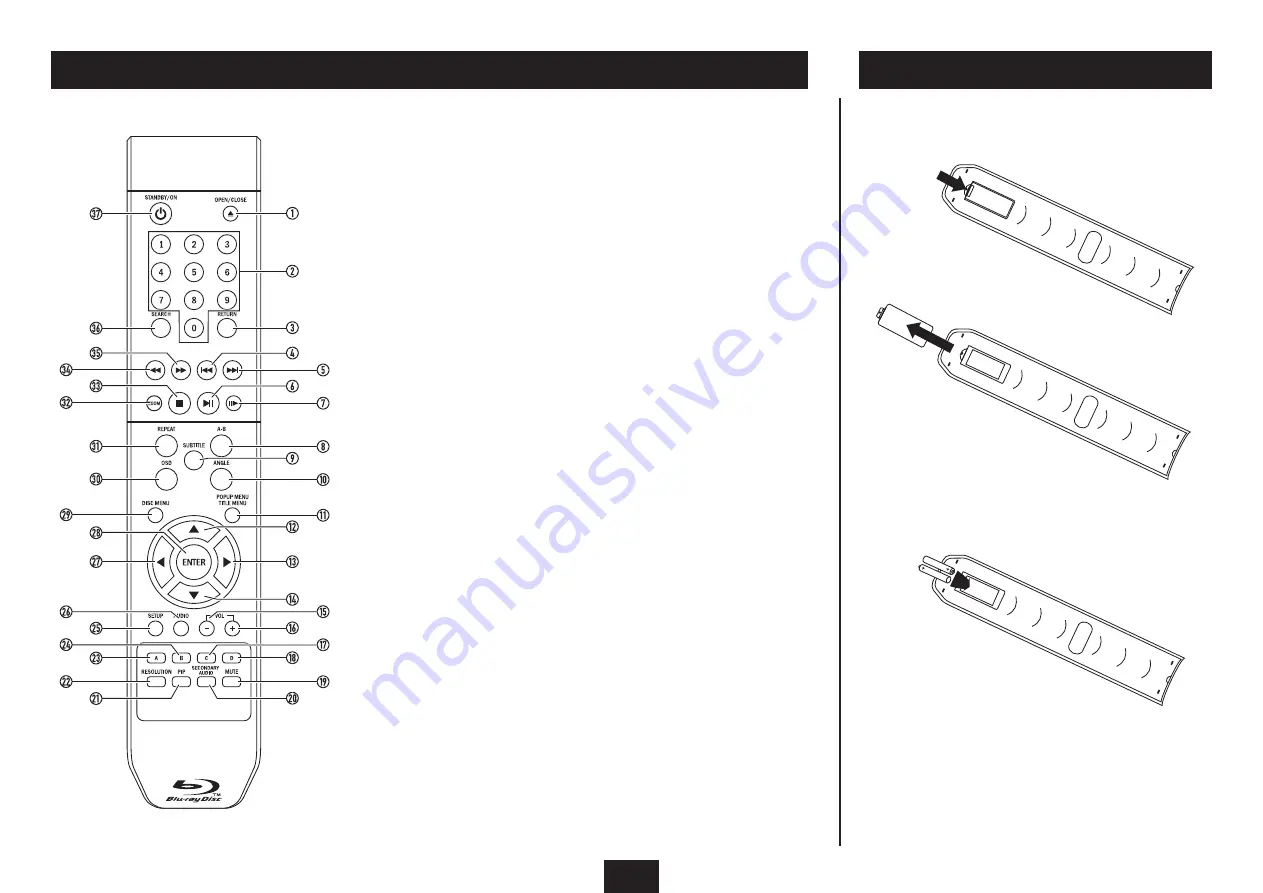
5
REMOTE CONTROL
Open/close button
1.
Numeric keypad
2.
Return button
3.
Previous button
4.
Next button
5.
Play/pause button
6.
Step button
7.
Repeat A-B button
8.
Subtitle button
9.
Angle button
10.
Popup/Title menu button
11.
Up cursor button
12.
Right cursor button
13.
Down cursor button
14.
Volume down button
15.
Volume up button
16.
Yellow (C) button
17.
Blue (D) button
18.
Mute button
19.
Secondary audio button
20.
Picture in picture button
21.
Resolution button
22.
Red (A) button
23.
Green (B) button
24.
Setup menu button
25.
Audio select button
26.
Left cursor button
27.
Enter button
28.
Disc menu button
29.
OSD button
30.
Repeat button
31.
Zoom button
32.
Stop button
33.
Fast reverse button
34.
Fast forward button
35.
Search button
36.
Standby/On button
37.
When replacing the batteries in the remote control, refer
to the diagram above.
FITTING BATTERIES
1. Press the catch on the battery cover.
2. Lift off the battery cover.
4. Re-fit the battery door and clip it in place.
DISPOSAL OF BATTERIES
Dispose of used batteries with regard to the recycling
regulations in your area. Do NOT short circuit batteries or
throw them into water, the general rubbish or in a fire.
Weak batteries can leak and damage the remote control.
Replace them in good time!
3. Fit two AAA batteries observing polarity as shown.
When replacing the batteries, use only the same AAA
type specified.








































