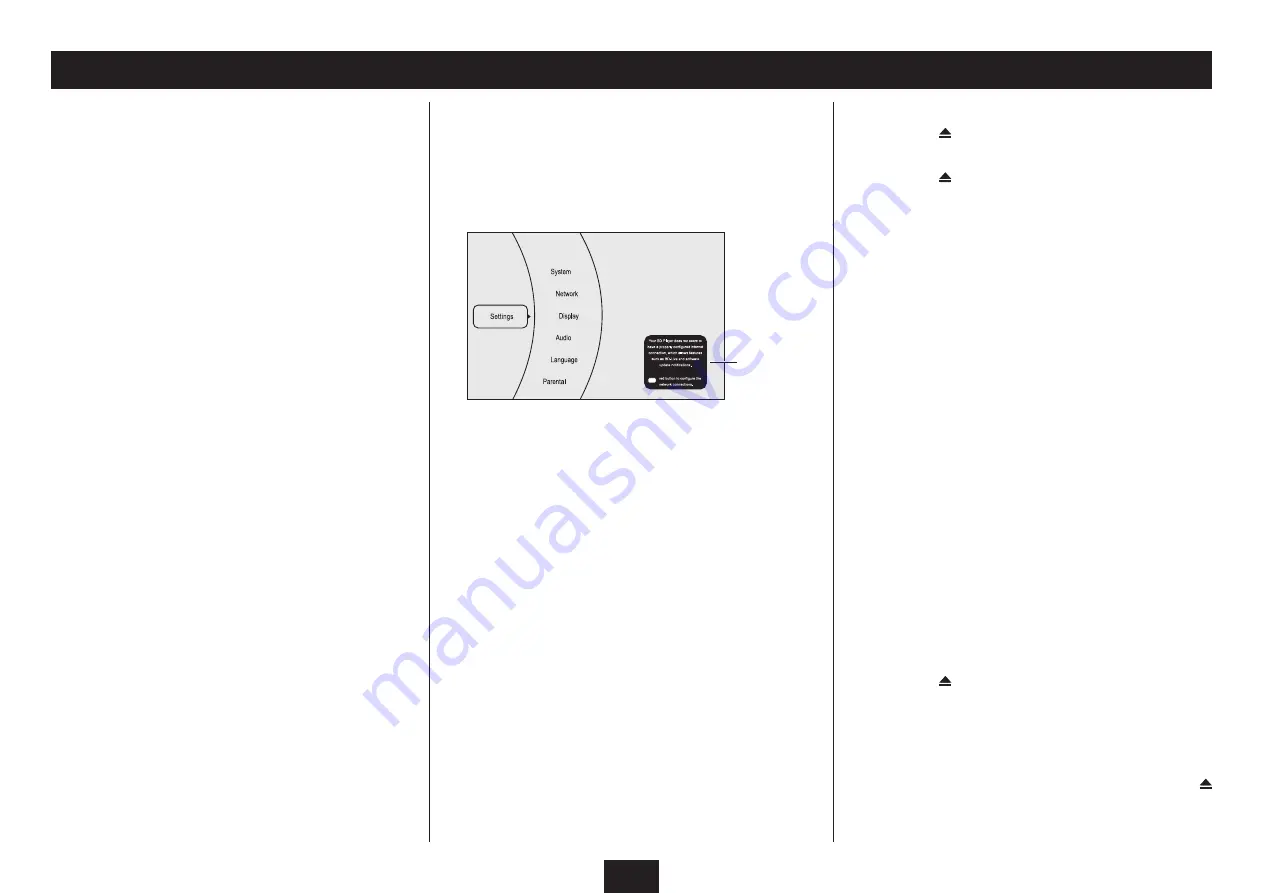
10
GETTING STARTED
PLACEMENT
Place the player on a level surface where it is unlikely to
be knocked over or fall and where the connecting leads
do not constitute a cause of danger.
The means of disconnection from the mains supply is
via the mains plug on the power cord. This must not be
obstructed and be readily operable at all times.
CONNECTING POWER
Before connecting power, connect the player to your TV
and any other components in your system (see pages
6-9).
When you have completed all signal connections,
•
plug the player, TV and other system components
into the mains.
The Standby/On button will glow red.
SWITCHING THE PLAYER ON AND OFF
CAUTION: Discs spin at high speed. To avoid damage to
your discs or player, never lift or move the player when
the power is switched on.
To switch the player on:
Press the
•
STANDBY/ON
button.
The Standby/On button will glow blue and ‘HELLO’ will
be displayed. The player will check for the presence of an
Internet connection, then check if a disc is loaded. If a disc is
found it will read automatically.
To switch the player off:
Press the
•
STANDBY/ON
button.
The Standby/On button will glow red and ‘OFF’ will be
displayed.
SWITCHING ON FOR THE FIRST TIME
After switching on the player, and before loading a
•
disc, select the AV input on your TV that corresponds
to the connections you have made. For example, this
may be HDMI, SCART or CVBS.
The TV should display the player Settings Menu screen.
In the unlikely event that no picture or a distorted picture
is visible, refer to the Troubleshooting section on page
31.
If you can see an Internet notice as in the above example,
your player is not connected to the Internet. This may be
because there is no connection cable in place or because
the Internet connection is not working.
If you are not planning to use BD-Live features on Blu-
ray discs, then this notice can be ignored. If you do
plan to use BD-Live, then you may want to refer to the
sections ‘Connecting to the Internet’ and ‘System settings
- network category’ to check your Internet connections
and settings.
LOADING A DISC
Press the
•
button to open the disc tray.
Place the disc label side up on the disc tray.
•
Press the
•
button to close the disc tray.
The disc will read.
NOTE: The disc tray will open again after a short delay
if the disc loaded does not include compatible material
(non-supported music/movie files etc).
Blu-ray or DVD-Video discs
If the disc is a Blu-ray or DVD-Video movie disc, the TV
display will show the initial ‘root’ menu of the disc. Refer
now to page 11 for full instructions for playing a movie
disc.
CD audio discs
If the disc is a music CD, the disc will begin to play, the track
and elapsed time will be displayed on the front panel and
the TV will show the CD playback status display. Refer to
page 16 for full instructions for playing an audio CD.
CD-ROM or DVD-ROM discs
If the disc is a CD-ROM or DVD-ROM containing WMA
music and/or JPEG photo or compatible MPEG movie files,
the TV will show a folder/file display. Refer now to page
17 (JPEG), 19 (WMA) or 21 (MPEG) for full instructions for
playing a CD-ROM/DVD-ROM.
UNLOADING A DISC
If the disc is playing, stop play and wait for a few
•
seconds for the disc to stop spinning.
Press the
•
button.
After a delay while the disc is stopped fully, the disc tray will
open.
Carefully lift the disc off the disc tray and place it back
•
in its case immediately.
If you have finished using your player, press the
•
button to close the disc tray.
Internet
notice



























