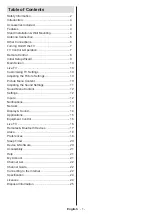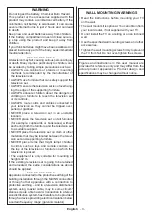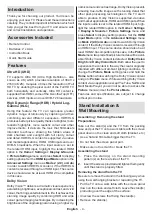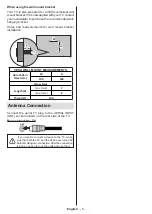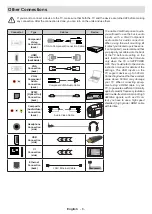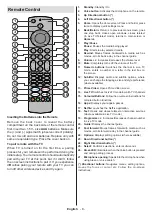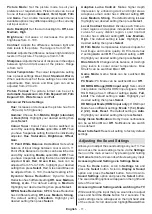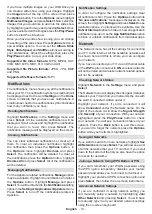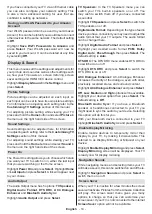English
- 4 -
Introduction
Thank you for choosing our product. You’ll soon be
enjoying your new TV. Please read these instructions
carefully. They contain important information which will
help you get the best from your TV and ensure safe
and correct installation and operation.
Accessories Included
•
Remote Control
• Batteries: 2 x AAA
•
Instruction Book
• Quick Start Guide
Features
Ultra HD (UHD)
TV supports Ultra HD (Ultra High Definition - also
known as 4K) which provides resolution of 3840 x
2160 (4K:2K). It equals 4 times the resolution of Full
HD TV by doubling the pixel count of the Full HD TV
both horizontally and vertically. Ultra HD content is
supported from HDMI, some of the Over-the-Top (OTT)
services, USB inputs and over DVB-T2 broadcasts.
High Dynamic Range (HDR) / Hybrid Log-
Gamma (HLG)
Using this feature the TV can reproduce greater
dynamic range of luminosity by capturing and then
combining several different exposures. HDR/HLG
promises better picture quality thanks to brighter, more
realistic highlights, more realistic colour and other
improvements. It delivers the look that filmmakers
intended to achieve, showing the hidden areas of
dark shadows and sunlight with full clarity, colour
and detail. HDR/HLG content is supported via native
and market applications, HDMI, USB inputs and over
DVB-S broadcasts. When the input source is set to
the related HDMI input, highlight the related HDMI
option in the
Home > Settings > Display & Sounds
> Picture Settings
menu and press
Select
to display
setting options. Set the
HDMI Input Mode
option in the
Advanced Settings
menu as
Mode 2 (2.0) or Auto
in order to watch HDR/HLG content, if the HDR/HLG
content is received through an HDMI input. The source
device should also be at least HDMI 2.0a compatible
in this case.
Dolby Vision
Dolby Vision™ delivers a dramatic visual experience,
astonishing brightness, exceptional contrast, and vivid
colour, that brings entertainment to life. It achieves this
stunning image quality by combining HDR and wide
colour gamut imaging technologies. By increasing the
brightness of the original signal and using a higher dy-
namic colour and contrast range, Dolby Vision presents
amazing true-to-life images with stunning detail that
other post-processing technologies in the TV aren’t
able to produce. Dolby Vision is supported via native
and market applications, HDMI and USB inputs. When
the input source is set to the related HDMI input, high
-
light the related HDMI option in the
Home > Settings
> Display & Sounds > Picture Settings
menu and
press
Select
to display setting options. Set the
HDMI
Input Mode
option in the
Advanced Settings
menu
as
Mode 2 (2.0) or Auto
in order to watch Dolby Vision
content, if the Dolby Vision content is received through
an HDMI input. The source device should also be at
least HDMI 2.0a compatible in this case. In the
Picture
Mode
menu two predefined picture modes will be avail
-
able if Dolby Vision content is detected:
Dolby Vision
Bright
and
Dolby Vision Dark
. Both allow the user to
experience the content in the way the creator originally
intended with different ambient lighting conditions. To
change the
Picture Mode
setting press and hold the
Home
button while watching the Dolby Vision content
and go to
Picture
menu. While watching Dolby Vision
content via an application, except YouTube, Netflix and
Multi Media Player, you will not be able to access the
Picture
menu and set the
Picture Mode
.
Features and specifications are subject to change
without prior notice.
Stand Installation &
Wall Mounting
Assembling / Removing the stand
Preparations
Take out the stand(s) and the TV from the packing
case and put the TV onto a work table with the screen
panel down on the clean and soft cloth (blanket, etc.)
• Use a flat and firm table bigger than the TV.
• Do not hold the screen panel part.
• Make sure not to scratch or break the TV.
Assembling the stand
1.
Place the stand(s) on the stand mounting
pattern(s) on the rear side of the TV.
2.
Insert the screws provided and tighten them gently
until the stand is properly fitted.
Removing the stand from the TV
Be sure to remove the stand in the following way when
using the wall-hanging bracket or repacking the TV.
• Put the TV onto a work table with the screen panel
down on the clean and soft cloth. Leave the stand(s)
protruding over the edge of the surface.
• Unscrew the screws that fixing the stand(s).
• Remove the stand(s).