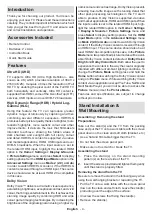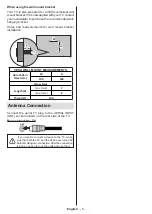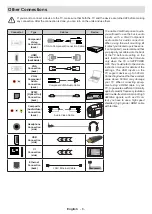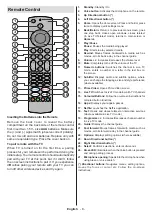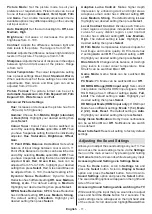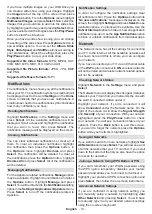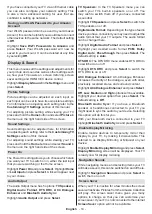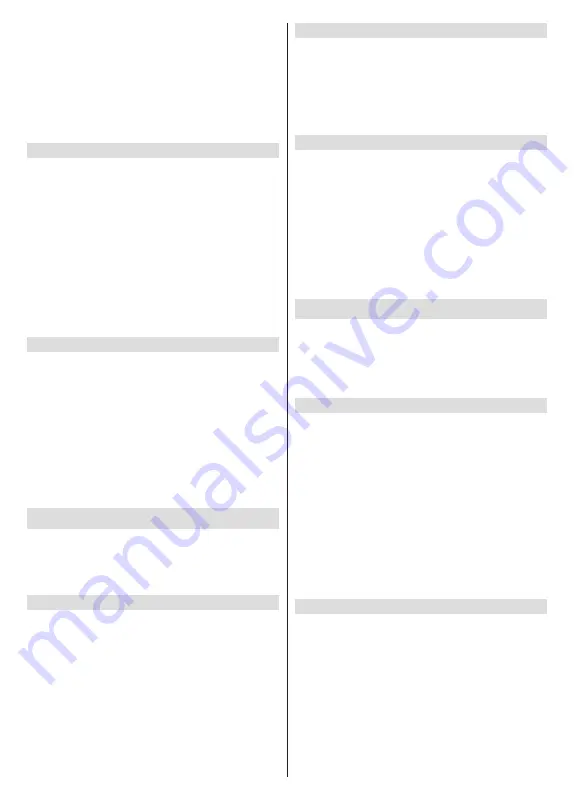
English
- 18 -
confirm.
Options
button will have no function if only
one remote is paired.
Adding New Remote
Highlight
Add New Remote
and press
Select
.
You'll see the word 'Searching' appear, press and
hold the
Home
button on the new remote control for
10 seconds. When the remote has been discovered it
will appear in the list.
Adding a Bluetooth Game Controller
Bluetooth gaming controllers can be connected to
your TV which can be used to enjoy all the gaming
apps on your TV.
Highlight
Game Controllers
and press
Select
.
Highlight
Add New Game Controller
and press
Select
to search for new controllers.
You'll see the word 'Searching for Controllers' appear
on the right hand side of the screen. Make sure your
controller is discoverable and ready to pair. Follow
the on-screen instructions. When the controller has
been discovered it will appear in the list. Select your
controller from the list.
Adding a Bluetooth Device
You can connect other bluetooth devices such as a
mouse or a keyboard, which can be handy when using
the internet browser.
Highlight
Other Bluetooth Devices
and press
Select
.
Make sure your bluetooth device is in pairing mode
and then highlight
Add Bluetooth Devices
and
press
Select
.
Your device will appear in the list, this could take a
minute or so. Then highlight the device and press
Select
to connect the device.
Alexa
This menu has more information about the Alexa app,
examples of things to try, and you can also allow your
TV to be switched on by your Amazon Echo speakers.
Highlight
Alexa
and press
Select
.
Alexa app
To find out more information about the Alexa
application and where to download it select
Alexa
app
. You will need this app if you want to let your
Amazon Echo speakers control your TV. The app is the
place where you'll be able to connect all your Amazon
devices together.
Highlight
Alexa app
then press
Select
, you will now
see information about the application and where to
download it.
Things to Try
For lots of examples of what you can use Alexa for,
look in this section. You will find many ideas.
Highlight
Things to Try
then press
Select
, you will
see a list of things to try.
Highlight something in the list and then press
Select
to see more information.
Turn on TV with Alexa
If you have another Alexa Enabled device it can be
allowed to be used to control your TV. You will need
to set
Turn on TV with Alexa
option to
ON
and also
make some other adjustments in the Alexa app.
Highlight
Turn on TV with Alexa
then press
Select
to switch the feature on. A confirmation dialogue will
be displayed on the screen. Highlight
Yes
and press
Select
to proceed.
Note:
Enabling this setting may increase your TV's power
consumption.
Preferences
The preferences menu is where you'll find adjustment
to lots of the settings on your TV. Things like parental
controls, privacy and data setting and restricting
access to certain content and purchases.
Highlight
Preferences
and press
Select
.
Setting Parental Controls
Your TV has some default protections which when
enabled will require a PIN code to be entered for
purchases, app launches and it will also restrict viewing
of content rated Teen and above. Parental controls are
set to
OFF
as default.
Highlight
Parental Controls
and press
Select
to
switch parental controls on.
Note:
You will be asked to enter a PIN to turn the parental
controls on or off. This is the Prime Video PIN and it is related
to your Amazon account. If you have forgotten your PIN follow
the link shown on the screen to reset your PIN.
Refer to
Parental Controls
section under the
Live TV
Menu
title for more information.
Privacy Settings
You can manage all of your TV’s privacy settings here.
Highlight
Privacy Settings
and press
Select
.
You will now see a list of all the settings that can be
adjusted, highlight the setting that you would like to
adjust and press
Select
. The possible settings are
as follows.
Device Usage Data:
Allows use of personal data
collected by operating system of this TV for marketing
and product improvement purposes. The default
setting is
ON
(Allow). Highlight and press
Select
. You
will be informed about this feature. Use directional