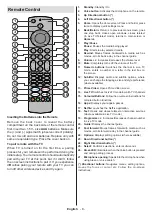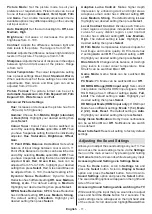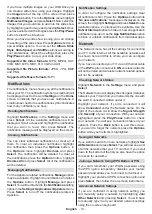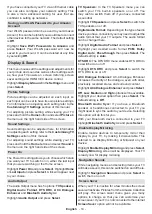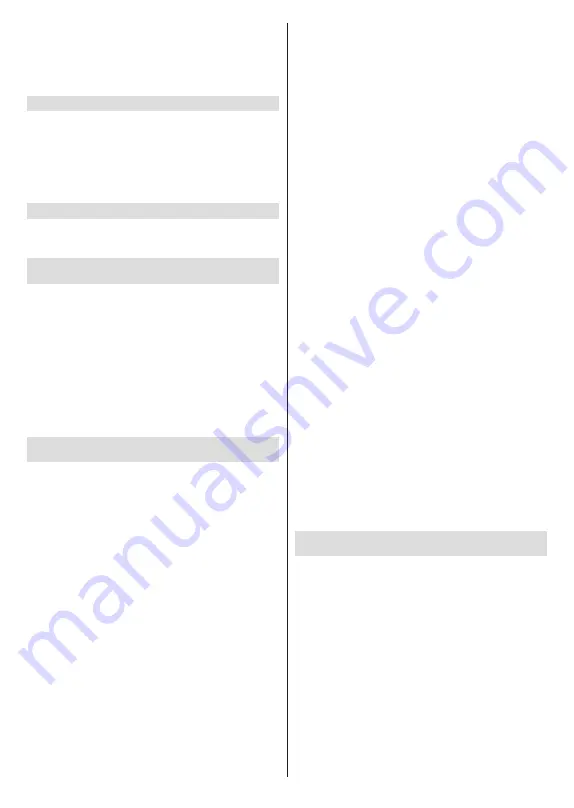
English
- 22 -
need to factory reset your TV. To do this go to
Settings
>
Device & Software
>
Reset to Factory Defaults
.
Once the account has been deregistered the
Sign In
with Your Amazon Account
screen will be displayed
so you can sign in using another account.
Sync Amazon Content
If you have purchased content such as movies, these
can be viewed on other devices by synchronising
Amazon content.
Highlight
Sync Amazon Content
and press
Select
.
The word 'Synchronising' will appear. Your purchased
content will now be viewable on other devices.
Prime Video
Information on where you can manage your subscrip
-
tions and transactions will be displayed.
Channel List
The TV stores and shows all channels in the channel
list. Press the
Down
direction button to see the channel
list in Live TV mode. You can press the
Left
and
Right
directional
buttons to scroll through the list.
Press the
Options
button while the channel list is
displayed to see the options menu. You can set the
subtitle and audio preferences and access the channel
guide using the related options of this menu.
Refer to
Channel Guide
section for information on
managing channels.
Channel Guide
By means of channel guide function of your TV you can
browse the event schedule of the currently installed
channels on your channel list. It depends on the related
broadcast whether this feature is supported or not.
In order to access the channel guide press the
Guide
button on the remote.
Use the directional buttons to navigate through the
channel guide. You can use the Up/Down directional
buttons to switch to previous/next channel on the list
and Right/Left directional buttons to select a desired
event of the currently highlighted channel. If available,
the full name, start-end time and date of the highlighted
event and a brief information about it will be displayed
on the screen.
Guide Options
Press the
Options
button to display available options
in the channel guide. You can filter channels, add
channels to your favourite channel list or open the
channel management menu using these options.
Highlight the one you want to use and press
Select
.
Filter Channels
If you receive channels via multiple broadcast methods
such as Terrestrial or Cable you will have the choice
here to filter via one of these options. For example if
you select Terrestrial than you'll only see Terrestrial
channels in the guide. Highlight the option you want
and press
Select
.
After filtering channels
Show All Channels
option
will be available in the options menu instead of
Filter
Channels
option. You can use this option to cancel
filtering in the channel list.
Add to Favourite Channels
Channels can be added to your favourite channel list so
you can quickly and easily view your favourite channels
without scrolling through the whole list of channels.
You will see a heart symbol next to the channel which
is added to your favourite channel list.
If a channel is already added to the favourites
previously
Remove from Favourite Channels
option
will be available in the options menu instead of
Add to
Favourite Channels
option. You can use this option
to remove the channel from favourite channel list.
Channel Management
You can see all your channels, create favourite
channels or hide channels that you don't want to
appear in the guide. The channels will be listed in 3
tabs;
All
,
Favourites
and
Hidden
.
In the
All
tab highlight a channel in the list and press the
Select
button to add it to favourites. Favourite channels
will be listed in the
Favourites
tab. If the channel is
already in the favourites list, it will be removed from
the list when the
Select
button pressed.
In the
All
tab highlight a channel in the list and press
Play/Pause
button to hide it. Hidden channels will
be listed in the
Hidden
tab. If the channel is already
hidden, it will be visible again in the guide when the
Select
button pressed.
Connecting to the Internet
You can access the Internet via your TV, by connecting
it to a broadband system. It is necessary to configure
the network settings in order to enjoy a variety of
streaming content and internet applications. These set
-
tings can be configured from
Settings>Network
menu.
Wired Connection
Connect your TV to your modem/router via an Ethernet
cable. There is a LAN port on the rear side of your TV.
Your TV will automatically connect to the network.
You can check the status of the connection using the
Ethernet Configuration
option in the
Network
menu.
Highlight this option and press
Play/Pause
button on
the remote to see the network status.
To configure your wired connection settings manually
highlight
Ethernet Configuration
and press the
Select