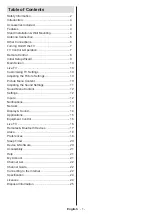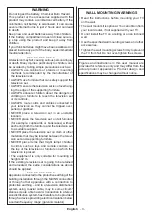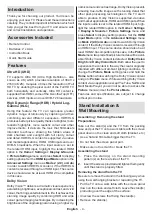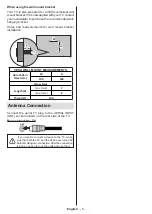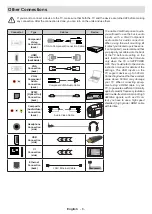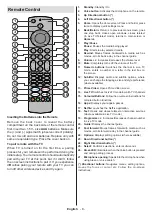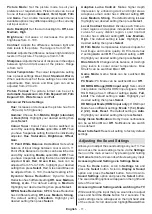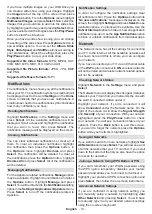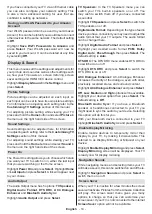English
- 13 -
If you have multiple images on your USB Drive you
can create a slide show using your images. Highlight
the
Images
tab at the top of the screen then press
the
Options
button. From the
Options
menu highlight
Multi-select Images
and press
Select
. Now select the
images that you would like to add into the slide show
by highlighting each image and pressing
Select
. Once
you have selected all the images press the
Play/Pause
button to start the slide show.
Once you have a slide show running you can change
the setting of the slide show. Press
Options
button to
see available options. You can set the
Album
,
Slide
Style
,
Slide Speed
and
Shuffle
options according to
your preferences. Adjust the settings then press the
Play/Pause
button to view your slide show.
Supported file Video formats:
MPG, MPEG, DAT,
VOB, MKV, MP4, MOV, FLV, 3GP and AVI
Supported file Picture formats:
JPEG, JPG, BMP
and PNG
Supported file Music formats:
MP3
Notifications
The notifications menu shows you all the notifications
about your TV. The notification symbol (a small bell) will
be displayed next to the word
Settings
on the
Home
screen to indicate that you have new notifications. A
small number next to the notifications symbol indicates
how many notification you have.
Reading Notifications
Highlight
Notifications
in the
Settings
menu and
press
Select
. All the available notifications will be
displayed. Scroll across and highlight the notification
that you want to read, then press
Select
. The
notification message will be displayed on the screen.
Clearing Notifications
You can clear individual notifications or clear all of
them. To clear an individual notification highlight
the notification then press the
Options
button. In
the
Options
menu highlight
Dismiss
and press
Select
. The notification will be deleted. To clear all
the notifications press the
Options
button, highlight
Dismiss All
and press
Select
. All of the notifications
will be deleted.
Managing Notifications
For the Appstore related notifications
Manage
option
may be available. Highlight the notification and press
the
Options
button. Highlight
Manage
and press
Select
. You will be directed to the
Notifications
setting
option in the
Settings>Applications>Appstore
menu.
Press
Select
to turn off the notifications related to
Appstore.
Notification Settings
In order to configure the notification settings clear
all notifications first. Press the
Options
button while
“
No new notifications
” message is displayed on the
screen, then highlight
Settings
and press
Select
to see
available options. 2 options will be available. Use the
Do Not Interrupt
option to hide or show all application
notification pop-ups. Use the
App Notifications
option
to block or unblock notifications from individual apps.
Network
The Network menu has all the settings for connecting
your TV to the internet. All the available networks will
be shown here and this is where you can configure
your network.
If you have connected your TV via an Ethernet cable
or the
Wi-Fi
option is not set to
ON
, wireless networks
will not be listed and wireless network related options
will not be available.
Checking Network Status
Highlight
Network
in the
Settings
menu and press
Select
.
The Network menu will display the strongest 3 wireless
networks your TV can find, your network is the one with
the word ‘Connected’ written under it.
Highlight your network, if you’re connected it will
show
Connected
under the Network name. On the
right of the screen it will show the
Signal Strength
and
Security
of your connection. With your network
highlighted press the
Play/Pause
button to check
your network. You will see connection status of your
network. Press the
Back
button to exit this screen.
If you want to forget the network press the
Options
button while your network is highlighted.
Seeing All Networks
If you want to search for more networks, highlight
See
All Networks
and press
Select
. You will now see a list
of all the networks that your TV can find. If you scroll
down to the bottom of the list you also have the option
to rescan for networks.
Joining a Network Using WPS Button or PIN
If you can't remember your WLAN password using
the WPS option temporarily disables your routers
password and allows you to connect to it without it.
Highlight your preferred WPS connection option and
press
Select
, then follow the on-screen instructions.
Advanced Network Settings
If you are confident in using network setting you
can manually setup a network by highlighting
Join
Other Network
and pressing
Select
. You will have
to manually type in all your desired network settings
using the on-screen keyboard.