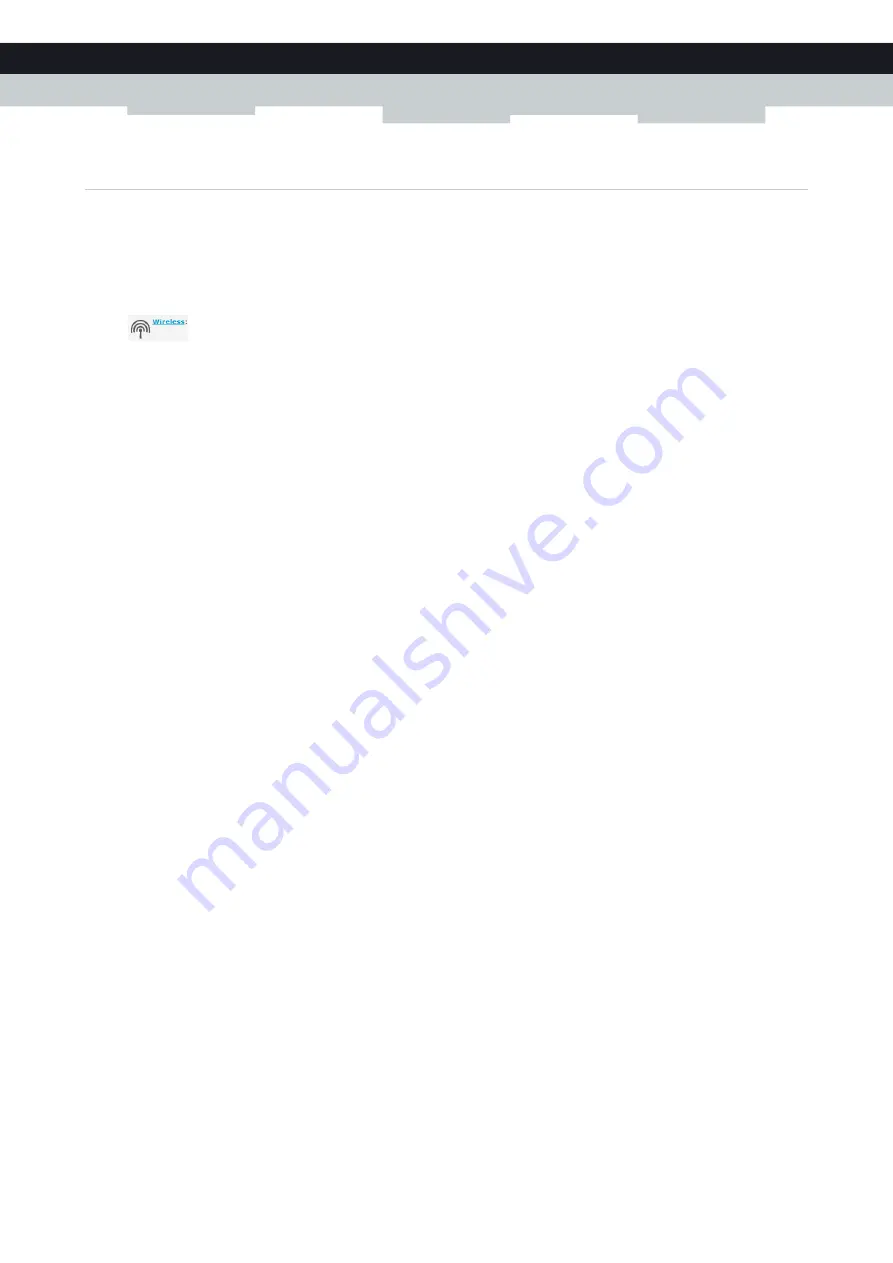
65
5 THE TECHNICOLOR GATEWAY WIRELESS ACCESS POINT
E-DOC-CTC-20100728-0008 v2.0
5.3.1 Configuring WPA Encryption
Procedure
Proceed as follows:
1
Open the
2
Under
Office Network
, click
Wireless
.
3
The
Wireless Access Point
page appears. In the upper-right corner, click
Configure
.
4
Under
Encryption
, select
Use WPA Encryption
.
5
The following RADIUS settings are now available for configuration:
WPA Radius IP:
enter the IP address of your RADIUS server.
WPA Radius Port:
enter the WPA Radius Port.
WPA Radius Key
: enter the WPA Radius Key.
WPA Version:
select the WPA version of your choice. For more information, see
.
6
Click
Apply
to immediately apply your changes.
7
Reconnect your wireless client(s) to the Technicolor Gateway using these new security settings.
For more information, see
“5.1 Connecting Your Wireless Client via WPS” on page 60
Client without WPS” on page 62
.
Содержание TG672
Страница 1: ...SETUP AND USER GUIDE Technicolor TG672 ...
Страница 2: ......
Страница 3: ...SETUP AND USER GUIDE Technicolor TG672 ...
Страница 8: ...iv CONTENTS E DOC CTC 20100728 0008 v2 0 ...
Страница 10: ...2 ABOUT THIS SETUP AND USER GUIDE E DOC CTC 20100728 0008 v2 0 ...
Страница 28: ...20 1 GETTING STARTED E DOC CTC 20100728 0008 v2 0 ...
Страница 76: ...68 5 THE TECHNICOLOR GATEWAY WIRELESS ACCESS POINT E DOC CTC 20100728 0008 v2 0 ...
Страница 118: ...110 9 SHARING YOUR USB PRINTER E DOC CTC 20100728 0008 v2 0 ...
Страница 130: ...122 10 TECHNICOLOR GATEWAY NETWORK SERVICES E DOC CTC 20100728 0008 v2 0 ...
Страница 140: ...132 11 INTERNET SECURITY E DOC CTC 20100728 0008 v2 0 ...
Страница 150: ...142 12 SUPPORT E DOC CTC 20100728 0008 v2 0 ...
Страница 151: ......






























