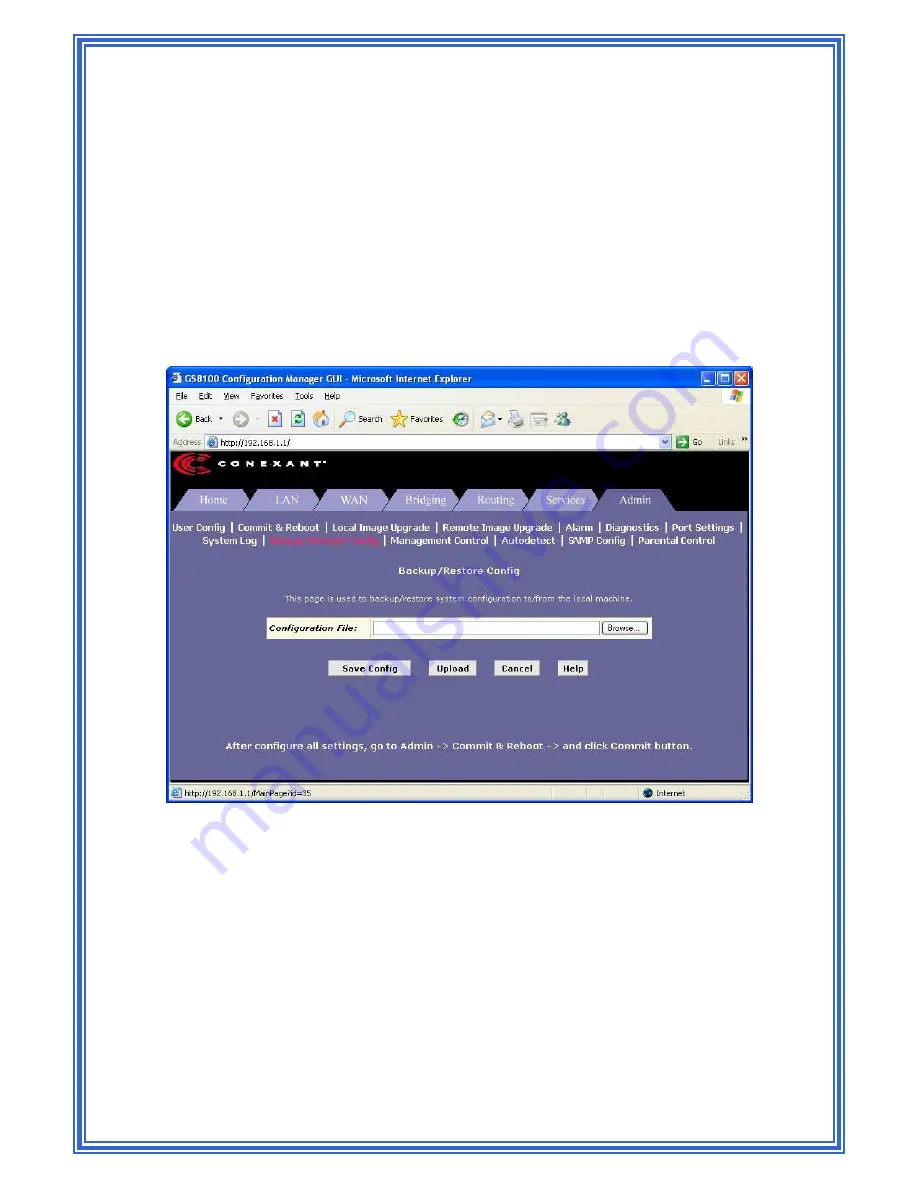
98
5.8.9 Backup/Restore
Configuration
Many of the software features can be configured to address your needs or your ISP's
requirements. This configuration data becomes part of the software image. You can extract
configuration data from the software image and save it on your PC as a text file. If you later
change the system configuration, but then want to revert to the previous settings, you can load
the configuration file back to the system.
This feature may be especially useful when you receive an image upgrade file from your
ISP containing software updates. Uploading the new image may overwrite your customized
settings with default values. Before you load the new image, you can store the configuration
settings. Then, after you load the image, you can restore your previous configuration.
Follow these instructions to save and restore the configuration file:
(1) Ensure that any changes you have made in the current session have been
committed (click the Admin tab, click
Commit & Reboot
in the task bar, and
then click
Commit).
(2) In the Admin tab, click Backup/Restore Config in the task bar.
(3) On the Backup/Restore Configuration page, perform either of the following:
To save the current configuration, click
Save Config
. A Windows
dialog box will display to enable you to choose where to save the file.
The file is named
commitedcfg.cfg
and can be opened with any text
editor.





















