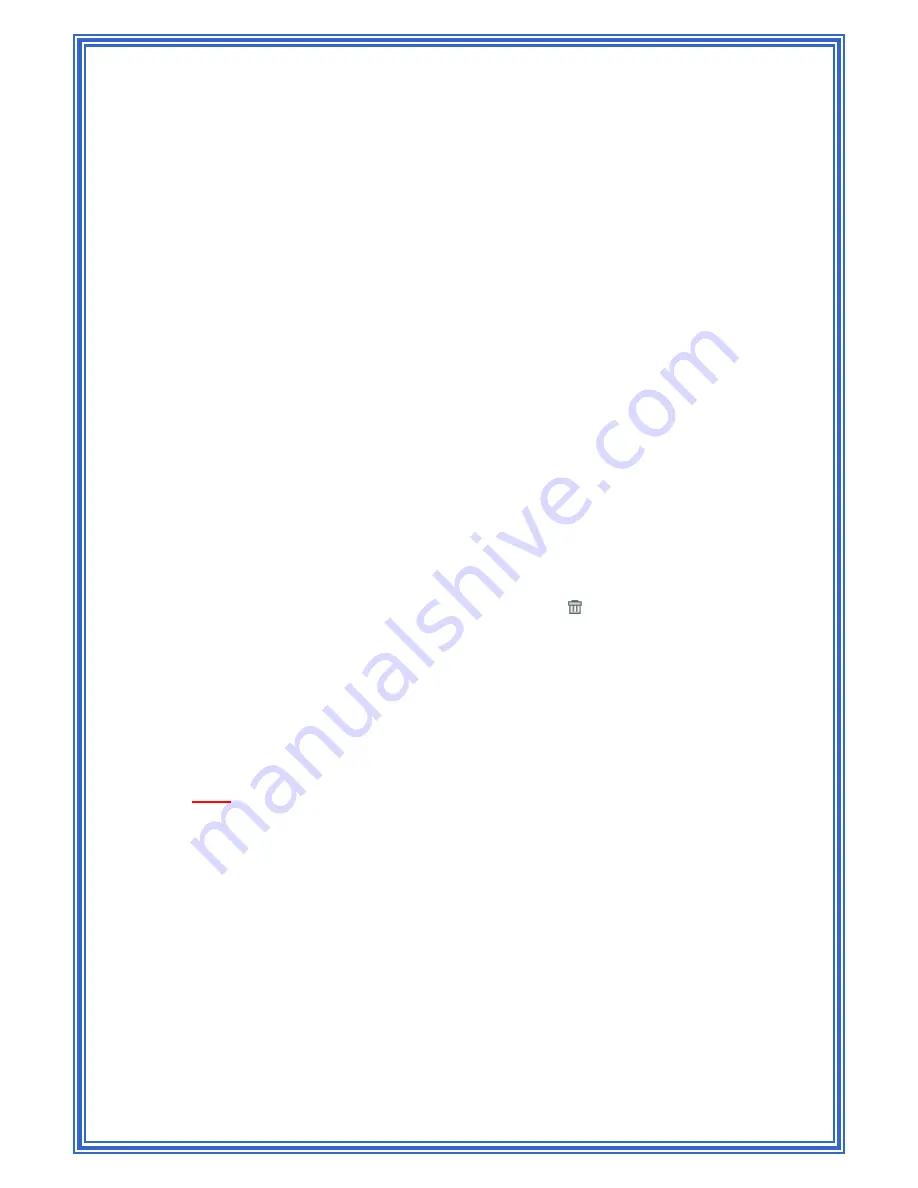
44
1) Open the Windows Control Panel and display the computer's Networking properties.
Configure the TCP/IP properties to "Obtain an IP address automatically" (the actual text may
vary depending on your operating system).
Next, you specify the IP address of the DHCP server and select the interfaces on your
network that will be using the relay service.
2) If the DHCP Configuration page is not already displaying, click the LAN tab, and then click
DHCP Relay
in the task bar.
3) In the
DHCP Server Address
fields, type the IP address of your ISP's DHCP server.
If you do not have this address, it is not essential to enter it here. Requests for IP
information from your LAN will be passed to the default gateway, which should route the
request appropriately.
4) Select your WAN interface from the drop-down list and click
Add
.
The WAN interface may be named ppp-0, eoa-0, or ipoa-0. Contact your ISP if you are
unsure which type to use.
(Note that you can delete an interface from the table by clicking
in the right column.)
5) Click
Submit
. A page displays to confirm your changes, and the program returns to the
DHCP Relay Configuration page.
6) Click
DHCP Mode
in the task bar, then follow the instructions in Setting the DHCP Mode to
enable DHCP relay.
NOTE
: If want your changes to be permanent, be sure to commit them.






























