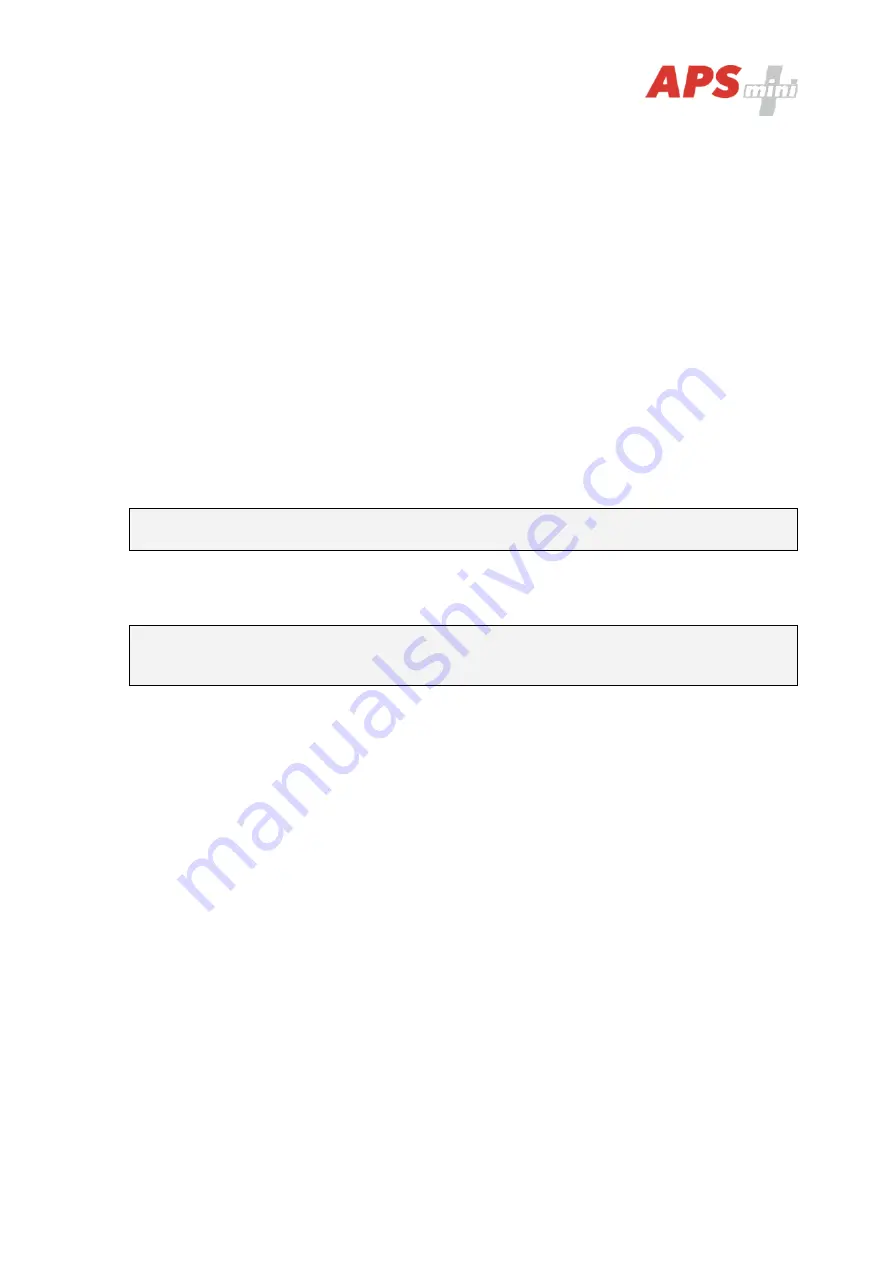
Page 11
5.3.3 Security screen
At this tab of the configuration screen you can set up a
new
configuration
password
. Use
arrows to set the password in the password and confirmation fields. After setting up the
password, use the
OK
button to save the settings or the
Cancel
button to cancel all changes.
5.4 TCP/IP parameters setting via TELNET terminal
3)
5.4.1 Changing terminal parameters
The
MDEM 31.IP
communication parameters setting can be also realized via
TELNET
terminal
with a following procedure:
•
Connect the
MDEM 31
to a
LAN
and connect a
power supply
.
•
Run the command line with
cmd
command.
•
Run the command
telnet IP_Address 9999
to access the
Converter setting
in a telnet
terminal.
•
Enter the
password
and press
Enter
.
For entering the device configuration menu you can also use one of the
APS mini Plus
programs. For detailed instruction, read the appropriate user’s guide.
After a successful entering of the password, MAC address of the device and a settings menu
will be displayed.
If you do not know the
IP address
of the termianl and you cannot use the
reset button
to
set the default parameters, the
IP address
can be temporarily set for a single connection
with this procedure:
•
Insert a record into the
ARP table
with the command
arp
–s IP_Address MAC Address
.
IP_Address
must be in the same subnet as your network interface,
MAC_Address
is
printed in the module accessories.
•
Run the command
telnet IP_Address 1
to insert the desired IP address into
ARP table
of the module (Telnet shows an error message after a while). This assignment is only
temporary; you must set the
IP Address again
in next steps.
You can continue now with the procedure described above.
5.4.2 Changing IP address
You can change the
IP address
by selecting
1 Set IP
. A new address is entered by single
bytes separated by the
Enter
key. If the entered value is out of allowed range, the byte is not
changed. After inserting all of the address bytes the
final IP address
is displayed and you are
returned back to the main menu.
5.4.3 Changing IP port
Changing an
IP port
is available after choosing the option
2 Set port
. If the entered value is
out of allowed range, IP port is not changed. After a successful insertion the
IP port
is
displayed and you are returned back to the main menu.




















