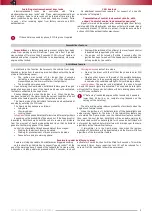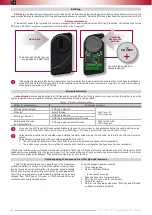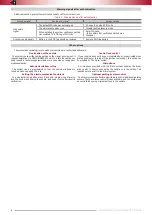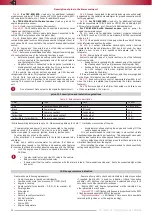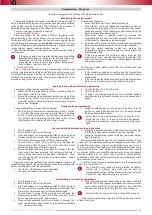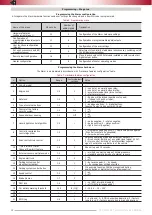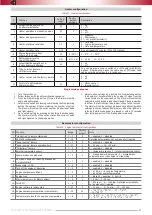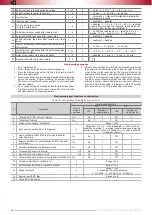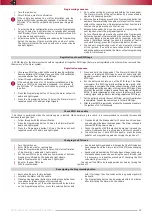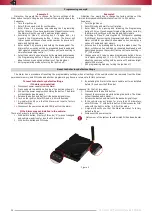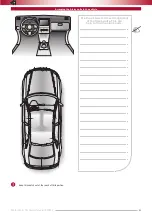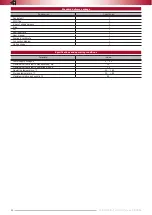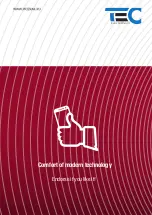19
TEC-61231-23 Technical Manualе
PRIZRAK
Programming sequence
1.
Turn the ignition on.
2.
Enter PIN code, wait for confirmation.
If the vehicle has passed 10 km after installation, and the
factory set PIN code remained unchanged, it is allowed to use
PIN code "2" for identity verification by pressing an integrated
button.
3.
To enter the Alarm configuration menu press the Programming
button 12 times (do it not later than 10 seconds after entering
the PIN code). If your actions are correct, the Alarm will confirm
it by 4 audio and light signals.
4.
Select menu option by pressing and releasing the Programming
button the number of times matching the number of option.
The Alarm will confirm the option number by a series of audio
and light signals.
5.
Go to option setting by pressing and holding the brake pedal.
The Alarm will notify of the option status by a series of audio
signals of a changing duration.
6.
Adjust option settings by pressing the Programming button the
number of times matching the number of steps from the current
status to the required one. Please remember that from the last
function the program will go to the first one.
7.
Release brake pedal. Now you can move to programming the
next function or exit the programming mode.
8.
Go to configuring another option by pressing the Programming
button the number of times matching the number of steps from
the current status to the required one. For example, to go from
option 2 (AntiHiJack feature) to option 8 (Activation of Central
Lock while driving), press the Programming button 6 times.
9.
You can exit programming mode at any moment by turning
off the ignition. If no actions were taken within 60 seconds
and brake pedal was released, the Alarm will exit programming
mode. A trill will sound.
Registration of new RFID tags
All RFID tags for the Alarm system should be registered all together. RFID tags that were not registered with others will be removed from
the memory of the Alarm system.
Registration sequence
1.
Choose one RFID tag, which will be used for identity verification.
Remove batteries of all others. If you use PIN or PUK verification,
remove batteries from all of the RFID tags.
2.
Follow through with identity verification.
If the vehicle was driven for 10 km after installation, and the
factory set PIN code remained unchanged, it is allowed to
use PIN code "2" for identity verification by pressing a built
in button.
3.
Press the Programming button 12 times; the Alarm will emit 4
audio and light signals.
4.
Press the Programming button 14 times; the Alarm will emit
repeated series of 14 audio and light signals.
5.
Press and hold the brake pedal. The Alarm will identify the
number of registered RFID tags by series of audio and light
signals. Number of signals per series is a number of registered
RFID tags.
6.
Put the battery back into one of the RFID tags. The Alarm
will register this RFID tag (while emitting audio signal). After
registration is complete, the Alarm will emit series of audio and
light signals indicating a number of all registered RFID tags. Make
sure that the number of signals equals the number of registered
RFIDs. If while registering an error occurs, the Alarm will emit a
warning signal and go back to indicating registered RFID tags.
7.
Put the battery back into the next RFID tag; wait until registration
is completed. Repeat the same steps for other RFID tags.
8.
After the last RFID is registered, release the brake pedal and turn
the ignition off. A trill will sound.
Check RFID link quality
This check is performed when the vehicle engine is started. While performing this check, it is recommended to smoothly increase and
decrease the engine rpm.
1.
Follow through with identity verification.
2.
Press the Programming button 12 times; the Alarm will emit 4
audio and light signals.
3.
Press the Programming button 15 times; the Alarm will emit
repeated series of 15 audio and light signals.
4.
Press and hold the brake pedal for 10 seconds until you hear
an audio signal. Release the brake pedal. The Alarm will enable
constant RFID tag search mode.
5.
Check the quality of RFID detection by moving it around the
vehicle. Good reception is confirmed by a trill every 3 seconds.
6.
To exit this option – Check RFID link quality – press the brake
pedal or exit programming mode by turning the ignition off.
Changing the PIN code
1.
Turn the ignition on.
2.
Enter PIN code, wait for confirmation.
3.
Press the Programming button 14 times. Wait for confirmation
of the Alarm by 1 audio and 1 light signals.
4.
Set the new PIN code by using any combination of buttons.
Pressing is confirmed by the audio and light signals.
5.
Wait for confirmation by 1 audio and 1 light signal.
6.
Re-enter the new PIN code.
7.
Wait for confirmation:
•
2 audio and light signals and a trill mean that the PIN code has
been changed and the Alarm has left the PIN code changing
mode.
•
Sound alert means that the PIN code has not been changed: a
mistake has been made when entering the new PIN code, and
it is necessary to repeat the procedure of changing the PIN
code starting from step 4.
You can exit the PIN code changing mode anytime by turning the
ignition off.
Reassigning the Programming button
1.
Reset all settings to factory defaults.
2.
Interface the Alarm with the vehicle.
3.
If analog steering wheel buttons are used, please define them
(see above for the description of this procedure).
4.
In order to assign any of the buttons perceived by the Alarm
as the Programming button, press the selected button and
hold it for longer than 5 seconds until a long audio signal will
be heard.
5.
The Programming button can be assigned within 15 minutes
after interfacing the Alarm with the vehicle