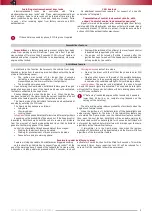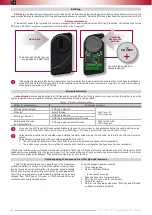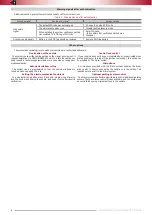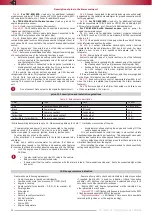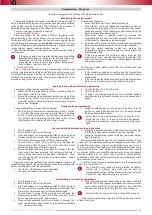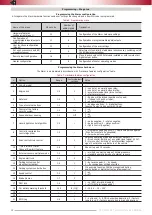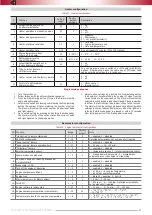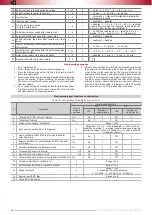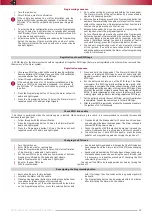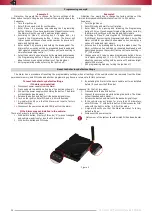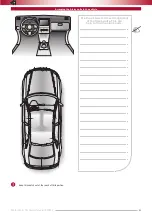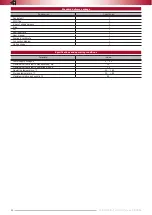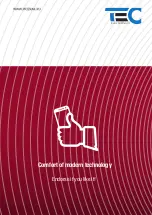11
TEC-61231-23 Technical Manualе
PRIZRAK
Programming – Stage one
The Alarm is programmed by using the Programming button.
Identifying the vehicle model
Vehicles supported by the system are divided into groups, each of
which is divided into subgroups. All groups and subgroups are assigned
with a number (see the Integrator). Identification is the procedure of
detecting group and subgroup of the vehicle by the system.
There are two ways to identify the vehicle:
1. Automatic identification.
After connecting with the vehicle CAN bus, supplying power,
and performing a few simple actions (for most vehicles those are
the ignition on/off and close/open the cenral lock via original remote
control) group and subgroup will be detected automatically. The user
verifies identified group and subgroup by listening to the sound signals
(group number – pause, subgroup number – pause).
Identification procedure for all supported vehicles can be found in
the Integrator.
If the group number is a two-digit number, each digit will be
identified individually. For example, group 35 and subgroup 2
will produce the following sequence of sound signals:
3 long signals – pause (1 sec), 5 long signals – pause (2 sec),
2 short signals – pause (4 sec), etc.
2. Forced interfacing.
This is used in extraordinary cases. Programming is carried out
with the integrated button. Before interfacing the vehicle group must
not be identified and the CAN bus must not be connected. The Alarm
will leave the programming mode if the Programming button is not
pressed for longer than 60 seconds.
Programming sequence:
1.
Power the Alarm, wait for an intermittent sound.
2.
Enter
"
Menu 1
"
: press and release the Programming button 10
times (this has to be done within 10 seconds after the system
has been powered). If all actions were performed correctly, the
Alarm will make three audio signals.
3.
Enter Menu option 1 (Vehicle model) by pressing the
Programming button once. The Alarm will notify of the selection
of this option by repeating single audio signal.
4.
Enter the vehicle group number by pressing the Programming
button corresponding number of times (see the Integrator).
5.
Enter the vehicle subgroup number by pressing the
Programming button a relevant number of times (please see
the Integrator files).
If the group number is a two-digit number, enter the first
digit, wait for 2 seconds, and then enter the second digit. The
Alarm system will emit a sequence of audio signals indicating
the group number.
By listening to audio signals, verify that the vehicle model was
selected correctly:
•
If the model was selected correctly, press the Programming
button once. Signal sequence will stop, and the vehicle model
will be saved
•
If the vehicle was identified incorrectly, press the Programming
button twice. Repeat programming starting from step 4.
Analog steering wheel buttons programming
To program analog steering wheel buttons:
1.
Right after the Alarm identifies the model, turn the ignition on
and wait for at least 5 seconds
2.
Press all the steering wheel and steering wheel column joysticks
buttons (cruise control, central unit control, etc.) sequentially
(one after another). Sound after button press means that this
button was recognized.
3.
Turn the ignition off; a trill will sound
4.
Turn the ignition on
5.
To assign the Programming button from available buttons,
push it and hold for at least 5 seconds (until you hear an audio
signal).
Digital button programming
To use digital button (positive and/or negative):
•
Set the Alarm to operate with digital buttons (Menu 1. Option
4) note that this menu option can be modified only by using
a built in button and before the PIN code was entered for
the first time via using analog or digital buttons. Any further
modifications will possible only after system reset)
•
Assign activated button as the Programming button: turn the
ignition on, push the button and hold it for at least 5 seconds
(until you hear an audio signal).
Button have to be programmed within 15 minutes after
interfacing the Alarm. If these 15 minutes have passed,
initiate the reset sequence, and perform programming steps
again.
Connection check between main unit and relay
1.
Turn the ignition on.
2.
Enter PIN code, wait for confirmation.
3.
Press and release the Programming button 10 times (this has
to be done within 10 seconds after entering the PIN code). The
Alarm will confirm menu entry with three audio signals.
4.
Choose Menu 1 option 19 by pressing and releasing the
Programming button 19 times. The Alarm will notify of this
option by a sequence of 19 audio signals.
5.
Push brake pedal and hold for at least 10 seconds. After the
Menu option has been accessed, the system will indicate it
audibly (if the communication has been established – short
two-tone signals each 0.5 second; no communication – steady
two-tone signal).
Operation of all main systems of the vehicle should be tested in all
available modes (ideally, the system operation should be checked with
various combinations of electric equipment):
•
Turn the on climate control in various modes
•
Changing the speed of the heater fan
•
Changing the operating modes of heating systems (seat heater
in different power modes, window and mirror heating)
•
Changing the operating modes of lighting (low beam, marker
lights, fog lights).
Special attention should be paid to communication testing for high
engine rpm. The engine speed should be changed very smoothly, while
constantly monitoring the system. Communication errors can occur in a
very narrow range of the engine rpm.
ОIsolated communication errors
(occasional short-term jams, indicated by variable two-tone signals)
are allowed. If under any condition communication errors are frequent
(dual-tone signal is on for longer than 2 seconds), choose another
connection circuit, since tested connection does not guarantee a fail-
safe operation of the system.
To exit this Menu item, tap the brake pedal. To exit the programming
mode, turn the ignition off.
Any pLine-221 relay (even priviously installed on another
vehicle with a different main unit) can be used for
communication testing, but the Alarm will function only with
a pLine-221 relay tied with a specific main unit.
Accelerometer sensitivity adjustment
1.
Turn the ignition on.
2.
Enter PIN code, wait for confirmation.
3.
Press and release the Programming button 10 times (this has
to be done within 10 seconds after entering the PIN code). The
Alarm will confirm menu entry with three audio signals.
6.
Choose Menu 1 option 20 by pressing and releasing the
Programming button 20 times. The Alarm will notify of this
option by a sequence of 20 audio signals.
4.
Depress brake pedal and hold it for more than 10 seconds. The
alarm will indicate current sensitivity settings (factory default
"
1
"
— maximum sensitivity).
5.
Start the engine and check sensitivity in the range within idle
- 2000 RPM). If lock triggers immediately after accelerometer
press, reduce sensitivity by pressing button 1 time. Start the
engine at lest 3 times to be sure that lock will not happen.
After starting the engine let it run for at least 10 seconds.
To leave the programming mode turn off the ignition and wait for
at least 3 seconds.