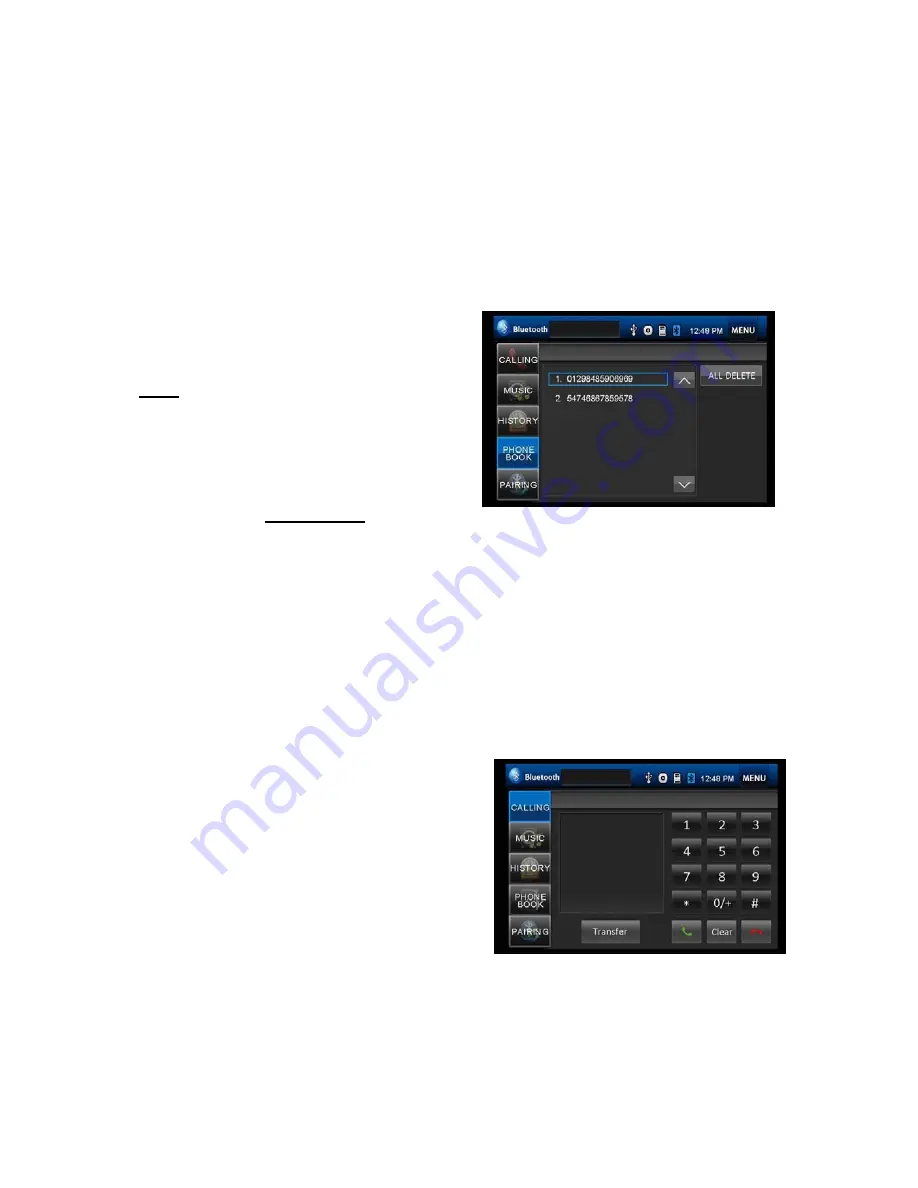
21
mobile phone and the BLUETOOTH connection will be finished. The BLUETOOTH icon will
display on the screen.
Auto-connect - Disconnect
When power on the unit, the last paired phone will be connected to the device via Bluetooth
automatically, after searching about one minute, if the device cannot find the paired phone, it
will stop searching. When in standby mode (unconnected), long press Bluetooth button on
remote control to active auto-connect function and the device will search the last paired
phone.
If you want to disconnect the Bluetooth connection, tap the Pairing icon PAIRING button on
Bluetooth main menu
BT Phone Book
Note:
: the phonebook only supports Western
Characters. Any difference in character will be
shown as a x,* or #.
Tap PHONE BOOK button to use PHONE
BOOK Connection functions.
The phone will be
disconnected
from the unit
right after you tap PHONE BOOK button, text ‘PhoneBook Pairing Start’ shows on the screen.
Send business cards via BLUETOOTH from the phone.
NOTE:
Before downloading the data from phone, the pairing between a phone and the unit
must be completed.
After completing downloading PHONE BOOK data, due to different mobile phones in the
market, some phones may auto connect with the unit, but some phones will not. In any case,
you need to reconnect to Bluetooth between your mobile phone and the unit. (pairing is not
needed again, only connect)
Tap PHONEBOOK button
to use Phone Book functions from BLUETOOTH Main Menu.
The unit displays the data that have been
received from a phone. Select the phone number
and pressing SEND button to make a call to the
number existing in Phone Book.
Tap on DELETE button to delete a selected
phone number.
Simply tap on ALL DELETE button to delete all
list numbers in the Phone Book.
UP List UP Button . Down List Down Button .
Call Mode
Tap on CALLING button to enter call mode.












































