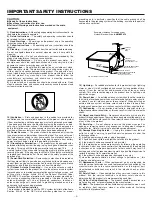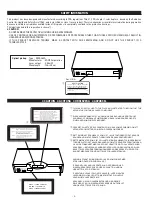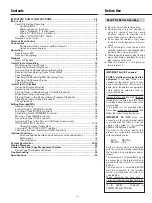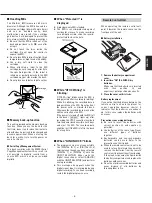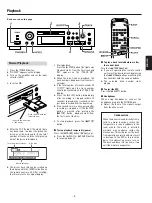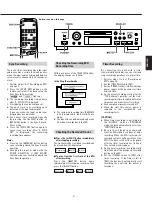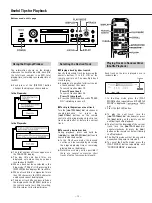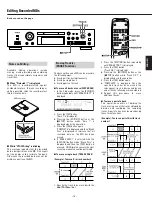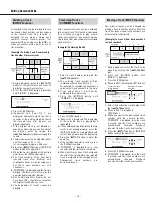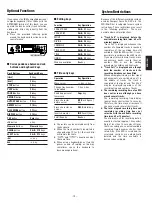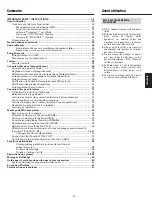– 8 –
Recording
1. Press the [POWER] button.
…
"NO DISC" appears on the display.
…
Turn on the source component and the
amplifier. Set the input selector to the
source component.
2. Insert a recordable MD.
…
When a blank MD is inserted, the display
shows "Disc Loading", "TOC Reading",
"No Track !!" and "Blank Disc" in
sequence.
…
When a partially recorded MD is
inserted, the deck will automatically
start recording from the end of the last
recorded track.
3. Select the input with the [INPUT
SELECTOR].
Display
Selected Input
ANALOG
LINE IN
DIGITAL 1
DIGITAL IN 1 (OPTICAL)
DIGITAL 2
DIGITAL IN 2 (OPTICAL)
(front panel)
4. Select the recording mode with the [REC
MODE] switch.
…
When [STEREO] is selected, stereo
recording will be performed.
…
When [MONO] is selected, monaural
recording will be performed using only
the left (L) channel. "L" appears on the
level meter, but the output is sent to both
channels.
Recording an MD
Insert in the direction of
the arrow.
Hold the MD with the
label side up.
…
The maximum amount of time available
with monaural recording is twice that of
stereo recording.
5. Press the [
º
RECORD] button.
…
The deck enters the Record-Pause mode
("
" lights up).
…
"Disc Full !!" or "Track Full !!" is displayed
when no room is available on the MD for
recording.
6. Adjust the recording level.
…
If [ANALOG] was selected above,
adjust the recording level with the [REC
LEVEL] control.
…
When adjusting the recording level,
adjust so that the "OVER" segments of the
peak level meter do not light up.
7. Start recording.
Press the [
¥
PLAY] button or the
[
π
PAUSE] button ( "
¥
" lights up).
Start playing the source program.
8. To stop recording, press the [
ª
STOP]
button.
ª
To stop recording temporarily (pause)
Press the [
π
PAUSE] button.
…
Press the [
¥
PLAY] or [
π
PAUSE] button
to resume recording.
…
Whenever you pause recording, the
track number increases by one.
ª
To eject the MD
Press the [
ø
EJECT] button.
If the power is turned off with the MD left
in the deck ("
" lights up) after
recording, the UTOC cannot be recorded.
Turn the power back on within 3 or 4 days
and eject the MD. The recorded data might
be lost if the MD is left in the deck for a long
time.
Notes on Recording
ª
To protect an MD against
accidental erasure
…
After recording an MD, slide the record-
protect tab to open the hole.
…
To record on the MD again, slide the tab
to close the hole.
ª
When "Disc Full !!" or "Track
Full !!" is displayed
The MD has no more available space for
recording or the MD has used up all its
track numbers. Erase unnecessary tracks
or record music on another MD.
ª
The way track numbers are
assigned varies depending on
the source
When a CD or MD is played and recorded
digitally by selecting [DIGITAL 1/2] with the
[INPUT SELECTOR]:
…
Track numbers on the recorded MD are
assigned to match those on the source
CD or MD. However, in the
circumstances listed below only one
track number may be assigned to a
recorded section.
·
A section composed of the repeated
playback of a single track on a disc
(e.g. using single track repeat
playback).
·
A section composed of the
successive recording of tracks with
the same track number from more
than one disc. Also, if the source is an
MD, track numbers may not be
marked for tracks shorter than 3
seconds.
When the source is recorded with
[ANALOG] or when a digital source other
than a CD or MD is recorded with [DIGITAL
1] or [DIGITAL 2] while the Auto Track
function is OFF:
…
The entire recording may be counted as
a single track with only one track
number assigned to it.
·
Track numbers can be assigned
manually at the desired points by
pressing the [
º
RECORD] button
during recording.
·
Track numbers can be assigned
automatically by switching the Auto
Track function to "A_TRACK > ON"
before starting recording.
Buttons used on this page