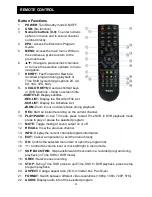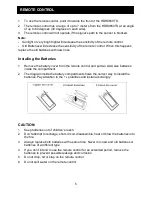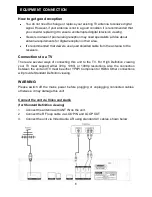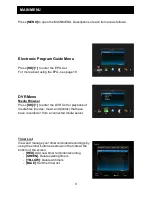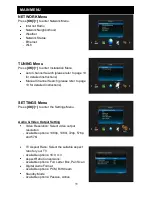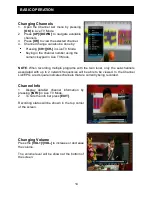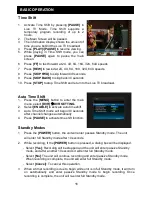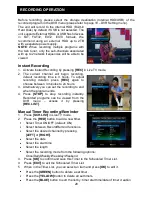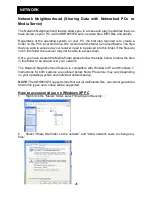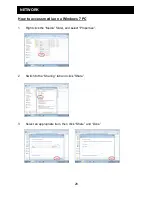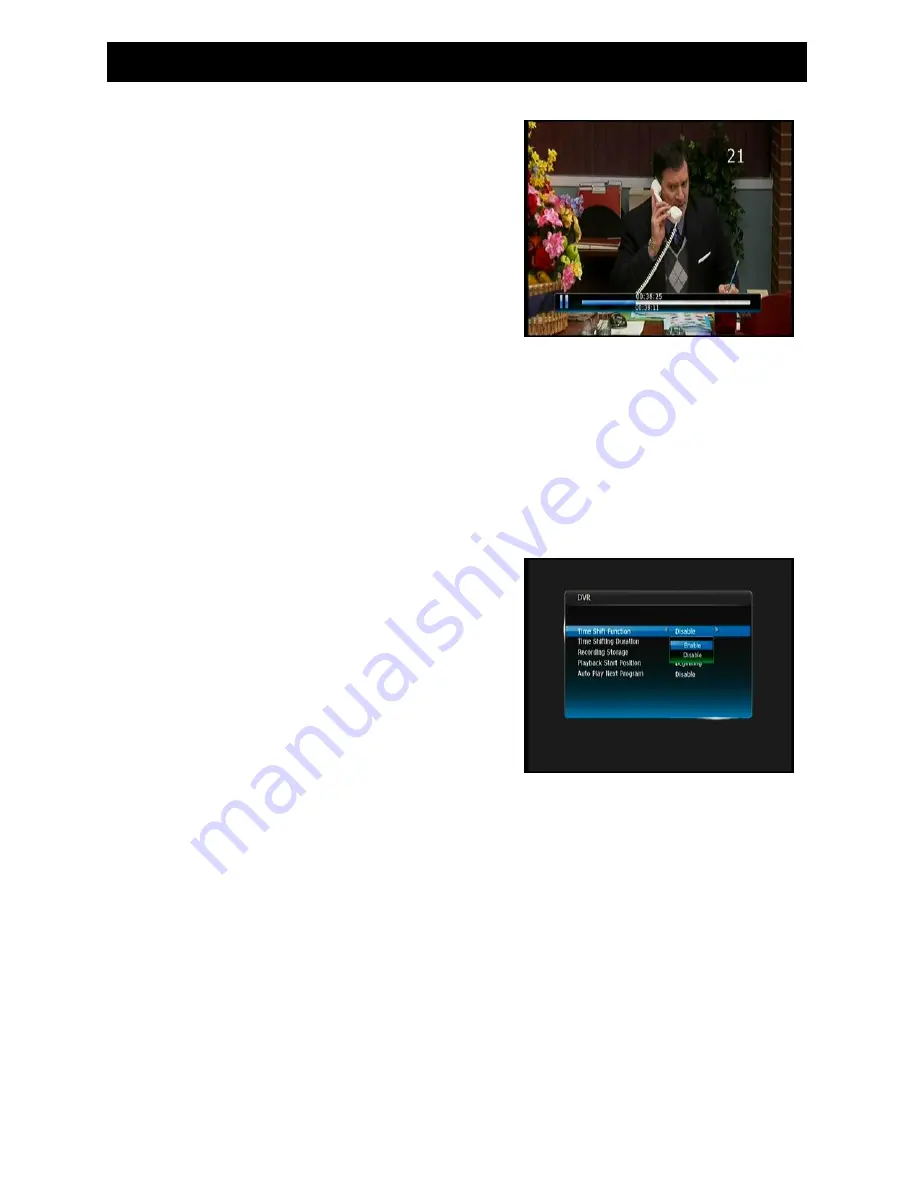
16
BASIC OPERATION
Time Shift
1. Activate Time Shift by pressing
[PAUSE]
in
Live TV Mode. Time Shift supports a
temporary program recording of up to 2
hours.
2. The Main Screen will be paused.
3. The information display shows the amount of
time you are behind the Live TV broadcast.
4. Press
[PLAY]/[PAUSE]
to resume viewing.
5. While playing in Time Shift mode, you can
press
[PAUSE]
again to pause the main
screen.
6. Press
[FF]
to fast forward at 2X, 4X, 8X, 16X, 32X, 64X speeds
7. Press
[REW]
to rewind at 2X, 4X, 8X, 16X, 32X, 64X speeds.
8. Press
[SKIP FWD]
to skip forward 30 seconds.
9. Press
[SKIP BACK]
to skip back 30 seconds.
10. Press
[STOP]
to stop Time Shift and return to the Live TV broadcast.
Auto Time Shift
1. Press the
[MENU]
button to enter the main
menu, select
[DVR]
DVR SETTING.
2. Select
[ENABLE]
to activate auto time shift.
3. Auto Time Shift mode will begin 30 seconds
after channel changes automatically
4. Press
[PAUSE]
to activate time shift function.
Standby Modes
1. Press the
[POWER]
button, the unit will enter passive Standby mode. The unit
will enter full Standby mode after 10 seconds.
2. While recording, if the
[POWER]
button is pressed, a dialog box will be displayed.
-
Select
[Yes]
: Recording will be stopped and the unit will enter passive Standby
mode, and after another 10 seconds it will enter full Standby mode.
-
Select
[No]
: The unit will continue recording and enter passive Standby mode.
When recording is complete, the unit will enter full Standby mode.
-
Select
[Cancel]
: To cancel this operation.
3. When a timer recording is due to begin while unit is in full Standby mode, it will turn
on automatically and enter passive Standby mode to begin recording. Once
recording is complete, the unit will re-enter full Standby mode.
Содержание HDR9650TS
Страница 1: ......
Страница 2: ......
Страница 34: ...29 NETWORK 4 Select Security page and Edit 5 Select Add 6 Input guest to the box and select Check Names Apply...
Страница 38: ...33 NETWORK 15 Select Guest account and click the Remove button then click Apply and OK...
Страница 44: ......