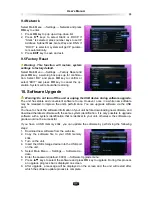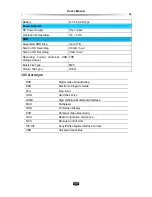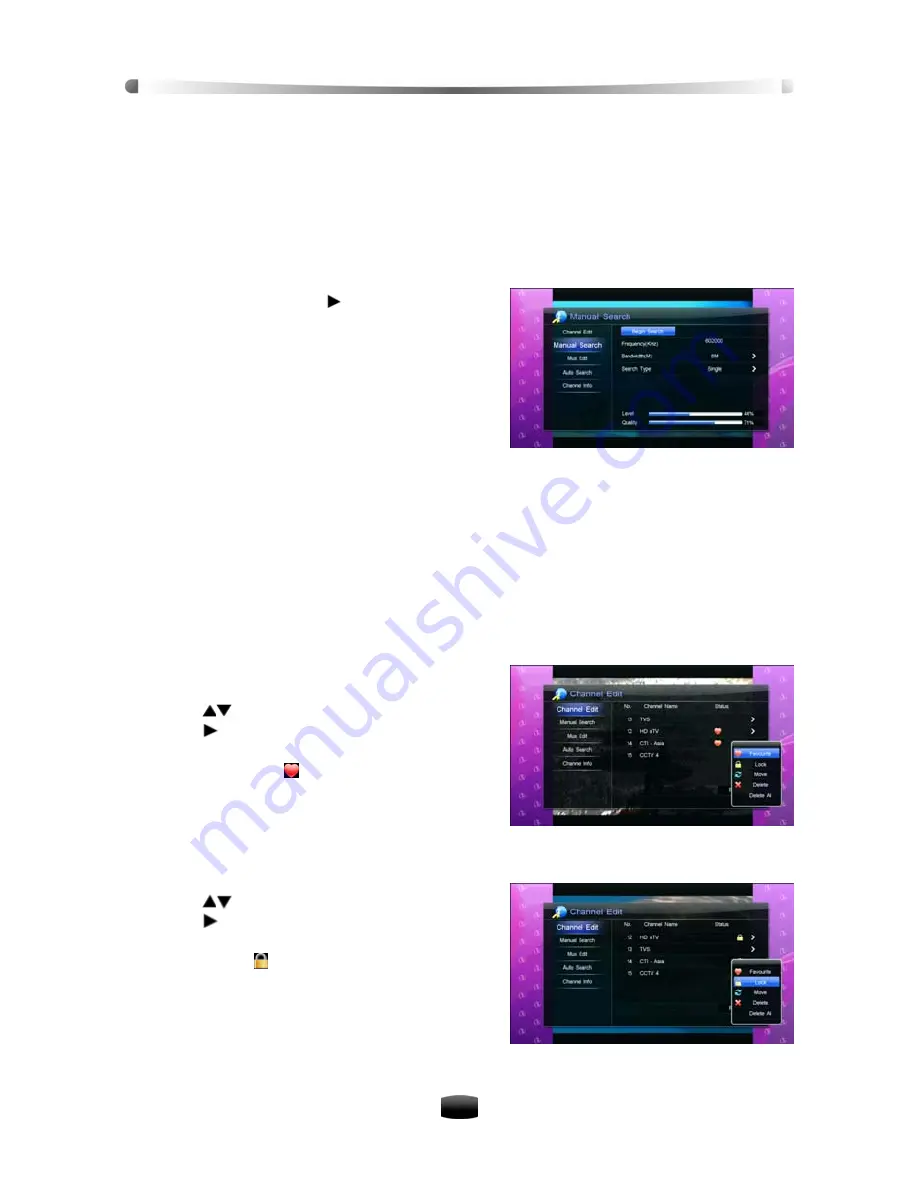
User’s Manual
28
7.3 Manual Search
You may choose to search for channels on a specific frequency since more than one channel is
available via each frequency. You can set the parameters manually and scan for channels at
the set frequency.
Select Main Menu
→
Channel
→
Manual Search and press
OK
key to enter.
1. Set parameters as follows:
Frequency (MHz):
Press number keys to input correct frequency.
Bandwidth (M):
The default is 8M.
Search Type:
Press
key to pop up a
drop-down list. Select a desired item and press
OK
key to confirm.
If “Single” is selected, system searches chan-
nels only according to the set frequency.
If “Network” is selected, system searches
channels according to NIT (Network Information
Table).
2. Highlight “Begin Search” and press
OK
key to search channels.
After finishing, the found TV and radio channels will be listed.
8. Channel Edit
You can delete, lock and move channels. In addition, you can make your own favourite channel
list.
Select Main Menu
→
Channel
→
Channel Edit and press
OK
key to enter. You will need to
enter your password to access the Channel Edit window, refer to
9.2 Change Password
for
more details.
8.1 Set Favourite Channel
1. Press
keys to select a channel.
2. Press key to pop up a drop-down list.
3. Highlight “Favourite” and press
OK
key to mark
this channel with “ ”. If you want to cancel this
setting, press
OK
key again to pop up the
drop-down list, and select “Cancel Favor” and
press
OK
key to confirm.
8.2 Lock Channel
1. Press
keys to select a channel.
2. Press key to pop up a drop-down list.
3. Highlight “Lock” and press
OK
key to mark this
channel with “ ”. If you want to cancel this set-
ting, press
OK
key again.
Note: The local password is required to view
locked channel, refer to 9.2 Change Password
for further details.