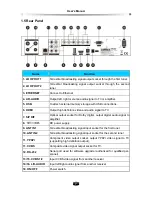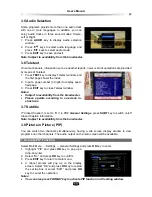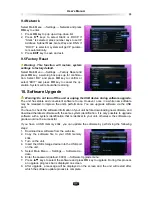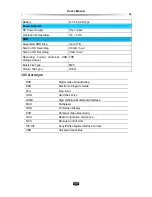User’s Manua
l
21
4. Playback Process Bar
If you press
INFO
key, playback process bar is displayed. It displays current file information,
playback process and operation help information.
1. File name
4. Playback process
2. Time elapsed in playback (hh:mm:ss)
5. Total time (hh:mm:ss)
3. Operation help information
5. Jump backward/forward
1. Press
INFO
key to display playback process bar.
2. Press
Red
/
Blue
keys to make a big jump backward/forward respectively.
3. Press
key to play from the specified time point.
6. Bookmark
You can mark favourite parts of a recorded file by creating bookmarks, and then jump to them.
You can have up to 20 bookmarks. Bookmarks are stored with the recorded file so that you can
use them again.
To make bookmarks, perform the following steps during playback:
Add Bookmark
1. Press
INFO
key to display the process bar.
2. Press
Green
key to add a bookmark at a desired scene; then you will see a small triangle
appear on the progress bar as per the picture on the right.
Go to Bookmark
1. Press
INFO
key to display the process bar.
2. Press
Yellow
key to jump to the next bookmark
on progress bar. The file will be played from the
bookmark.
Delete Bookmark
1. Press
INFO
key to display the process bar.
2. Press
Yellow
key to jump to a bookmark.
3. Press
Green
key to delete it.
6. File Cut
You can cut sections such as commercial breaks from a recorded file. The cut section will be
skipped during playback. To cut the file, perform the following steps during playback:
1. Press
INFO
key to display playback progress bar.
2. Press
OK
key to enable the “File cut” keys (Green and Yellow).
3. Move to the starting point of the scene you want to cut by using
VOL
or
VOL
key.