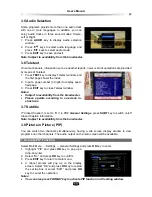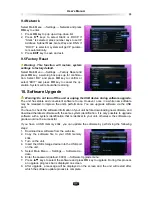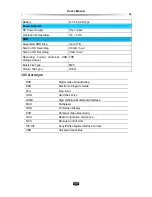User’s Manual
24
5. Copy File
You can copy files between connected storage
devices.
1. Select a file.
2. Press
OK
key to pop up a drop-down list.
3. Select “Copy File” and press
OK
key to pop up a
message box for confirmation.
4. Select a storage device and press
OK
key to
conform.
5.7 Time Shift
Note: If you set USB device as storage device, “time shift” will not be available.
Time shift means that the live channel you are watching gets saved temporarily in the buffer of
the internal hard disk. When enabled, you can pause the program you are watching and re-
sume it again at a later time. You can then access any part of the current program by using the
fast forward or rewind functions as if playing back a recording. To enable this feature, refer to
5.2 Set Recording Parameter.
1. Using Time Shift
After starting time shift, the unit records current program on embedded HDD in the background
temporarily. You can playback it as if playback a recorded file.
You can perform pause/play, fast backward/forward, slow forward, etc. Refer to
5.5 Playback
File
for detailed operations.
You can also press
INFO
key to display playback progress bar. It displays current channel
information, playback progress.
1. Channel
name
2. Total time (hh:mm:ss)
3. Operation help information
4. Watching point time (hh:mm:ss)
5. Playback
process
2. Stop Time Shift
Press
key or switch to another channel to stop time shift and return to play live program.
5.8 Storage Device Management
1. HDD Format
Warning: This function will format your internal hard disk or USB device, and all
stored contents will be deleted.