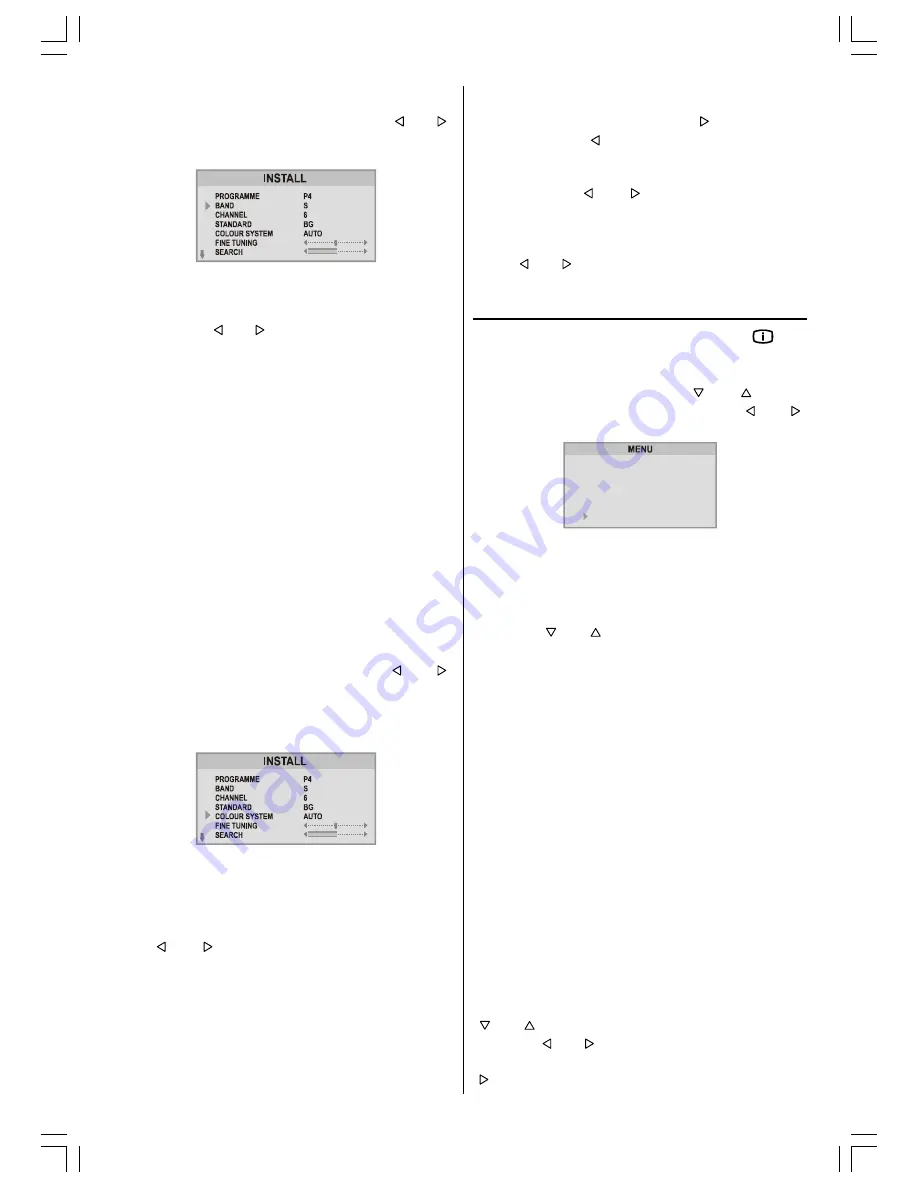
ENGLISH
- 15 -
1.Selecting Programme
To select programme number, you can use or
button, Digit Buttons or The Double Digit button with
digit buttons.
2.Selecting Band
BAND, can be selected either,
C or S by or button.
For band C,
01 - 83, WEST EUROPE.
01 - 12, 21 - 69, EAST EUROPE .
01 - 17, 21 - 73, UK.
01 - 76, FRANCE.
04 - 09, FRANCE 2.
For band S,
01 - 41, for all channel tables.
3.Standard
The
STANDARD
setting is fixed to
B/G
. You cannot
change this item's setting.
4.Selecting Colour System
This item is used to change the colour system. If the
picture is not clear or no colour appears, select the
correct colour system to display the picture normally.
When the TV is in TV mode; by pressing or
button you may select one of these options:
PAL, SE-
CAM
. When the TV is in AV mode; you may select
one of these options:
AUTO, PAL, SECAM, NTSC
3.58, NTSC 4.43
.
5.Selecting Fine Tuning
You can use the Fine Tuning process for fine adjust-
ment (after coarse adjustment), if you are not happy
about the image on the screen.
Use or button on
FINE TUNING
item, until
getting the best image on the screen.
In Channel option, normally the Fine Tuning cursor is
placed at the middle on the slider, and this is indicated
with the two reciprocal arrows.
6.Selecting Search
To start the search process, press button for for-
ward search or button for backward search.
Search
item bar blinks during search process, up to
the process is stopped or signal is found. To stop the
search process or button must be pressed
again.
7.To Store Settings
Press or button on
STORE
option to store In-
stall menu settings.
Program Menu
To enter Program menu directly, press the "
" but-
ton, or
Press
M
button, now you are in
MENU
. In the
MENU
, select
Program
using or button.
Then enter the Program menu pressing or
button.
6281'
3,&785(
)($785(
,167$//
352*5$0
Moving cursor to four direction you can reach 30 pro-
grammes in the same page. By scrolling the pages up
or down by pressing the navigation buttons you can
select all the programmes in TV mode (except the AV
mode).
In menus, or buttons are working like "Direc-
tion Up" and "Direction Down".
By cursor action, programme selection is done auto-
matically. Selected programme is displayed with
HIGHLIGHTED
characters.
Programme Number is between 00 and 99. Pro-
gramme Name has a name string with 4 characters.
After autostore process the Programme Names are
set to:
Channel search "
C01
" or "
S01
" (band and channel
number), as default.
At the bottom of the menu there is a programme sort
functions section. Each function is activated by color
button.
NAME
allows changing the programme name.
By
DELETE
you can delete programmes that you de-
cided.
INSERT
section is for inserting programmes
into another programme spaces. By selecting
AUTO-
STORE
section, Autostore menu will be available.
To change the name of a decided programme, that
programme is selected and pressed to the
RED
button
(
NAME
). First letter of the selected
NAME
is displayed
with
HIGHLIGHTED
character. To change that letter
or button can be used, and to select the oth-
er letters, or button can be used. If the cursor
is at the last letter of the Programme Name, pressing
button moves the cursor at the beginning. On the
EU2845ST&2845W-MAV-1541-ENG-STEREO-AK45.p65
09.09.2003, 10:54
15









































