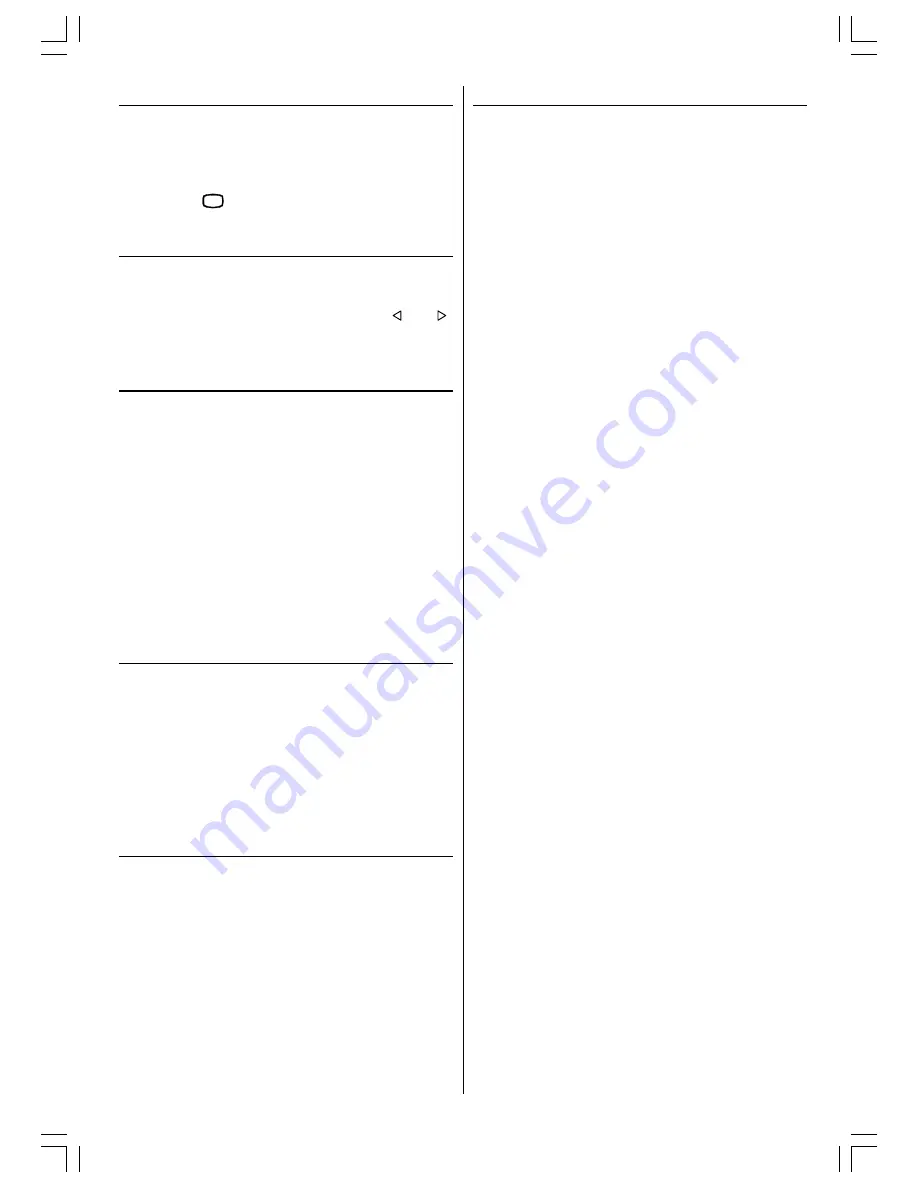
ENGLISH
- 20 -
6) Playback NTSC
Connect NTSC VCR player to Euroconnector at the
back of the TV.
Connect NTSC VCR player to RCA Jack at the front of
the TV.
Then, press
$9
button to select
(
EXT-1, RGB, YCb-
Cr
and
F-AV
)
.
7) Copy Facility
Source selection for
VCR
recording.
Select Features Menu in the
MENU
.
Select
EXT-2 OUTPUT
source pressing or
button.
8) Search for and store the test signal of the
video recorder
Unplug the aerial cable from the aerial socket
ANT
of your video recorder.
Switch on your TV and put the video recorder on the
test signal. (See the handbook for your video re-
corder.)
Enter the Tuning menu via the Install menu.
Search for the test signal of your video recorder in
the same way as you searched for and stored the TV
signals. See Tuning, Search and Store TV channels.
Store the test signal under programme number 0.
Replace the aerial cable in the aerial socket
ANT
of
your video recorder once you have stored the test
signal.
9) Camera and Camcorder
To connect to Front-AV input (F-AV):
Connect your camera or camcorder at the front side of
your TV.
Connect your equipment to the TV via
VIDEO
(yel-
low),
AUDIO R
(red) and
AUDIO L
(white)
inputs. You
should connect the jacks to the input in the same
colour.
10) Connect the decoder to the video
recorder
Some video recorders have a special euroconnector for
decoder.
Connect a eurocable to the euroconnector of your
decoder and to the special euroconnector of your
video recorder. See also the handbook of your video
recorder.
To connect your video recorder to the TV, see TV and
Video Recorder section.
If you want to connect more equipment to your TV,
consult your dealer.
11) Connecting Headphones
Use the stereo headphone socket on the lower right
side of your TV, to connect headphones.
EU2845ST&2845W-MAV-1541-ENG-STEREO-AK45.p65
09.09.2003, 10:54
20




































