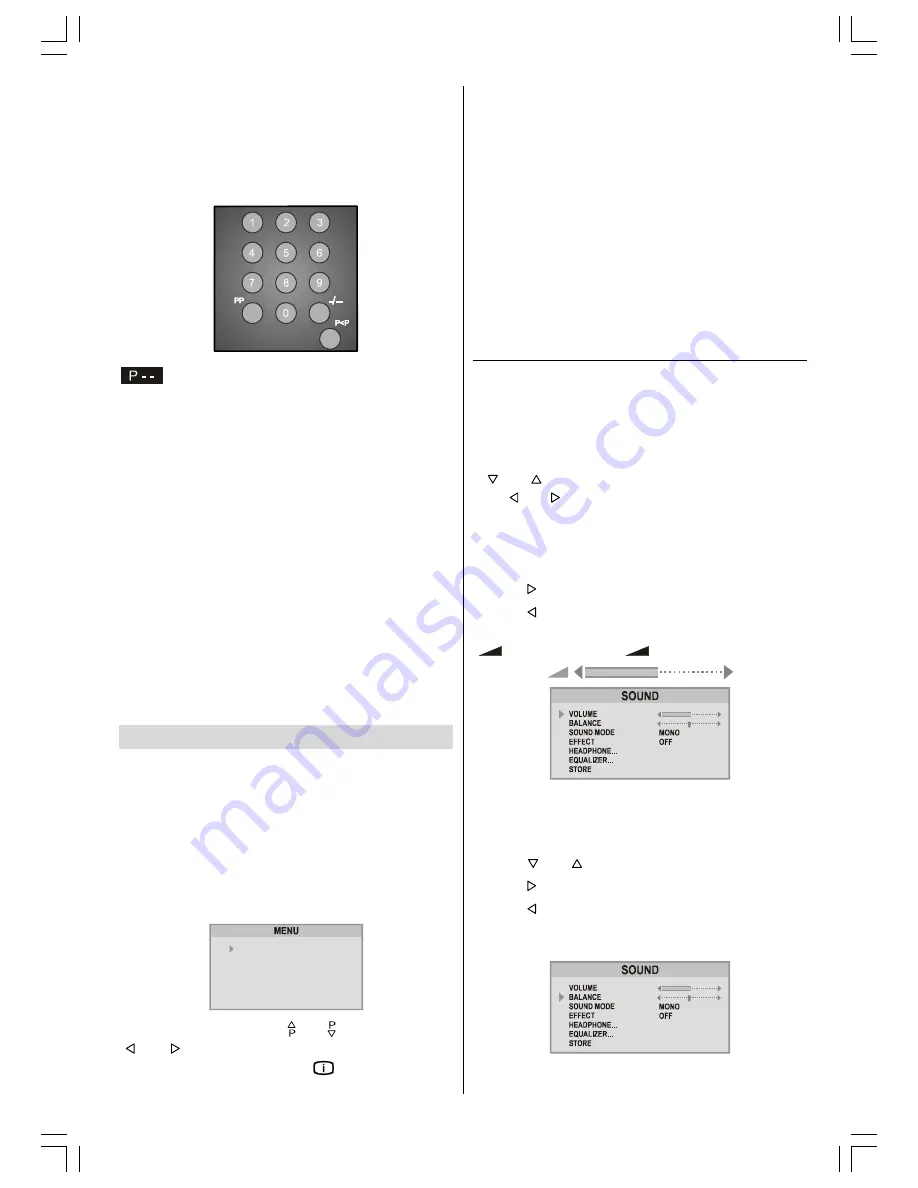
ENGLISH
- 10 -
Programme Selecting (direct access)
Press digit buttons on the remote control handset to
select programmes between 0 and 9. TV will switch to
the selected programme. To select programmes be-
tween 10 - 99, you must use the double digit button
"
- / - -
".
this OSD is displayed at the left hand upper
on the screen.
After then, press the digit buttons consecutively which
programme you want to select (eg. for programme 27,
first press 2 and then 7). When it is late to press any
digit button this function will be ignored and the dis-
play will be erased. In the same way it must not be
late to press any digit button after entering the first
digit. The limit of the delay time is 3 seconds.
Press directly the programme number to reselect sin-
gle digit programmes.
Programme Swapping
Press "
P<P
" (programme swap) button to select the
last selected programme. This button provides swap-
ping between last two selected programmes. For ex-
ample, select programme 8, then select programme
2. Now, if you press "
P<P
" button, programme 8 will
be selected. If you press the same button again, pro-
gramme 2 will be selected and so on.
Menu System
Your TV has been designed with a menu system, to
provide an easy manipulation of a multi-function sys-
tem. The TV is controlled by choosing the commands,
which are displayed on the screen.
Press the
M
button. The
MENU
will be displayed in
the middle on the screen.
All the selected items in this menu system is indicat-
ed with
HIGHLIGHTED
characters and with an arrow
on the leftside of items.
6281'
3,&785(
)($785(
,167$//
352*5$0
To select a sub-menu use or button, and press
or button. Each option can also be selected
with the coloured button and "
" button on the re-
mote control.
MENU
The menu system is described below.
The short way in order to enter the menus, press :
M
Button,
Menu.
Red Button,
Sound Menu.
Green Button,
Picture Menu.
Yellow Button,
Feature Menu.
Blue Button,
Install Menu.
Info Button,
Program Menu.
Menu button has two functions; first is opening or
closing the
M
, and the second is closing the sub-
menu and then opening its parent menu.
Sound Menu
To change sound settings
Enter the Sound Menu directly, pressing the Red
button or,
As you enter the
MENU
, sound will be the first se-
lected option. In the
MENU
, select
SOUND
using
or button, then enter the sound menu press-
ing or button.
Setting Volume
As you enter the sound menu, Volume will be the first
selected option.
Press button to increase volume.
Press button to decrease volume.
Or you can directly change the volume settings using
+
(to increase) or
-
(to decrease) button.
Setting Balance
It allows adjusting the distribution between the left and
right speakers.
Using or button select Balance.
Press button to change balance rightward.
Press button to change balance leftward.
When balance control is in mid position, the cursor is
displayed with the two reciprocal arrows.
EU2845ST&2845W-MAV-1541-ENG-STEREO-AK45.p65
09.09.2003, 10:54
10























