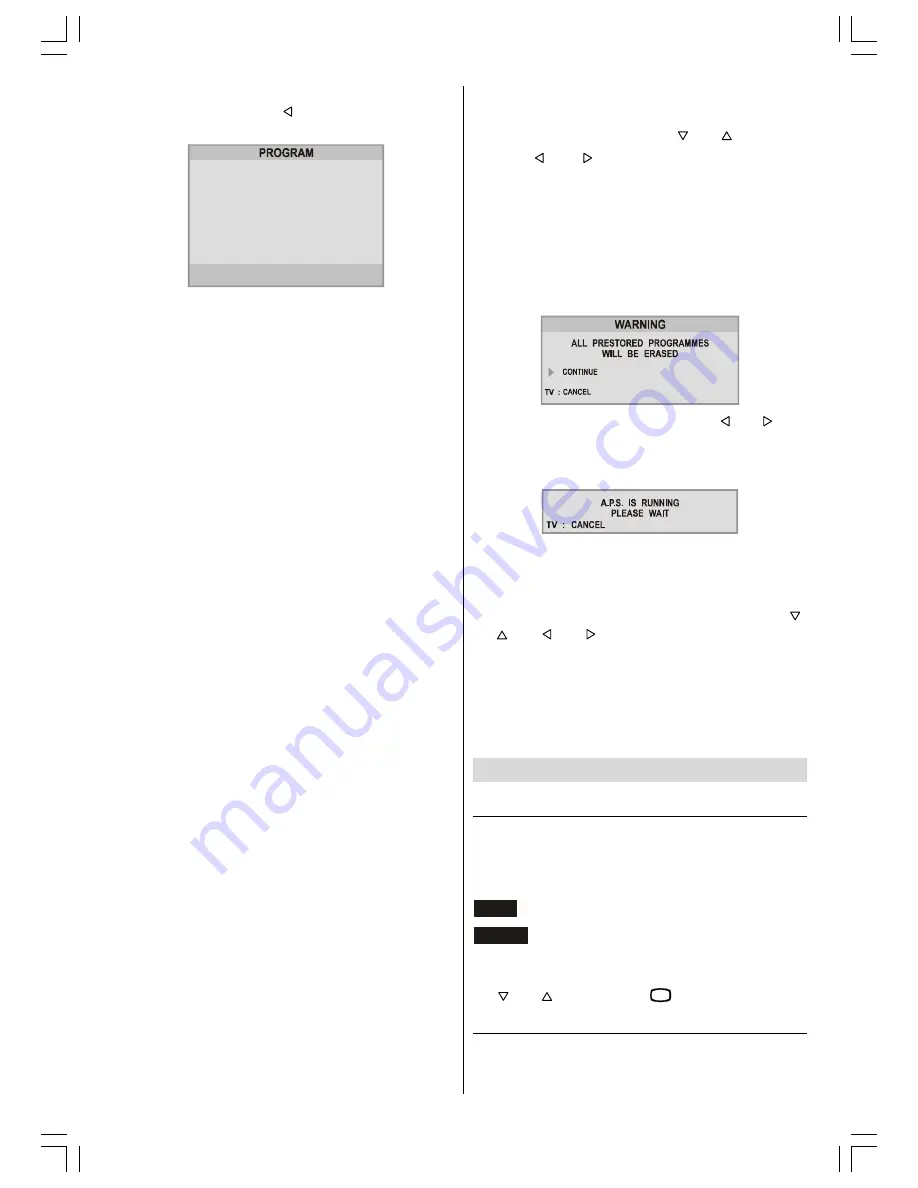
ENGLISH
- 16 -
contrary, if the cursor is at the beginning of the Pro-
gramme Name, pressing button moves the cursor
at the end.
&
&
&
&
&
&
$8726725(
,16(57
'(/(7(
1$0(
After changing the name by pressing the
RED
button
(
STORE
) it is stored. After activating the name pro-
cess the
INSERT
,
DELETE
and
AUTOSTORE
processes will be inactive and "
CANCEL
" and
STORE
options are invalid. "
CANCEL
" option can-
cels the name process, if the new name do not want
to be stored.
When it is pressed to
GREEN
button (
INSERT
),
"
NAME
", "
AUTOSTORE
" and "
DELETE
" functions are
erased, the selected programme (A) is displayed with
green characters. From now on, the automatic selec-
tion is canceled. Cursors moves are indicated with
HIGHLIGHTED
characters. With navigation buttons,
the decided program space (B) can be selected and
by pressing the green button again inserting is oc-
curred to that space (B).
It should be thought that Prog-00 is the lowest pro-
gramme (like Prog-100). If any programme is inserted
to Prog-00, the programmes under that programme
space shift one up, and Prog-99 is adjusted to the first
frequency value of VHF1 (40 MHz).
If Prog-00 is inserted to any programme space, all the
programmes under that space shift one down and
Prog-99 is erased, and Prog-00 is adjusted to the first
frequency value of VHF1 (40 MHz).
"
CANCEL
" function cancels the activated "
INSERT
"
process.
For "
DELETE
" process it is pressed to yellow button,
(
NAME
,
INSERT
and
AUTOSTORE
functions are
inactive). The selected programme is displayed with
yellow characters. Pressing yellow button again eras-
es the selected programme from the programme list,
and the programmes below shift one up. Prog-00 is
adjusted to the first frequency value of VHF1 (40
MHz). Pressing blue button cancels the activated
DE-
LETE
process.
To enter Autostore menu, press to the blue button. To
learn the features of this function see "
AUTOSTORE
"
below.
Autostore
(A.P.S. (Automatic Programming System))
A.P.S.
automatically programmes your TV, according
to the transmission of programme systems in your
area.
If you want to make
A.P.S.
any other time:
Press
M
button, now you are in
MENU
.
Select
Program
menu using or button.
Press or button to enter the
Program
menu.
In the
Program
menu enter
AUTOSTORE
menu
by pressing
BLUE
button. Here you can run
A.P.S.
(
Automatic Programming System).
A.P.S.
automati-
cally programmes your TV , according to the trans-
mission of programme systems in your area.
A warning message will appear on the screen as be-
low :
If you want to
Continue
, by pressing or but-
ton start the
A.P.S.
.
When you start
A.P.S.
the below menu will appear
on the screen.
After
A.P.S.
is finalized, a rank list will appear on the
screen. In the rank list you will see the programme
numbers and names, assigned to the programmes.
First the programme with programme number 1 will be
displayed with
HIGHLIGHTED
characters. Using
or or or buttons you can move the high-
lighted number and then display the programme corre-
sponding to the highlighted number.
If you do not accept the correspondence between pro-
gramme numbers and names and want to change
them, press
M
button and then
BLUE
button, so that
you enter the Installation menu.
Other Features
1) TV Status
Programme Number
,
Programme Name
(or
AV
)
and
Sound Indicator
are displayed on the upper left
of the screen. They are displayed after programme
change during 3 seconds.
3
Programme Number
35
Programme Name (4 characters)
These OSDs are displayed when a new programme is
entered by digit button, by pressing
P<P
button, or
by or button, or by
79
button.
2) Programme Swap (P<P)
This button is used to reenter to the preceding entered
programme again. Pressing
P<P
consecutively al-
lows to swap into two last entered programmes.
EU2845ST&2845W-MAV-1541-ENG-STEREO-AK45.p65
09.09.2003, 10:54
16






















