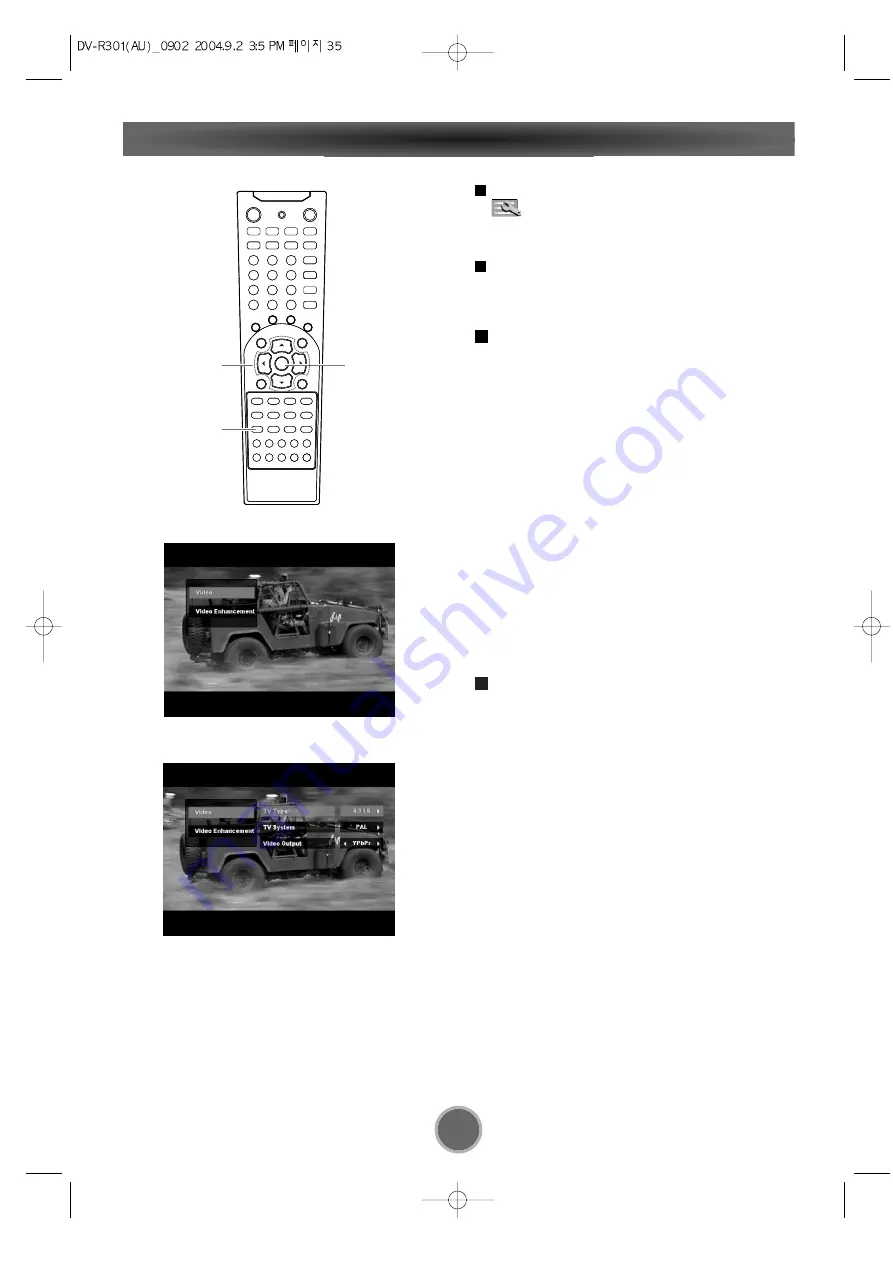
35
Press GUI then use the
g
g
,
t
t
buttons to move to
(Open play setting Action icon) and press
ENTER.
Use the DIRECTION buttons to select desired item.
Video
TV Type
Depending on the type of TV you have, you may want to
adjust the screen setting.(aspect ratio )
4:3 PS (Pan & Scan mode)
When you connect a normal TV to the system, this setting
displays a wide picture on the whole TV screen with a por-
tion (right and left sides of the picture) automatically cut off.
4:3 LB (Letterbox mode)
When you connect a normal TV to the system, this setting
displays a wide picture with bands displayed on the upper
and lower portions of the screen.
16:9 WIDE (Wide-screen mode)
Use this setting when you connect a wide-screen TV to the
system.
Note:
Results will vary depending on disc format and TV type.
TV System
You may need to change the color system to match
your TV. If your television should happen to use NTSC ,
you need to change this setting.
PAL :
Select PAL when a PAL TV is connected.
NTSC:
Select NTSC When a NTSC TV is connected.
Notes :
<
If your TV is PAL, but you've selected NTSC by mis-
take, your picture may appear in black and white. In
order to correct, press SETUP and GUI buttons and
select PAL TV System.
<
PAL signals can be recorded directly from all exter-
nal inputs. Please ensure PAL TV System is select-
ed in the menu for viewing on a PAL TV.
<
NTSC signals can be recorded directly from all exter-
nal inputs. Please ensure NTSC TV System is
selected in the menu for viewing on a NTSC TV.
B
A
2
1
Play Video Setting
DIRECTION
ENTER
GUI






























