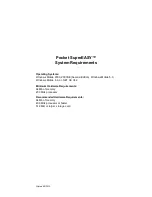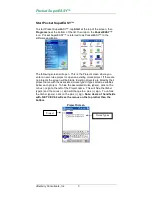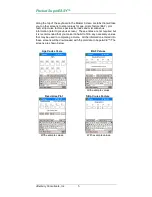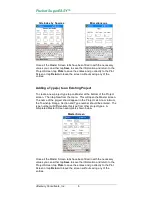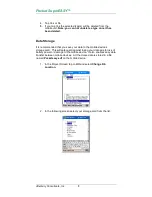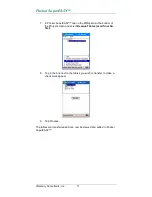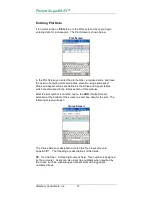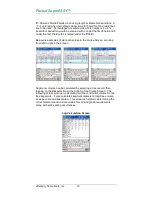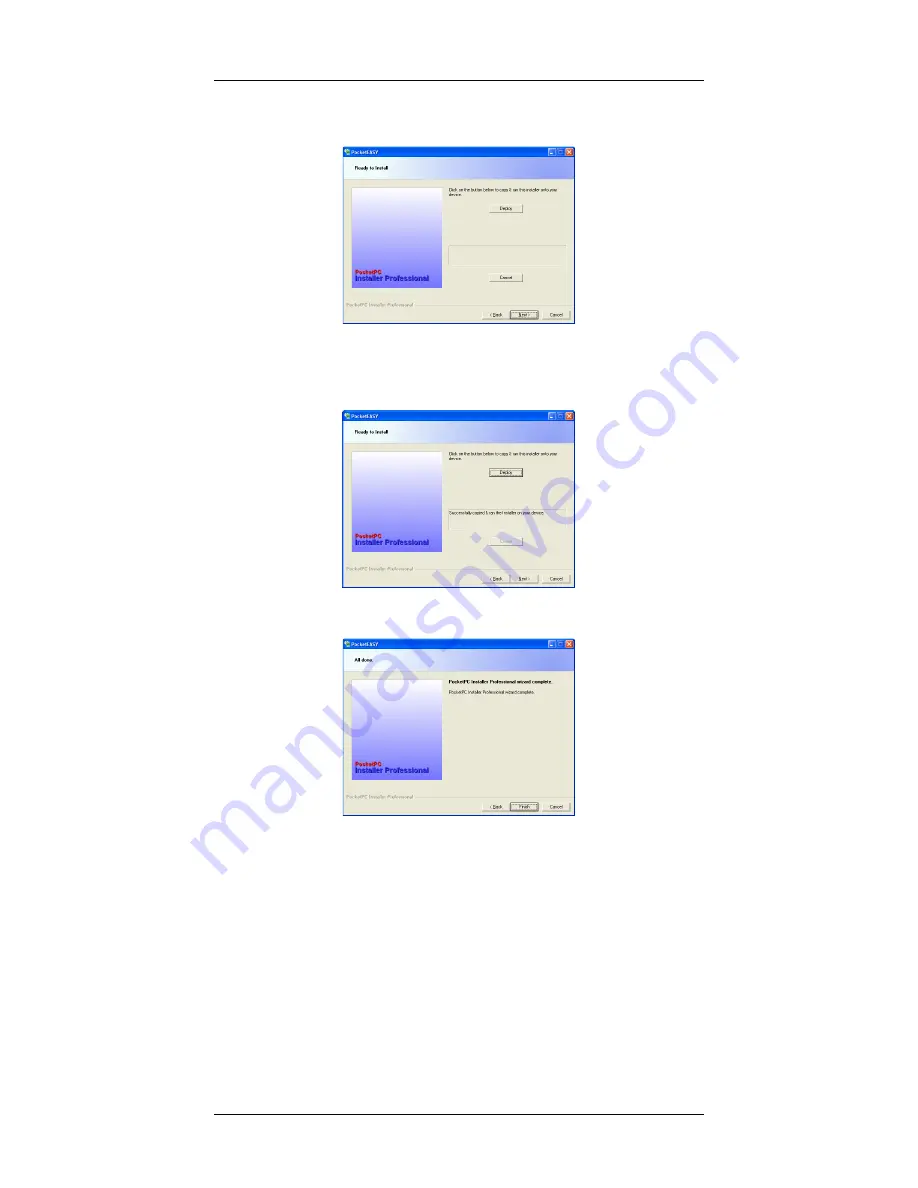
Pocket SuperEASY™
Atterbury Consultants, Inc
.
2
11. Click Deploy. The installation will begin. Wait until you see the
message “
Successfully copied & ran the installer on your
device
” on the screen.
12. Click Next.
13. The install is complete. Click Finish.
14. The program is now loaded onto your mobile device.