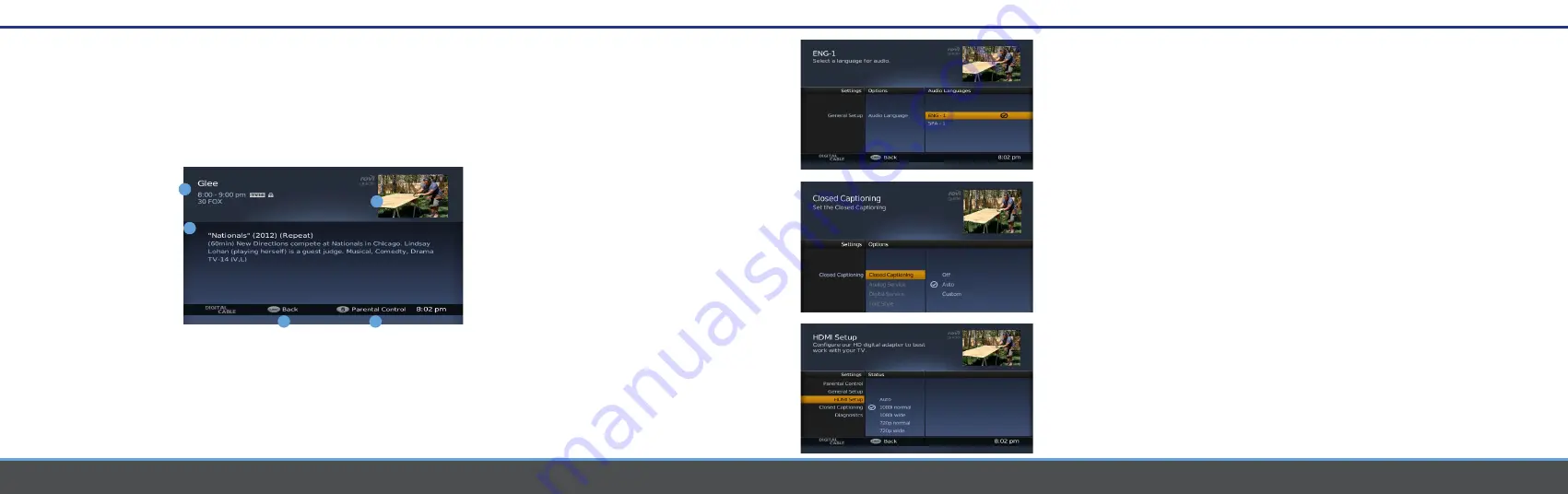
10
11
Menu
Menu
Information Screen
The Program Information Screen gives you in-depth information on TV shows,
movies, sports events and more. Data may include synopsis, rating, broadcast
channel, time slot, series information, and year of production. Your current
program will continue to display in the scaled video view in the upper right
hand corner. Accessing the Program Information Screen - Press INFO from
the TV Listings Grid.
1 Program Information
Program description
includes title, parental
lock status, start/end
time, channel and
call numbers.
2 Scaled video viewing
Uninterrupted viewing
of the current
tuned channel.
3 Synopsis
- Episode/Program synopsis.
4 Back
- Press LAST to return to the TV Listings Grid.
5 Parental Control
- Press 5 for one-step parental lock.
Menu
Press the Menu button on your remote control to access
the main menu and update your HD Digital Adapter set-
tings. Press the arrow buttons to navigate the menu. Press
Exit at anytime to return to live TV.
Text Language Options
Your guide can be personalized to display menus and
overlays in English or Spanish.
1 Press Menu on the Remote Control.
2 Highlight General Setup.
3 Press RIGHT to move to the second column.
Language is highlighted. The third column displays
options for English and Spanish.
4 Press RIGHT to access the third column.
5 The current language selection is shown with a
check mark.
6 To change the language, scroll UP and DOWN
to navigate the list. Press OK to select language.
A check mark will appear next to that option.
Audio Language Options
1
Press LANG on the Remote Control.
2
The current language is shown with a check
mark.
3
Press UP and DOWN to navigate the list.
4
To change the language, select an
option and press OK. A check mark will appear next to that option.
Closed Captioning
1
The default setting for Closed Captioning is OFF. To turn it on, press MENU on the Remote
Control.
2
Highlight Closed Captioning. Then, press RIGHT 2x to select one of the following
options: Auto: Automatically display Closed Captioning when available in the default format,
white text on black background.
Custom:
Customize the way Closed Captioning appears on your TV. When Custom is
selected, additional options in the middle column are available. Press LEFT to select options
for the font, background and window styles.
HDMI Setup
1
To change the setting, press MENU on the Remote Control and highlight HDMI Setup.
2
Press RIGHT to highlight a new display setting. A check mark will designate your
selection. Press EXIT to return to watching TV.
Quick Tip:
The available options depend on the capabilities of your television.
1
4
5
2
3
Содержание HD-uDTA-E
Страница 1: ...HD Digital Set Top Box Quick Start Guide ...












