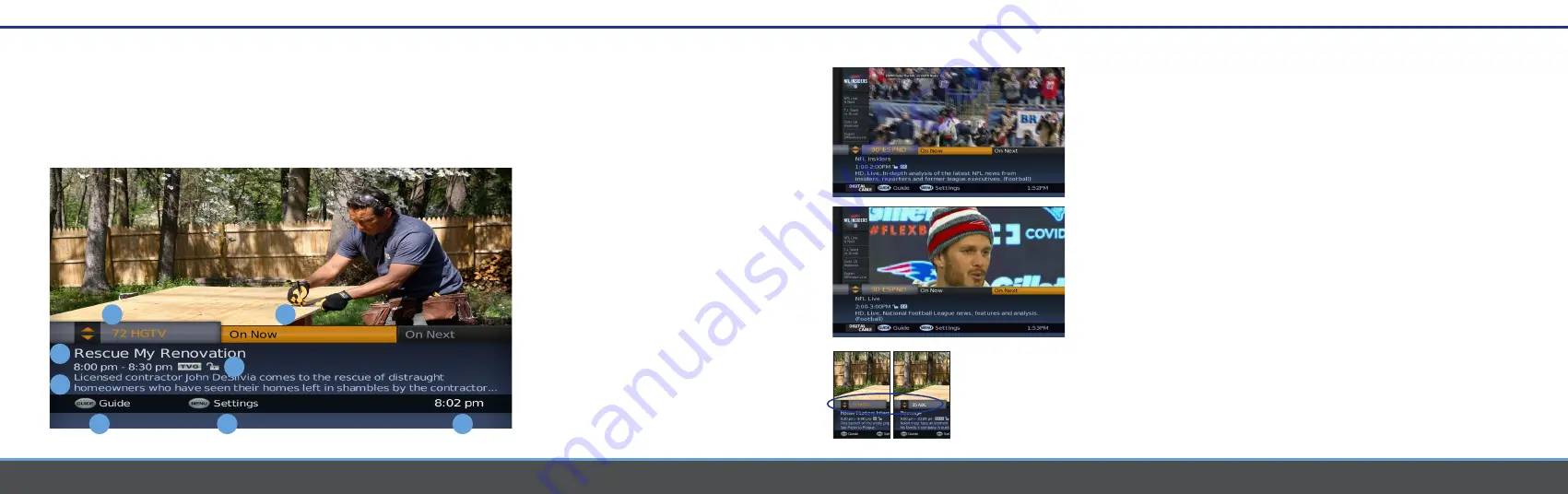
6
7
Now/Next Guide
Now/Next Guide
Tip
Call numbers in orange indicate the banner is displaying information for the channel being watched.
White call numbers indicate the banner is displaying information for a channel being browsed.
On Now/On Next Banner
The On Now/On Next Banner appears automatically when you change channels and
gives you instant access to what’s currently playing on a particular channel. From here,
discover the next program coming up, find what’s airing on other channels, or dive into
an expanded programming schedule by moving onto the TV Listings Grid.
Accessing the On Now/On Next Banner
Select Audio Language, press the OK button on your remote.
Scroll to select the desired Audio Language (if available).
See What’s ‘On Next’
Press RIGHT to see what’s ON NEXT. ON NEXT will become
highlighted in Orange. Press LEFT to return to what’s ON NOW.
Browsing the Channel Lineup
1 While the On Now/On Next Banner is displayed, browse
programming on other channels by pressing UP and DOWN.
The On Now/On Next Banner will refresh with information for
that channel.
2 Press the LEFT and RIGHT buttons to toggle between what’s
ON NOW/ON NEXT for that channel.
3 To tune to that channel, press OK.
1 Channel number and call letters
Orange indicates the channel currently
being watched. White indicates a channel
you are browsing.
2 On Now/On Next Banner
Arrow LEFT and RIGHT to switch between
On Now/On Next. An orange highlight
indicates your selection.
3 Title of Programming
Full title of selection.
4 Time Block, Program Rating & Lock
Start/End Time of program. Indicates
whether the program is under parental
control and displays the rating of
the program.
5 Program Information
Program description, category, runtime and
production date.
6 Guide
Press GUIDE to go the TV Listings Grid.
7 Settings
Press MENU to access the Settings menu.
8 Clock
Indicates current time.
1
4
2
3
5
6
7
8
Содержание HD-uDTA-E
Страница 1: ...HD Digital Set Top Box Quick Start Guide ...












