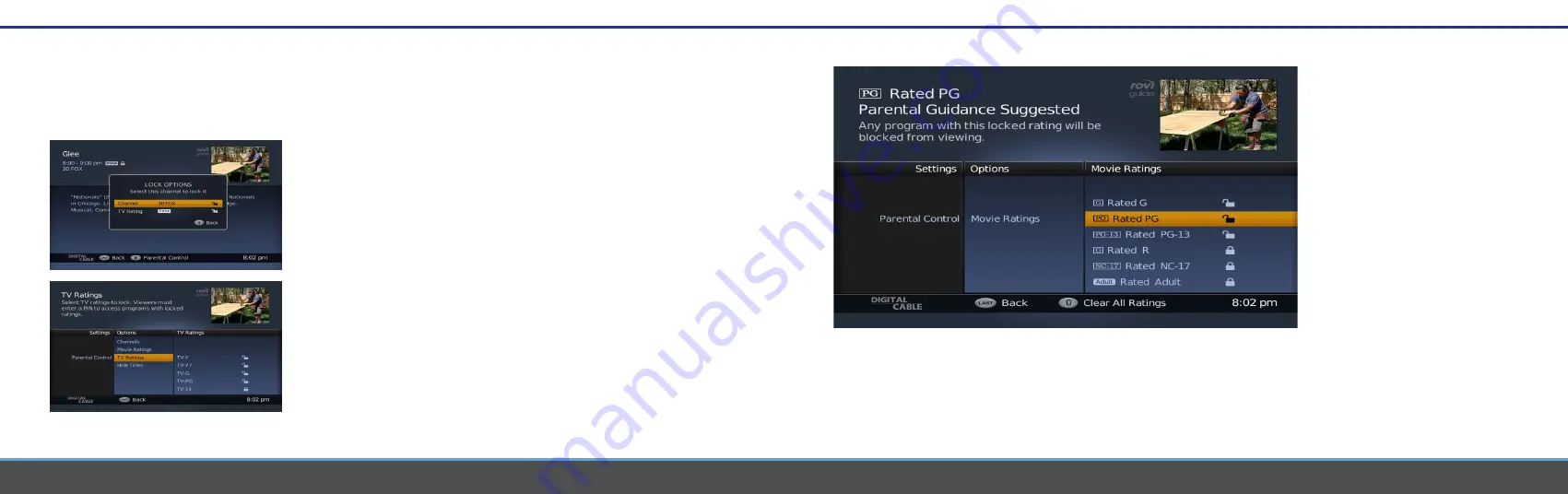
14
15
Parental Controls
Parental Controls
Parental Controls
Easy-to-use parental controls allow you to set viewing restrictions by channel and rating. The settings menu enables you to
set up a PIN that can be used to apply these Parental Controls. Locked programs cannot be viewed until the PIN is entered.
How to Lock Channels
There are two ways to lock channels: from the Parental Control option in Settings and
from Program Information.
Locking Channels From Settings
1 Press MENU on the Remote Control. Parental Control is the first option and will
be highlighted.
2 Press RIGHT to highlight the second column. The user will be prompted to Setup or
enter their PIN to continue.
3 Press DOWN to highlight Channels.
4 Press RIGHT to access the third column. Use the UP and DOWN buttons to navigate
the list.
5 Highlight the desired channel and press OK to lock. The lock icon will display.
6 If the lock is already set, press OK to remove the lock.
Locking Channels From Program Information
1
Press 5 to access Parental Control
and enter your PIN to continue.
2
Press OK to set a Channel Lock. The icon will
change to locked.
3
Press LAST to return to Program Information.
How to Lock by Ratings
You can choose to lock ratings by both
TV Ratings and Movie Ratings.
1 Press MENU on the Remote Control.
Parental Control is the first option
and highlighted.
2 Press RIGHT to highlight the second
column. The user will be prompted to Setup
or enter their PIN to continue.
3 Press DOWN to highlight Movie Ratings or
TV Ratings. The third column will now
change to Movie Ratings or TV
Ratings, respectively.
4 Press RIGHT to access the third column.
Use the UP and DOWN buttons to navigate
the list.
5 Highlight the desired rating and press OK
to initiate the lock. The icon will change
to locked.
6 If the lock is already set, you can
press OK to unlock. The icon will
change to unlocked.
Содержание HD-uDTA-E
Страница 1: ...HD Digital Set Top Box Quick Start Guide ...












