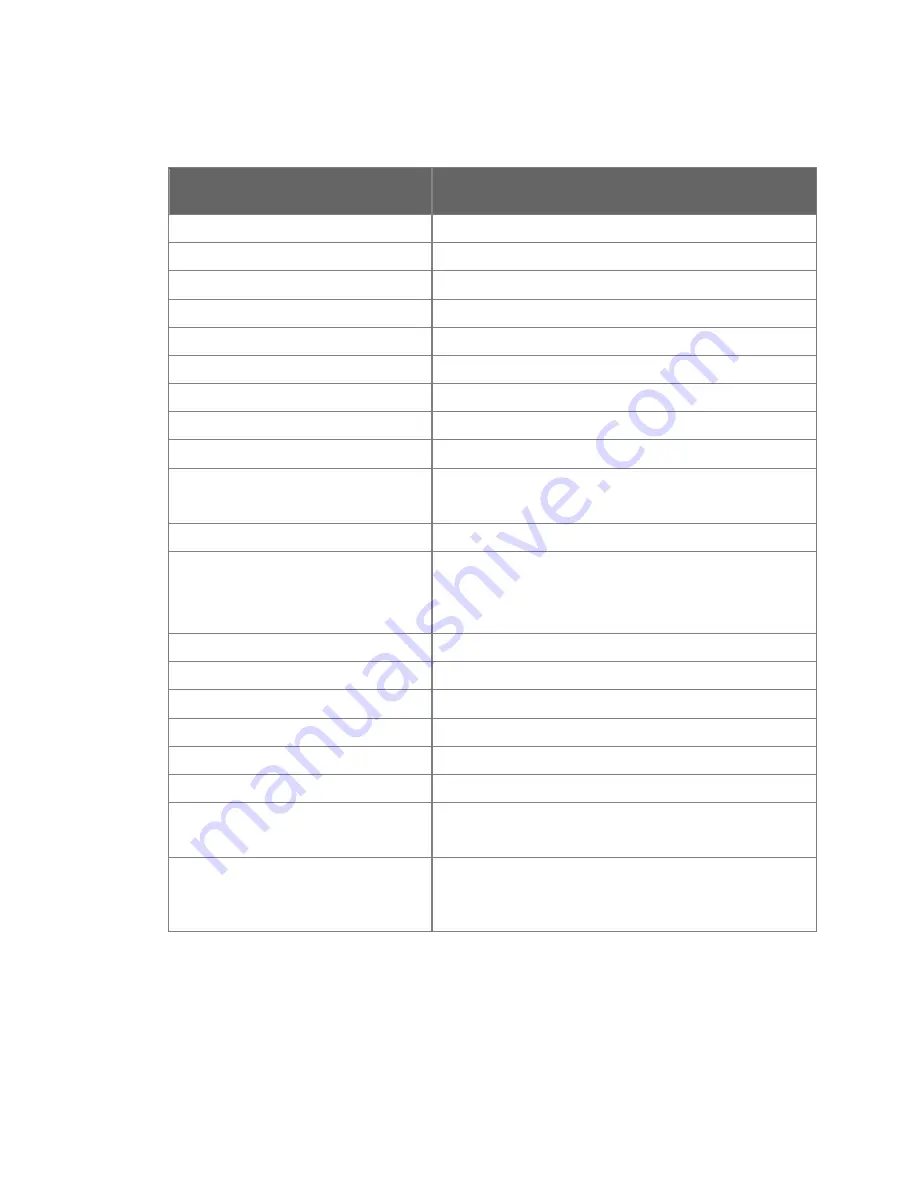
SI-300CC Camera Commands
COMMAND
FUNCTION
CA
:
TD
:
CHZ
Tilt camera Down on channel Z
CA
:
TU
:
CHZ
Tilt camera Up on channel Z
CA
:
PR
:
CHZ
Pan camera Right on channel Z
CA
:
PL
:
CHZ
Pan camera Left on channel Z
CA
:
ZI
:
CHZ
Zoom camera In on channel Z
CA
:
ZO
:
CHZ
Zoom camera Out on channel Z
CA
:
ST
:
CHZ
Stops Pan/Tilt and Zoom/Focus on channel Z
CA
:
IDON
:
CHZ
Turn the Identification tag on
CA
:
IDOFF
:
CHZ
Turn the Identification tag off
CA
:
IDSETXY
:
CHZ
Set the Identification tag
00<=XY<=99
CA
:
IRISRESET
:
CHZ
Reset the Iris Position to the factory default setting
CA
:
IRISSETXY
:
CHZ
Set the Iris Position.
00<=XY<=11
EX: XY=03 or XY=11 or XY=08 or XY=00
CA
:
DZON
:
CHZ
Turn On the Digital Zoom on channel Z
CA
:
DZOFF
:
CHZ
Turn Off the Digital Zoom on channel Z
CA
:
FI
:
CHZ
Focus camera In on channel Z
CA
:
FO
:
CHZ
Focus camera Out on channel Z
CA
:
AON
:
CHZ
Turn On the Auto Focus on channel Z
CA
:
AOFF
:
CHZ
Turn Off the Auto Focus on channel Z
CA
:
MSX
:
CHZ
Save camera position to memory on channel Z
1<=X<=6
CA
:
MRX
:
CHZ
Recall saved camera position from memory on
channel Z
1<=X<=6
TDK RF Solutions
Video Camera System
User Manual
18
Содержание VCS-04
Страница 2: ......
Страница 15: ...TDK RF Solutions Video Camera System User Manual 9 ...







































