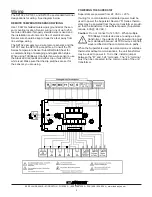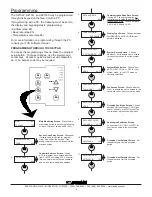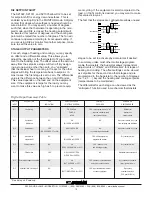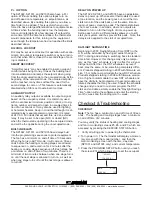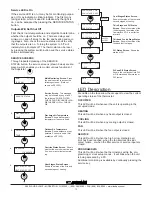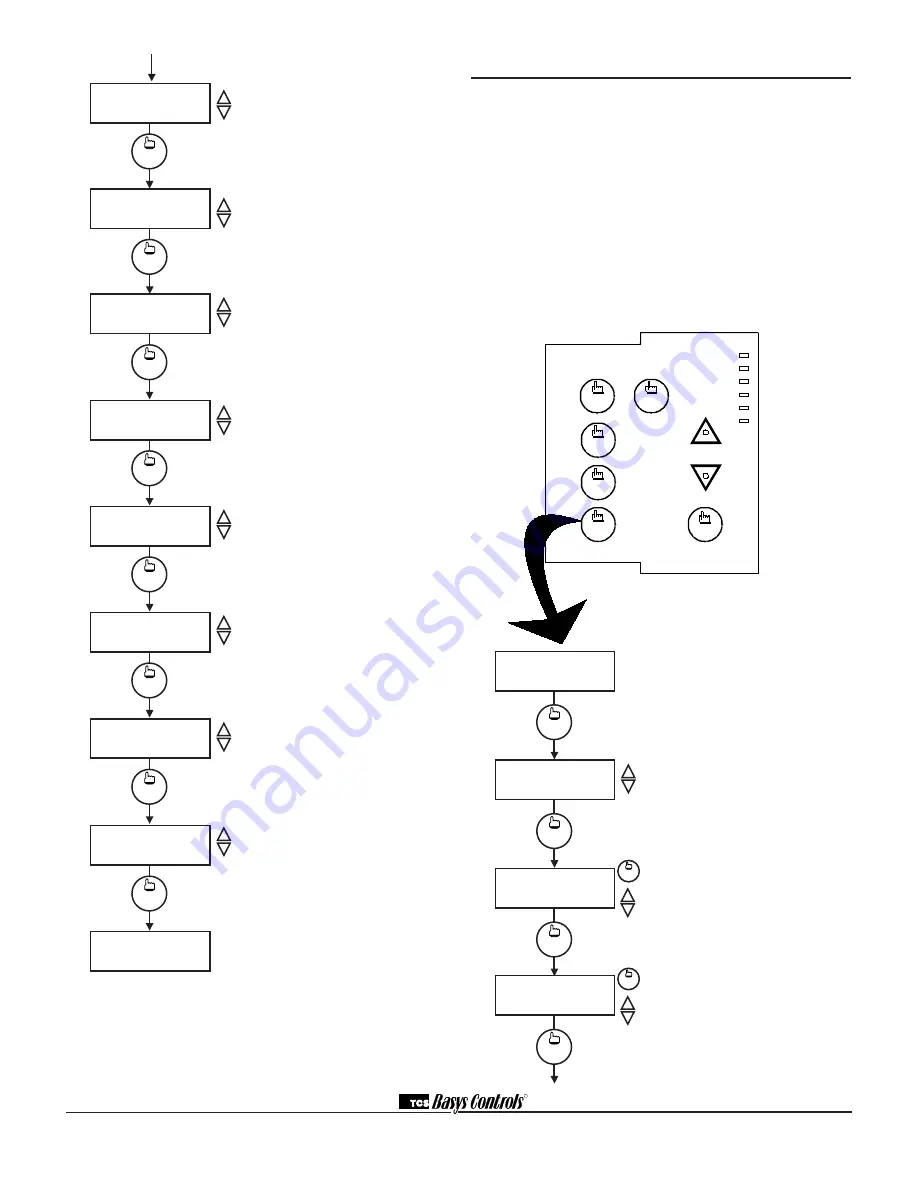
R
2800 LAURA LANE • MIDDLETON, WI 53562 • (800) 288-9383 • FAX (608) 836-9044 • www.tcsbasys.com
7
DI2 Choice Screen.
Choose DI2
as SERVICE, COOL LOCKOUT,
or MONITOR. Select MONITOR if
unused.
DI2 Shift Screen.
Enter the setpoint
shift value. This screen will only appear
if DI2 is set to MONITOR.
DI3 Choice Screen.
Choose FILTER
SERVICE, EXTernal OVERRIDE, or
EXTernal TIME CLOCK. Select EXTernal
OVERRIDE if unused.
Delay On Powerup Screen.
Enter
a value in seconds, such that when
the unit is powered up, all outputs are
delayed for this time period before they
are allowed to close.
Smart Recovery Screen.
Choose
whether or not smart recovery will be
used.
Note: Smart Recovery is not
available when DI3 is used as EXTernal
TIME CLOCK.
Programming Access Screen.
Choose whether or not a code will be
required to enter programming setup. A
dipswitch option to lock out access alto-
gether is also available.
Clock and Schedule Access Screen.
Choose whether or not a code will be
required to enter clock and schedule
setup. A dipswitch option to lock out
access altogether is also available.
Access Code Screen.
Enter an
access (0 to 255) code that will be used
to enter the programming and/or clock
and schedule setups if access code
has been required in the last two steps.
The default is 248.
Main Monitoring Screen.
(Date not
shown on SZ1022.)
DI2 USED FOR:
MONITOR
program
setup
48.
program
setup
REQUIRE CODE FOR
CLOCK/SCHED? YES
54.
program
setup
REQUIRE CODE FOR
PROGRAMMING? YES
53.
DELAY ON POWERUP
10 SECONDS
DI3 USED FOR:
FILTER SERVICE
program
setup
50.
program
setup
SET DI2 SETPOINT
SHIFT: 00F
program
setup
49.
ENABLE SMART
RECOVERY? NO
52.
program
setup
51.
program
setup
SET ACCESS
CODE: 248
55.
MON
11-19-01
12:00 AM 72F
Setting Clock & Schedule
The SZ1022, SZ1031, and SZ1035 clock and schedule
may be set through the keypad and display, or with a
PC. For more information on programming through the
PC, consult your TCS software manual.
SETTING CLOCK & SCHEDULE
THROUGH THE KEYPAD
To access the clock and schedule screens, press the
clock setup button. To make changes, use the warmer
and cooler keys. For screens that have more than one
field to set, use the override key to move to the next
field. Access may be locked out with dipswitches, or an
access code may be required.
MON
72F
12:00 AM
SET DATE:
11-19-01
3.
1.
clock
setup
ENTER ACCESS
SET TIME & DAY:
MON
12:00 AM
2.
000
CODE
fan
Occupied
Heating
Cooling
Fan
Service
Program/
COOLER
WARMER
Data
switch
service
status
system
switch
program
setup
clock
setup
override
override
override
11-19-01
clock
setup
clock
setup
clock
setup
Main Monitoring Screen.
Press the
clock setup button to access the fol-
lowing screens. (Date not shown on
SZ1022.)
Access Code Entry Screen.
May
appear if access code is required for
setting clock and schedules. Use 248
as the default. If the wrong code is
entered, it will revert to the previous
screen.
Time and Day Screen.
Set the hour,
minutes, AM or PM, and day of the
week.
Date Screen.
Set the month, date, and
year. (Not available on SZ1022.)
override
SET TIME & DAY:
12:00 AM MON
program
setup
program
setup
2.
ENTER ACCESS
CODE
000
program
setup
1.
MON
11-19-07
12:00 AM 72F
SET DATE:
11-19-07
program
setup
3.
override