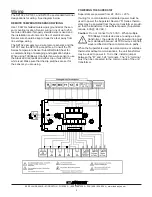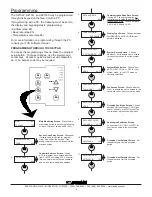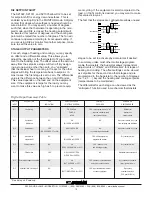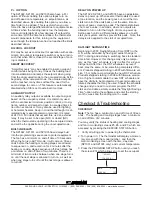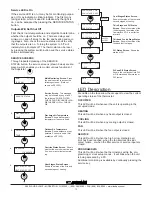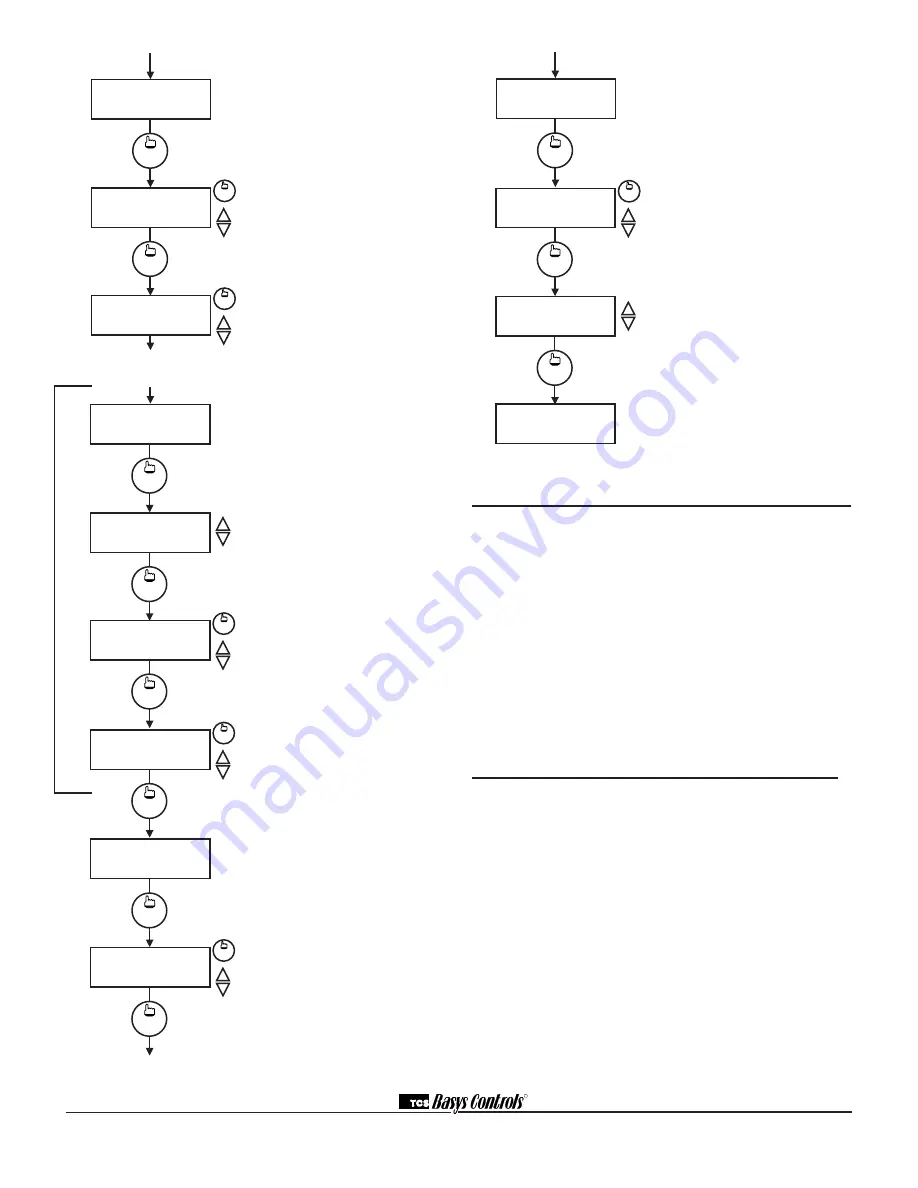
R
2800 LAURA LANE • MIDDLETON, WI 53562 • (800) 288-9383 • FAX (608) 836-9044 • www.tcsbasys.com
8
ENTER DATES FOR
HOLIDAY #2:
program
setup
13.
Setting Clock & Schedule
The SZ1022, SZ1031, and SZ1035 clock and schedule
may be set through the keypad and display, or with a
PC. For more information on programming through the
PC, consult your TCS software manual.
SETTING CLOCK & SCHEDULE
THROUGH THE KEYPAD
To access the clock and schedule screens, press the
clock setup button. To make changes, use the warmer
and cooler keys. For screens that have more than one
field to set, use the override key to move to the next
field. Access may be locked out with dipswitches, or an
access code may be required.
Operation
UNOCCUPIED SETBACK
The SZ1022, SZ1031, and SZ1035 operate in either
an occupied or unoccupied mode. During the occupied
mode, the occupied heating and cooling setpoints will
be maintained, and the fan will operate according to
its occupied setting. During the unoccupied mode, the
unoccupied heating and cooling setpoints will be main-
tained, and the fan will operate according to its unoccu-
pied setting. The occupied LED will be lit when the unit
is operating in the occupied mode.
The occupied schedule may be set utilizing the internal
time clock or DI3 may be used with an external time
clock, where- as when DI3 is closed, the unit is in the
occupied mode. The Smart Recovery function is dis-
abled when DI3 is used for external time clock.
Schedule Announcement Screen.
Announces the next screen.
Occupied Times Screen.
Set hours
and minutes of start and end times
for up to two occupied periods.
Note:
No holidays on SZ1022.
Occupied Times Screen.
Set hours
and minutes of start and end times
for up to two occupied periods.
Schedule Announcement Screen.
Announces the next screen.
Copy Schedule Screen.
Indicate
whether or not to use the same
schedule that was used for the
previous day. If the same schedule
is used, the following screen is not
displayed.
Occupied Times Screen.
Set hours
or minutes of start and end times for
up to two occupied periods.
Occupied Times Screen.
Set hours
or minutes of start and end times for
up to two occupied periods.
Holiday Announcement Screen.
Announces the next screen. (Not
available on SZ1022.)
Holidays #1 Screen.
Set holiday
periods 1 through 12, month, date,
and duration for the periods that will
follow the holiday #1 schedule. (Not
available on SZ1022.)
override
A:08:00 TO 12:00
B:13:00 TO 17:00
5.
SET OCCUPIED
TIMES MONDAY:
program
setup
4.
C:00:00 TO 00:00
D:00:00 TO 00:00
program
setup
6.
override
COPY MON FOR
TUE?
YES
program
setup
8.
SET OCCUPIED
TIMES TUESDAY:
program
setup
7.
A:08:00 TO 12:00
B:13:00 TO 17:00
program
setup
9.
override
override
HOL1 01-01-01
DURATION-00 DAYS
program
setup
12.
ENTER DATES FOR
HOLIDAY #1:
program
setup
11.
The following screens are repeated
for Wednesday, Thursday, Friday
Saturday Holidays #1 & #2.
Holiday Announcement Screen.
Announces the next screen. (Not
available on SZ1022.)
Holidays #2 Screen.
Set holiday
periods 1 through 12, month, date, and
duration for the periods that will follow
the holiday #2 schedule. (Not avail-
able on SZ1022.)
Daylight Savings Screen.
Choose
to have automatic daylight savings
adjustments to your time. (Not avail-
able on SZ1022.)
Main Monitoring Screen.
(Date not
shown on SZ1022.)
override
DAYLIGHT
SAVINGS?
YES
program
setup
15.
HOL2 01=01-01
DURATION-00 DAYS
program
setup
14.
MON
11-19-01
12:00 AM 72F
C:00:00 TO 00:00
D:00:00 TO 00:00
program
setup
10.
override